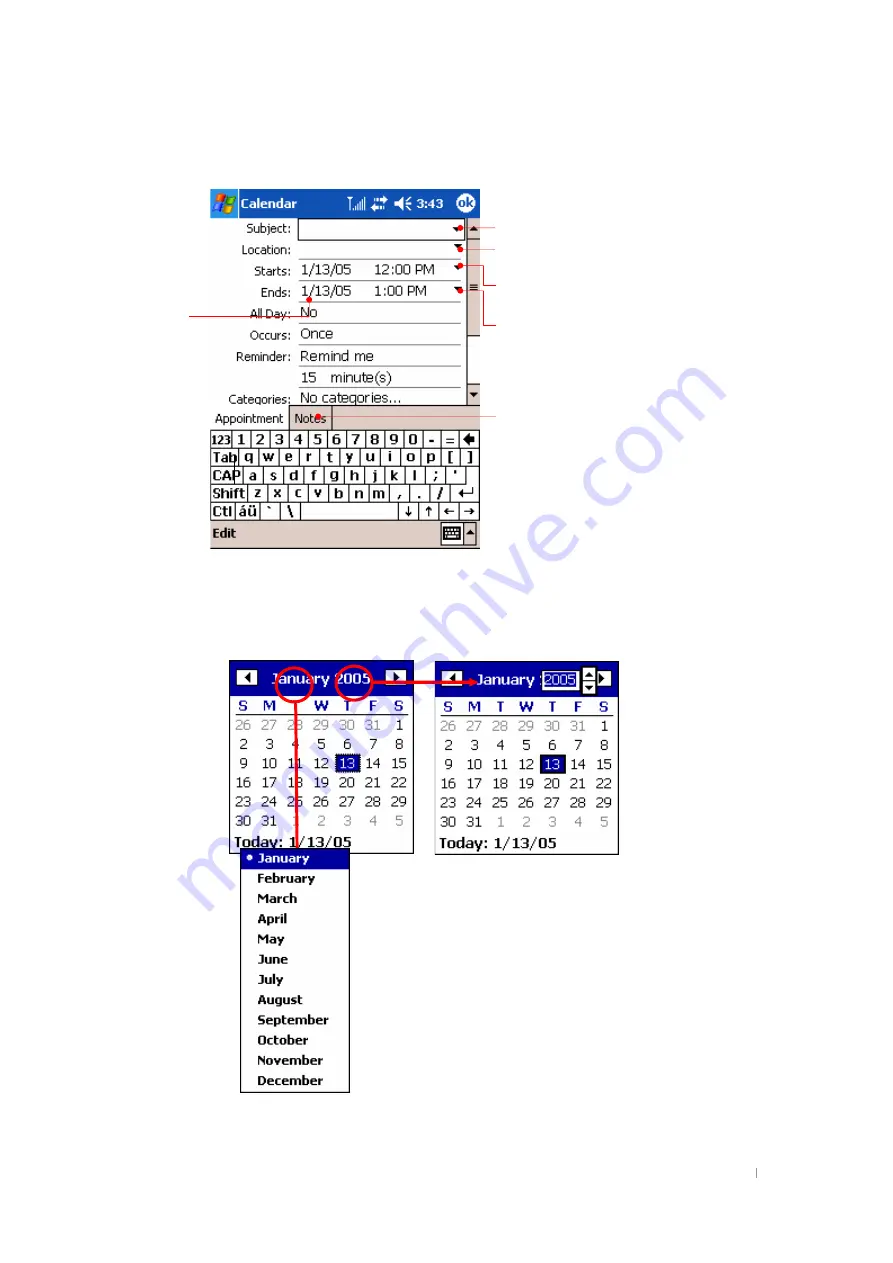
G
User’s Manual 8-4
To create an appointment
1. In Day or Week view, tap the desired date and time for the appointment.
2. Tap
New
.
3. Using the Input panel, tap first to select the field, and then enter a description and a
location.
4. If needed, tap the date and time to change them.
For example, select the date to have the calendar pane displayed as below.
5. Enter other desired information. You will need to hide the Input panel to see all
Tap to choose from predefined text.
Tap to choose from previously entered locations.
Tap to return to the calendar (the
appointment is saved automatically).
Tap to select a time.
Tap to select a date.
The Notes tab is a good place for maps
and directions.
Содержание TRITON CB-0880NP
Страница 1: ...TRITON Pocket PC User s Manual...
Страница 22: ...G Chapter 2 Getting Started 2 5 Select Paste on this list The pasted contents have appeared Tap the Next button...
Страница 32: ...G Chapter 2 Getting Started 2 15 z G w G G G G UG G...
Страница 48: ...G User s Manual 4 6 Click Next Select CD ROM drive and click Next Click Next...
Страница 56: ...G User s Manual 4 14 Select Conversion Settings Deselect this option box not to change the file format...
Страница 91: ...G Chapter 6 Configuring Device 6 13 Tap the Certificates icon to adjust the backlight...
Страница 98: ...G G User s Manual 6 20 Tap the System icon to see system information and adjust the wake up USB and GPS...
Страница 100: ...G G User s Manual 6 22 Tap the Connections icon to set the options for a modem connection...
Страница 101: ...G Chapter 6 Configuring Device 6 23 G Gu Gj G G G G G G G G UG...
Страница 131: ...G Chapter 8 Microsoft Pocket Outlook 8 3 Reminder Recurs Note Location Attendees Private...
Страница 170: ...G User s Manual 9 26 Adding a Contact To add a new contact tap Add a Contact on the Tools menu...
Страница 183: ...G Gt G G XWTXY Options Tap Options icon in the Capture mode to optimize POZ Camcorder program...






























