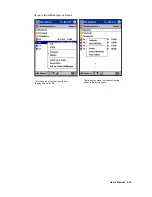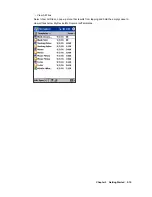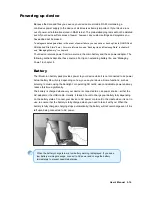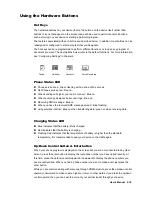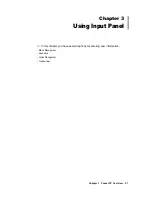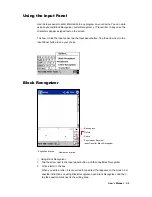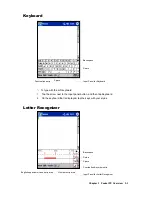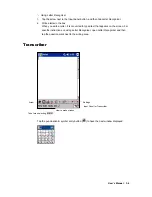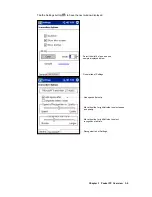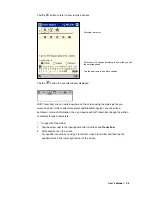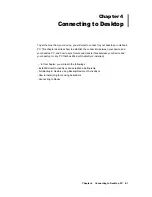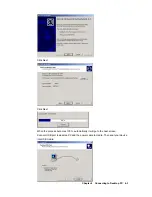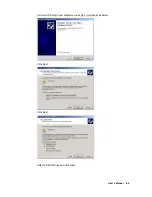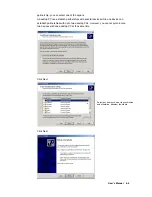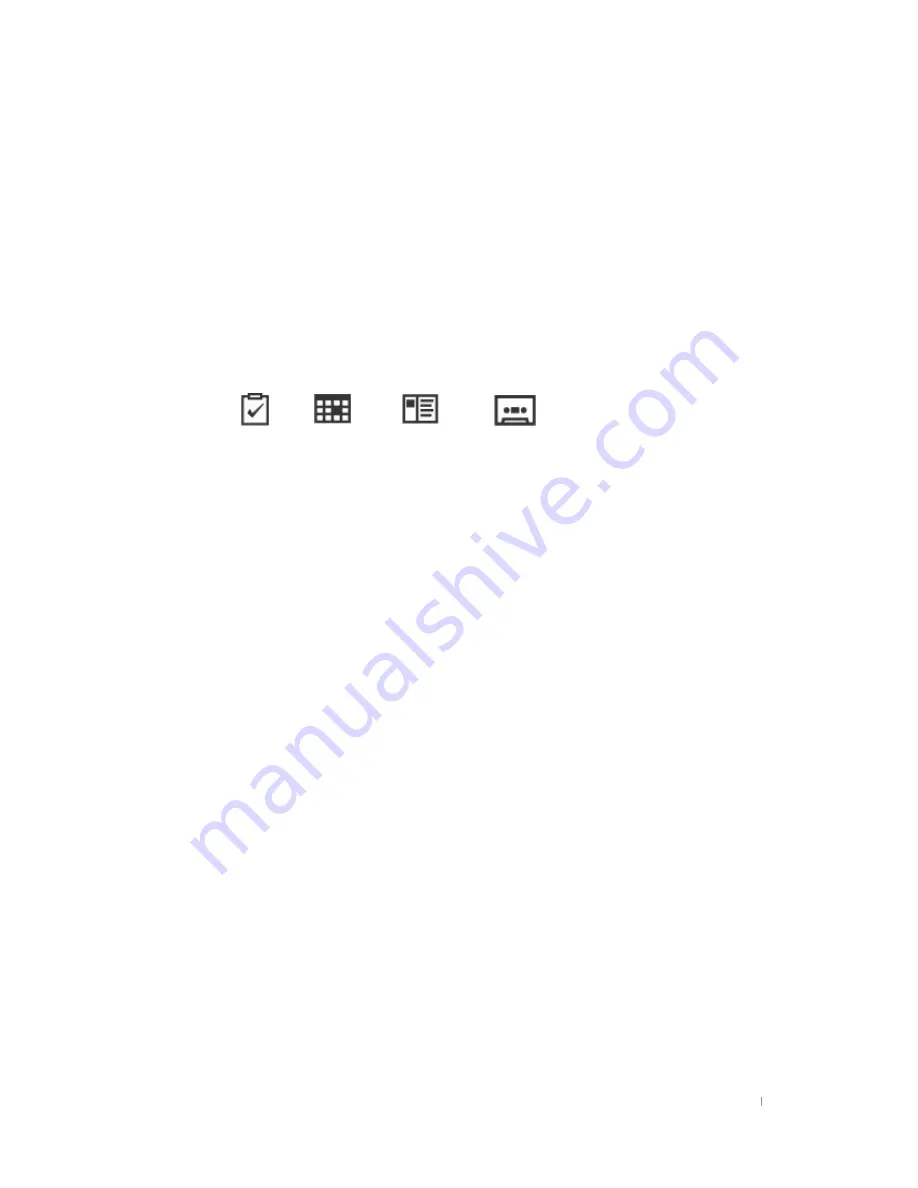
User’s Manual 2-18
Using the Hardware Buttons
Hot Keys
The hardware buttons on your device (that is, the buttons on the device itself, rather than
buttons or icons that appear on the screen) can each be used to perform several functions,
such as turning on your device or starting a particular program.
The features associated with each button are described below. In addition, most buttons can be
reassigned or configured to start a program that you designate.
The hot keys can be reprogrammed to perform different functions or to open any program or
document you want. The descriptions below refer to the default functions. For more information,
see “Configuring Settings” in chapter 6.
Phone Status LED
Phone service area : Green flashing with a period of 20 seconds.
Not Phone service area : Red on.
When sending call signal, your call is connect : Blue on.
When receiving call signal, bell sound rings : Blue on.
Receiving SMS message : Blue on
When you have the received SMS message unread : Blue flashing.
using wireless internet : Blue on when transferring data, green on when receiving data.
Charging Status LED
Blue indicates that the battery is fully charged.
Red indicates that the battery is charging.
Flashing Red indicates that the temperature of battery is higher than the standard
temperature. It is recommended to seat your device on the cradle again.
Up/Down Control button & Enter button
When your phone program is displayed on the screen but you are not connected to any other
person, press the enter button to display the last phone number you have called recently. At
this time, press the up/down control upward or downward to display the phone numbers you
have recently called. When you find a phone number you want to make a call, just press the
enter button.
While you are communicating with someone through CDMA module, press the up/down control
upward or downward to make volume higher or lower. In other words, if you press the up/down
control upward, then you can hear the voice of your partner louder through your device.
Tasks
Calendar
Contacts
Voice Recording