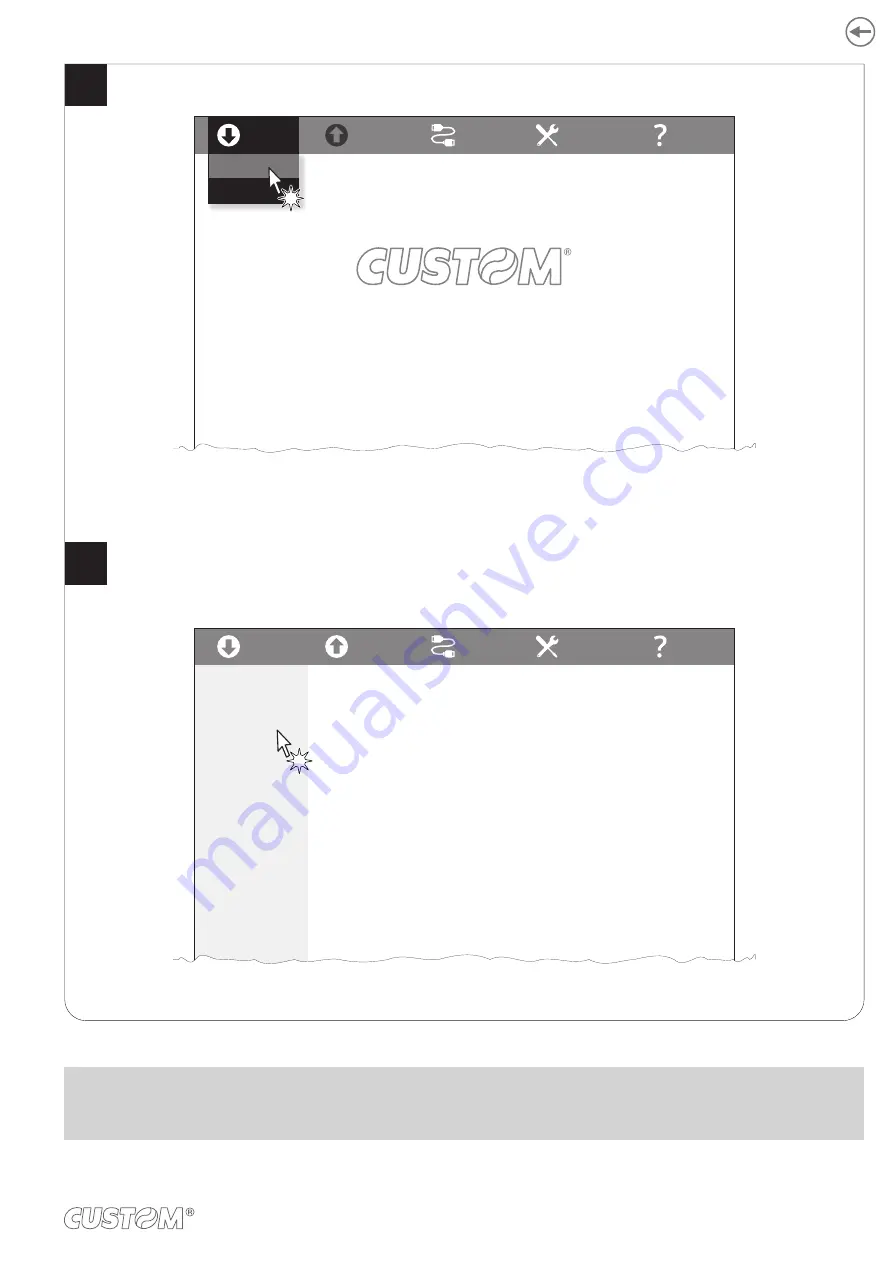
Click on UPGRADE and follow the instructions shown on the screen.
Click on LOAD > FROM DEVICE and select the device connected to the PC.
From Device
From File
SAVE
PORT
EXTRA
HELP
LOAD
Select a configuration file as follows:
Click on LOAD > From device and select a device connected with the PC
Click on LOAD > From file and select a .psc file on your PC
Drag and drop a .psc file
From Device
From File
SAVE
PORT
EXTRA
HELP
LOAD
SETUP
FONTS
UPGRADE
To perform an upgrade select a file as follows:
For firmware upgrade, click on OPEN and select
a.psw or .pfw file on your PC
For module upgrade, click on OPEN and select
a.mod file on your PC
4
5
ATTENTION:
During saving, it is strongly discouraged to disconnect the communication cable or to remove the power supply of the
PC or the device.
39
Содержание SCANNER A6
Страница 1: ...CUSTOM S p A USER MANUAL SCANNER A6 ...
Страница 2: ......
Страница 4: ......
Страница 6: ......
Страница 8: ...8 ...
Страница 10: ...10 ...
Страница 12: ...12 ...
Страница 18: ...18 ...
Страница 24: ...24 ...
Страница 27: ...5 1 Opening the cover Push the release lever in the direction shown in the figure Open the device cover 1 2 27 ...
Страница 30: ...The device directly ejects the ticket Paper output 3 30 ...
Страница 34: ...The device is ready Close the device cover 3 4 34 ...
Страница 40: ...40 ...
Страница 48: ...48 ...
Страница 50: ...50 ...
Страница 51: ......




























