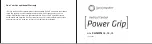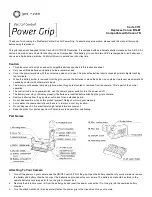13
© 2014 Maka Technologies Group. All Rights Reserved.
Accessories List
USB Data Cable
(For Charging and
Data Transfer)
HDMI Cable
Operating
Manual
Quick Release
Buckle
Curved Adhesive
Mount
Flat Adhesive
Mount
Long
Connector
Short
Connector
1 Long Screw
1 Short Screw
Bike Roll Bar
Mount ( include
fixing screw)
Waterproof
Housing with
Device
Battery
(950mAh)