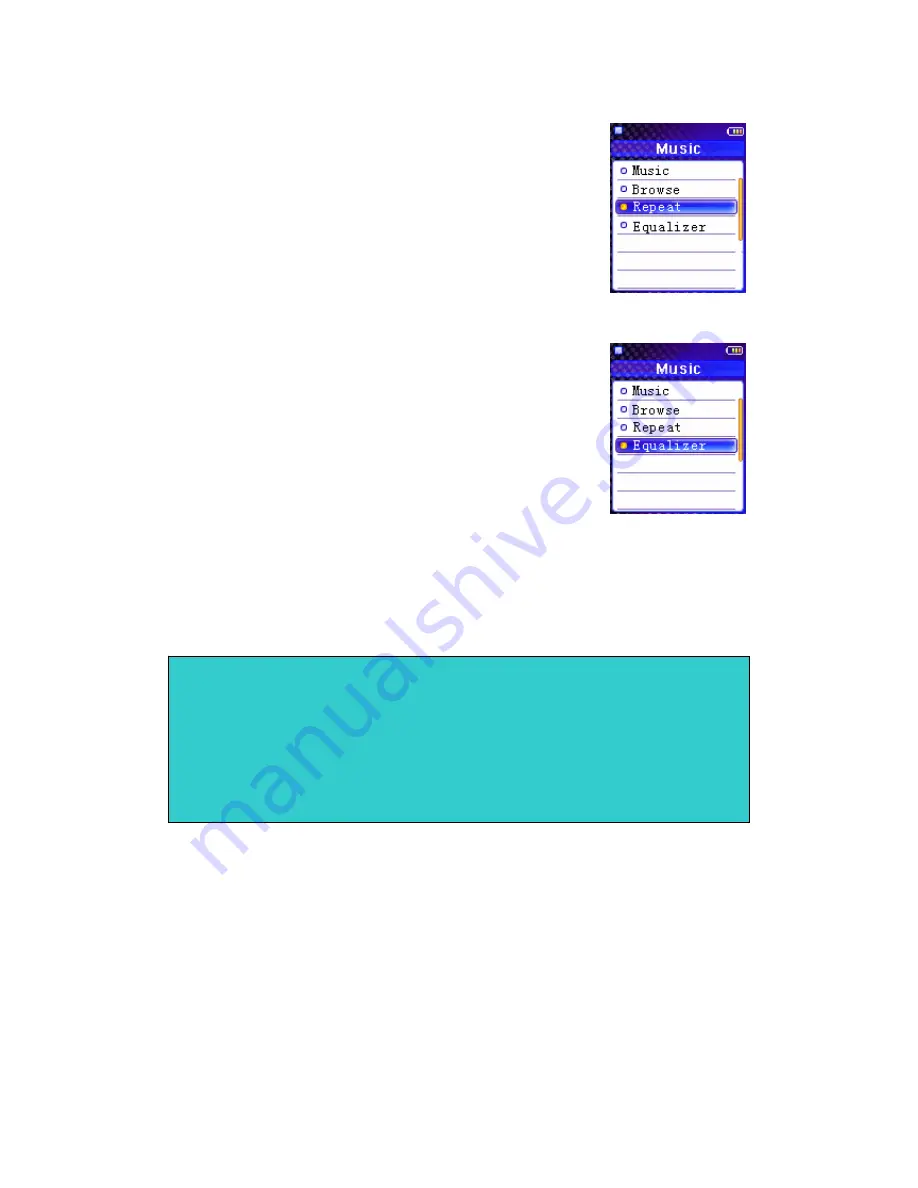
- 8 -
•
Repeat settings
The available repeat modes are:
o
Normal
o
Repeat One
o
Repeat All
o
Random
o
Random All
1)
Select
Repeat
and press Play button to enter.
2)
Select one option and press Play button to confirm.
•
Equalizer settings
The equalizer settings is to adjust the music playback
effect .Six equalizer presets are available: Normal , XBass ,
Rock , Jazz , Classical , Pop.
1)
Select
Equalizer
and press Play button to enter.
2)
Select one option and press Play button to confirm.
9.
Video
You can play Video files with this player after converting AVI, WMV, MPG video
files to SMV video files by the software within the product CD.
How to convert files:
1)
Insert the CD into CD-ROM.
2)
Click “Transcoder “button on the CD autorun screen to open transcoder.
(Note: You can copy the folder "transcoder" bundle on the CD to your computer, and
run "video2smv.exe" under it to open the transcoder.)
3)
Set up the value of the video quality. To acquire high quality of motion, you
are recommended to configure the settings as follows:
Note:
9
Only SMV files can be played by this MP3 player.
9
Make sure Microsoft DirectX 9.0 or above version have been installed on your
computer. Otherwise, an error message will appear while converting, or the
converted files may be not played correctly on your player.
9
SMV files must be put into the MVIDEO folder of the player.
9
Do not put songs and other data into MVIDEO folder.
Содержание MPK4050
Страница 1: ...1 MPK4050 Portable MP3 Player User s Guide...


















