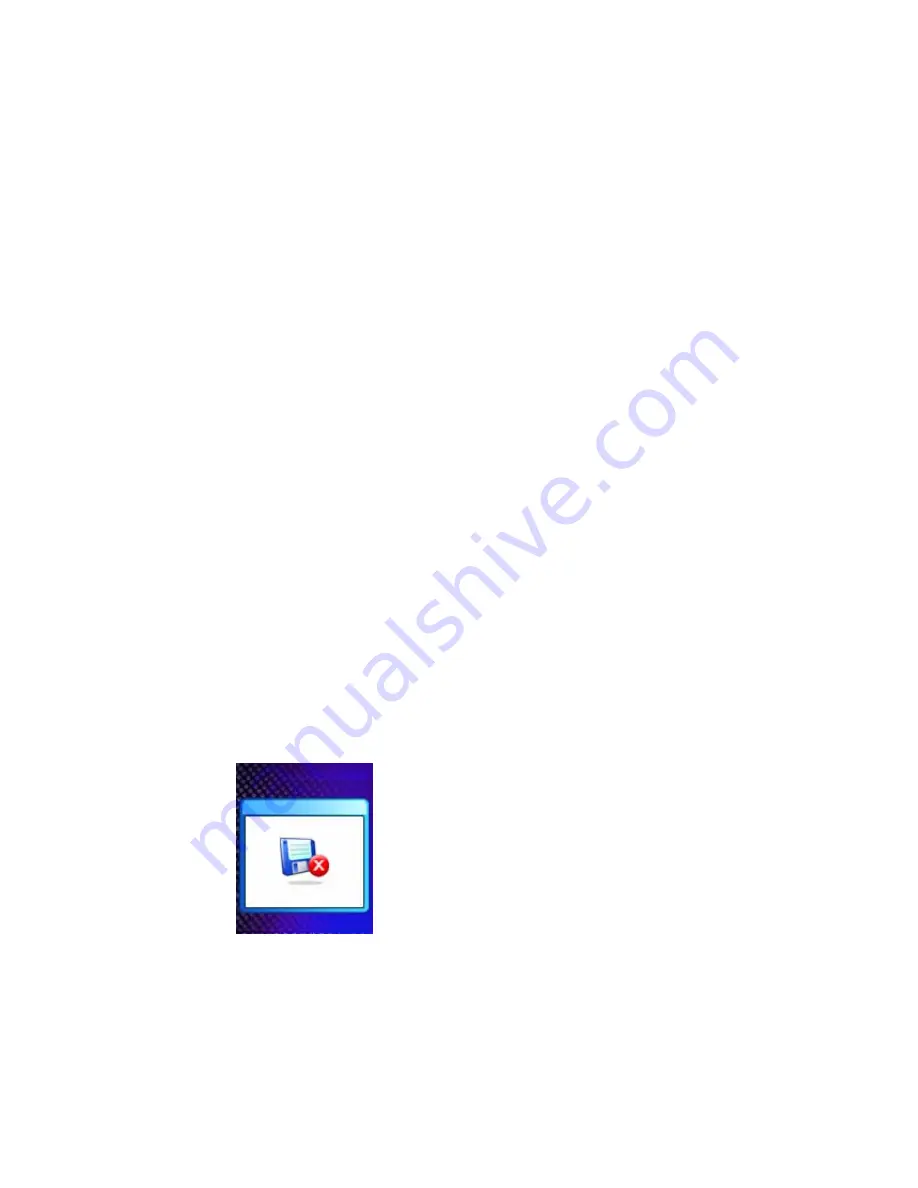
- 16 -
7.
Why do I hear nothing while the play button is pressed?
Cause and solution:
-
Hold function may be activated. Slide the Hold button to inactivate this function.
-
There may be no WMA or MP3 files within the player. Please download the music
files with proper format into the player.
-
The headphone may be not connected to the player correctly. Please connect it in
the right way.
-
The volume may be too low to hear, please adjust the volume level.
-
The music file is not in WMA or MP3 format. Please encode the file to the accurate
format.
-
If the problem remains, please contract to the supplier for further support.
8.
Why does the player display less internal memory than the volume it
indicates?
Cause and solution:
-
The volume that the player indicates is the memory volume of the flash within the
player. And a player must conserve firmware for work, which occupies some
memory of the flash.
-
The firmware is system files of the player which cannot be seen and revised by the
user.
-
The internal memory displayed by the player does not include the volume of the
firmware. Therefore, it will be less than the volume it indicates.
9.
Why does the player display nothing after powering on?
Cause and solution:
-
Ensure the battery is enough for powering on.
-
Reset the player by pressing the reset hole.
10.
The LCD displays a picture as below and power off.
Cause and solution:
-
If you format the Player to NTFS format, it will show a
picture and power off. You must reformat it to FAT or FAT32 format in Windows
Explorer.
Содержание MPK4050
Страница 1: ...1 MPK4050 Portable MP3 Player User s Guide...

















