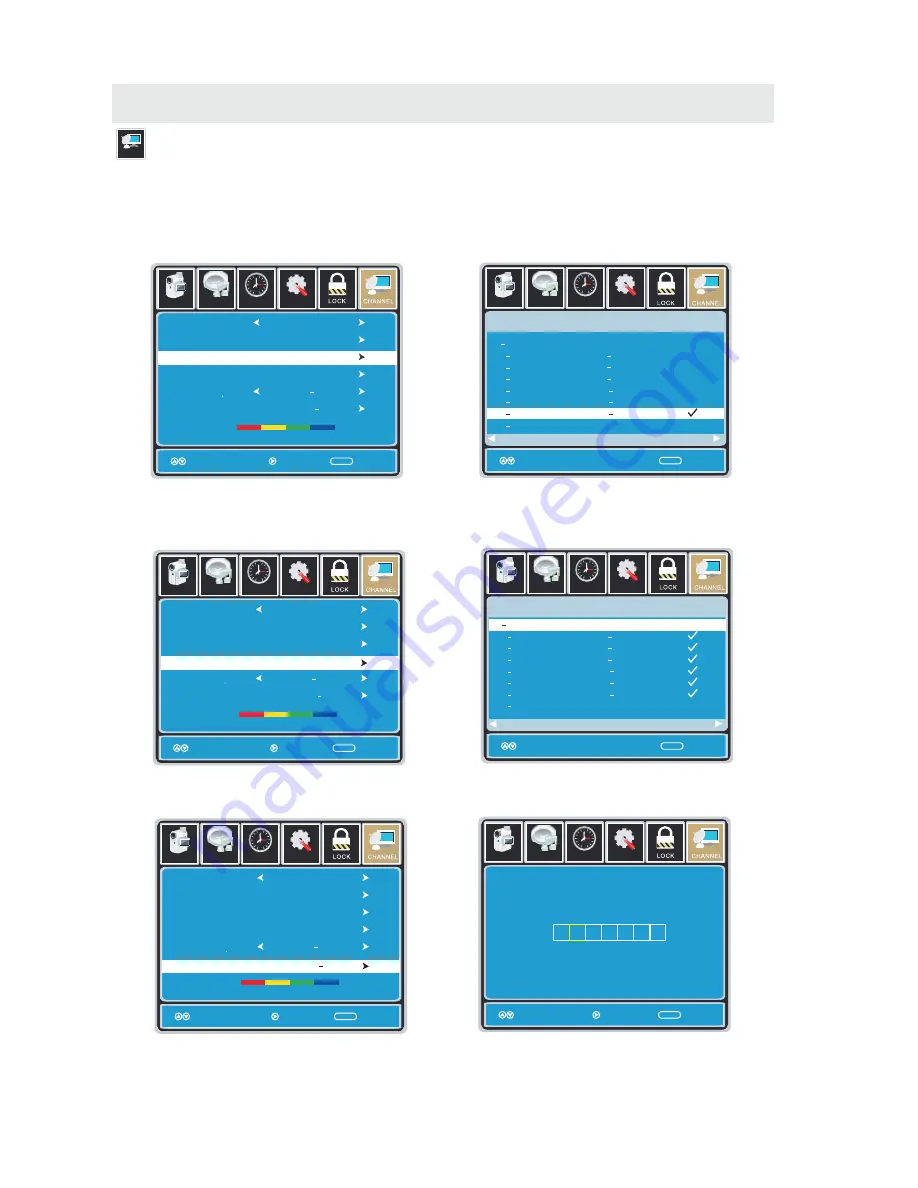
T V SETUP
TV(CHANNEL) MENU
Channel
Setup
12
6
Tim e
Picture
Audio
Air /Cable
Auto Scan
Favorite
Channel No
Channel Lable
DTV Signal
Air
Move Nxet Exit
MENU
50 3
KOCE LB
Good
Setup
12
6
Tim e
Picture
Audio
Move Press 扙NTER Change Exit
MENU
Channel
Program Name Favorite
ATSC 1
ATSC 2
ATSC 3
KOCE HD
KOCE SD
KOCE LB
2 0
14 1
14 2
14 3
50 1
50 2
66 0
50 3
Prev
Next
Setup
12
6
Tim e
Picture
Audio
Air /Cable
Auto Scan
Favorite
Channel No
Channel Lable
DTV Signal
Air
Move Next Exit
MENU
50 3
KOCE LB
Good
Setup
12
6
Tim e
Picture
Audio
Move Press 扙NTER Change Exit
MENU
Channel
Program Name
Add/Delete
Prev
Next
66 0
ATSC 1
ATSC 2
ATSC 3
KOCE HD
KOCE SD
KOCE LB
2 0
14 1
14 2
14 3
50 1
50 2
50 3
Setup
12
6
Tim e
Picture
Audio
Air /Cable
Auto Scan
Favorite
Channel No
Channel Lable
DTV Signal
Air
Move Next Exit
MENU
50 3
KOCE LB
Good
Setup
12
6
Tim e
Picture
Audio
Move Next
Exit
MENU
K B B C - D T
The TV(CHANNEL) menu provides for the setup of your television to receive TV channels, store
your favorites, add or skip channels and label them by their call letters.
How to Navigate:
Press the MENU button on the remote control. Navigate using the ◄► buttons to select TV.
Press the ▼ button to highlight your preferences.
Highlight FAVOURITE to add channels to your Favorites List. Navigate using the ▲▼◄► buttons
to select channels to be added or deleted from your list. Press the ENTER button to add or delete
a channel. A checkmark indicates a channel has been added. You may also display your favourite
list from the remote control by pressing FAV.
Highlight to select Show/Hide or skip channels already in memory. Navigate using the ▲▼◄►
buttons to access the list of available channels. Press the ENTER button to change the channels
status. A checkmark indicates a channel has been added.
Highlight CHANNEL LABEL to name or rename a broadcast channel. Navigate using the ► button
to enter the screen menu to re-label a channel. Use the ▲▼ buttons to spell out each letter,
number or character. Use the ◄► buttons to advance to the next space.
24
Show/Hide
Show/Hide
Show/Hide
Содержание LED1337A
Страница 9: ...CONTROL REFERENCE GUIDE FRONT VIEW 6 ...





































