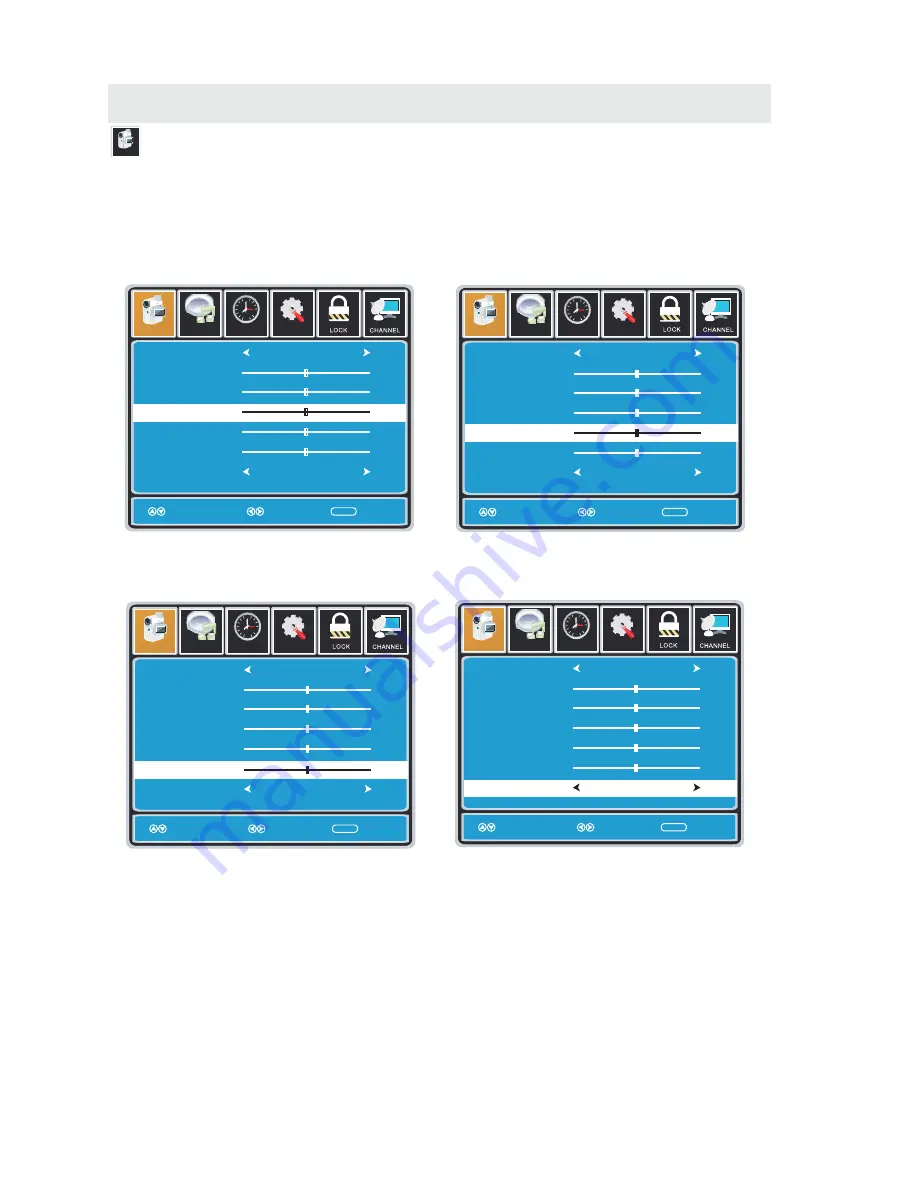
T V SETUP
Picture
PICTURE MENU
Setup
12
6
Tim e
Picture
Audio
Picture Mode
Contrast
Brightness
Color
Tint
Sharpness
Color Mode
Standard
Normal
Move
Adjust Exit
MENU
50
50
50
0
50
Setup
12
6
Tim e
Picture
Audio
Picture Mode
Contrast
Brightness
Color
Tint
Sharpness
Color Mode
Standard
Normal
Move
Adjust Exit
MENU
50
50
50
0
50
Setup
12
6
Tim e
Picture
Audio
Picture Mode
Contrast
Brightness
Color
Tint
Sharpness
Color Mode
Standard
Normal
Move
Adjust Exit
MENU
50
50
50
0
50
Setup
12
6
Tim e
Picture
Audio
Picture Mode
Contrast
Brightness
Color
Tint
Sharpness
Color Mode
Standard
Normal
Move
Adjust Exit
MENU
50
50
50
0
50
The
PICTURE
menu offers options to enhance and refine the picture displayed on your TV
based on ambient room light and personal preferences.
Adjustment options include contrast, brightness, color, sharpness and color mode.
Press the MENU button on the remote control. Navigate using the ◄► buttons to select PICTURE.
Use the ▼ button to highlight Color.
Navigate using the ◄► buttons to
increase or decrease color intensity.
Use the ▼ button to highlight Tint.
Navigate using the ◄► buttons to adjust colors
toward green or reddish tint.
Use the ▼ button to highlight Sharpness.
Navigate using the ◄► buttons to soften or
view crisper edges in the picture.
Use the ▼ button to highlight Color Temperature.
Navigate using the ◄► buttons to select COOL
(more bluish tone), NORMAL or WARM.
The default setting is NORMAL.
WARM mode will provide color that is calibrated
to D6500° Kelvin, the standard color that
broadcast stations and the Motion Picture
industry consider as the most accurate to
view programming.
Note:
When adjustments are completed, you may select another menu by pressing
the Menu button.
14
Содержание LED1337A
Страница 9: ...CONTROL REFERENCE GUIDE FRONT VIEW 6 ...





























