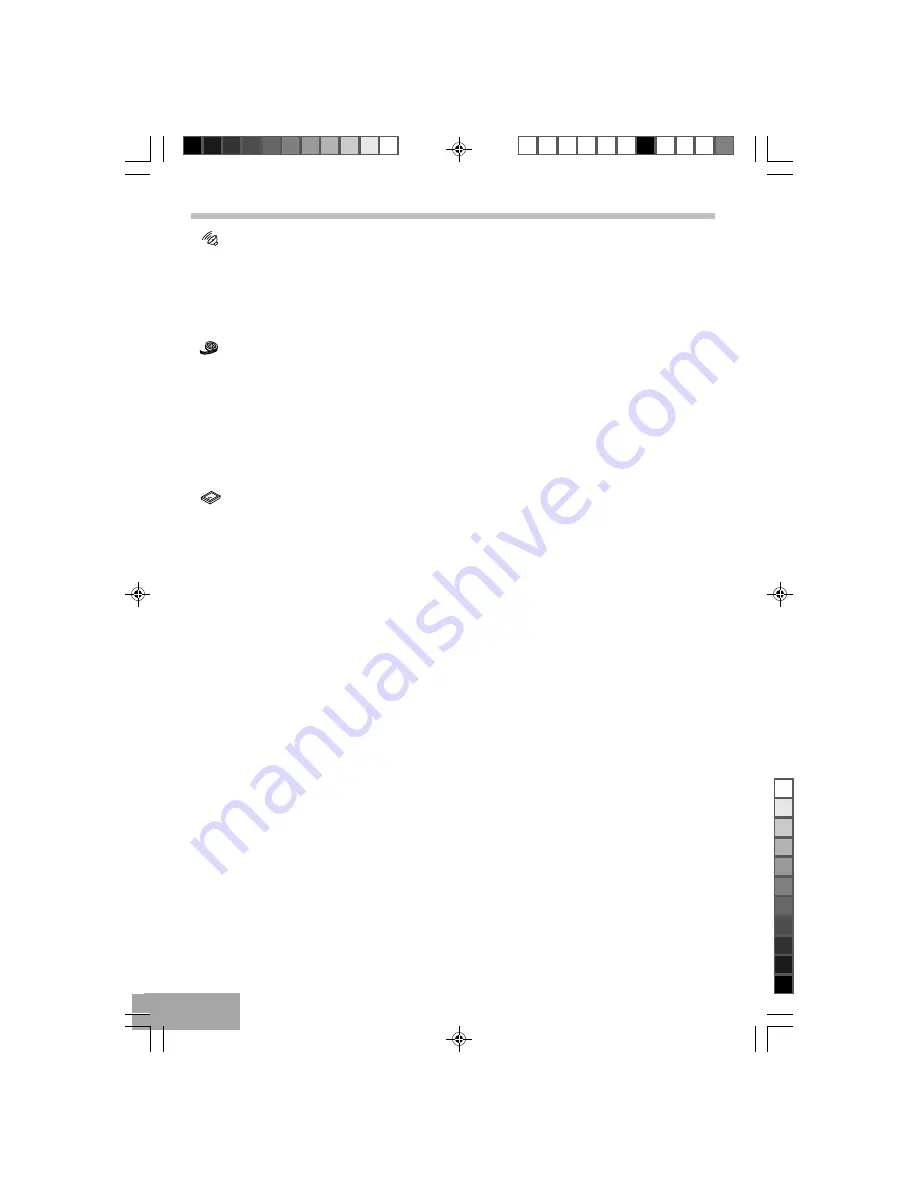
P - 18
Speaker Setup Page
Select Audio setup in the Setup Menu and then Select the Speaker Setup Menu using the (
6
,
5
) buttons to navigate
through the menus/screens and press the Enter buton to confirm.
LT/RT:
The front speakers are in theatrical LT/RT downmix mode.
Stereo: The front speakers are in Stereo Downmix mode.
Initial Setting (continue)
Video Setup Page
• Sharpness – To adjust the sharpen or soften picture.
Press the (
5
or
6
) buttons to select your desired level. The colour bar appears on the screen. Press ENTER to confirm.
• Brightness – To adjust more shining or darken picture.
• Contrast
– To adjust increase or decrease picture contrast.
• Colour
– To adjust increase or decrease colour intensity.
• Tint
– To adjust increase or decrease the phases of colour.
Press the (
3
or
4
) button to move the cursor to increase or decrease the level. Press ENTER to confirm.
Preference Setup Page (Set Up at Stop mode)
• Audio
– To change the dialogue language, choose the language using the (
6
,
5
) buttons and press ENTER to
confirm.
• Subtitle
– To change the subtitle language, choose the language using the (
6
,
5
) buttons and press ENTER to
confirm.
• Disc menu – To change the language of menu, choose the language using the (
6
,
5
) buttons and press ENTER to
confirm.
• Parental
– You can control access to the player and the type of discs your family can watch with the rating
function. There are eight levels of parental conrol.
Rating Level: 1 KID SAF
²
2 G
²
3 PG
²
4 PG 13
²
5 PGR
²
6 R
²
7 NC-17
²
8 Adult
1.
Press the (
4
)button and then select the rating level using the (
6
,
5
) buttons.
2.
Press ENTER to enter the Password Verify menu.
3.
Enter your four-digit password and press ENTER, if you have not chosen one yet, the factory preset password is
1234.
• Password change – This option allows you to set or change the password.
1.
Press the (
4
)button and then press ENTER to enter the Password Change menu.
2.
To change the password, enter the current four-digit password in the “Old Password” column. Then enter the new
password in the “New Password” column. You are then prompted to enter it again in the “Confirmed Password” column
to confirm and press ENTER.
T580_Curtis_A5_size_UK_Eng_ib.p65
12/20/2006, 10:47 AM
18
Black





















