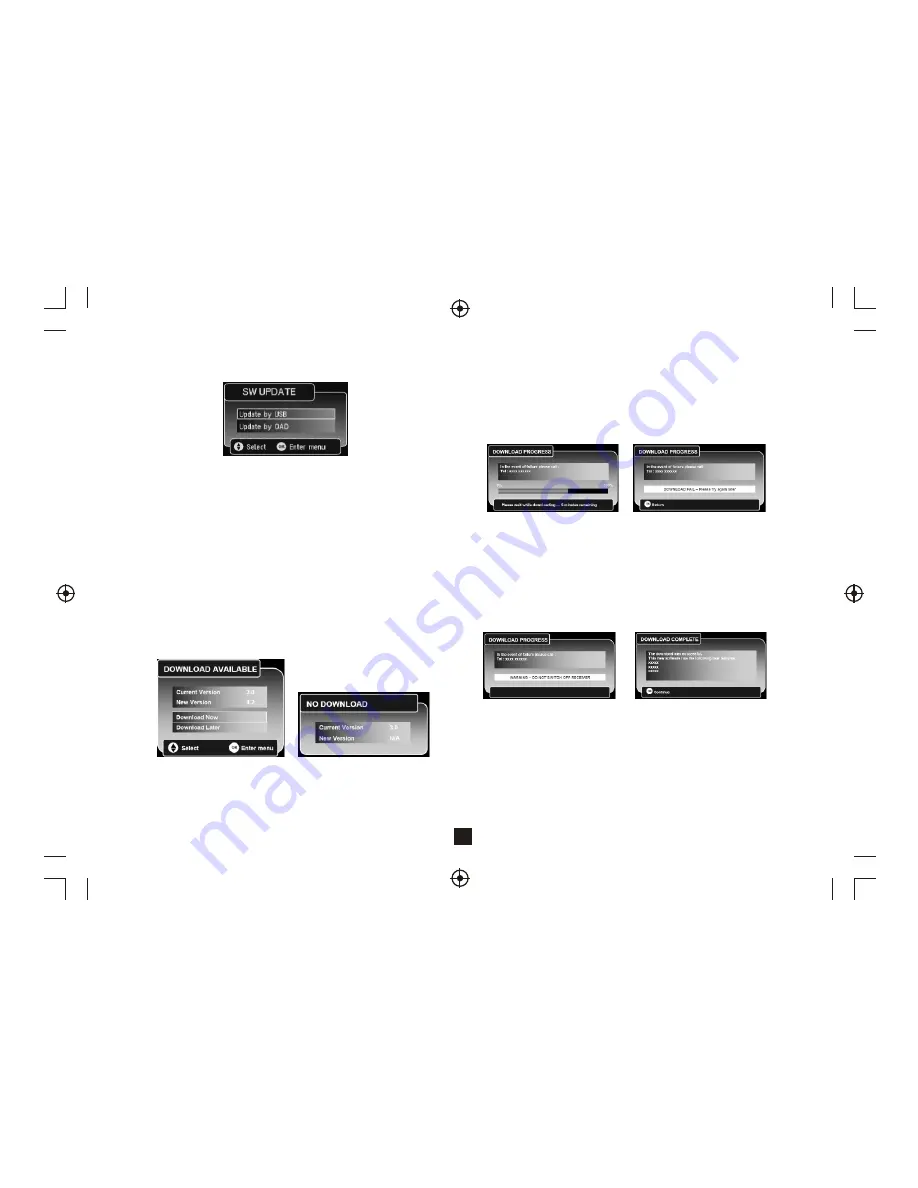
11
4.5) Check For Download
The option allows the user to update the software.
Check For Download
4.5.1) Update by USB
This menu for the SW upgrading by a special SCART to USB adapter.
4.5.2) Update by OAD (Over Air Download)
(1)Notification
This menu is displayed when a new over air download is detected after
power-up. This allows the user to select whether to start the download
now or download later by adding the event to the timer programming table.
If the event cannot be added, then an error message will be displayed.
The user can refuse the download at this time by pressing exit (however,
the download may be re-detected and indicated at next power-up).
If a download is not available when manually checking for a download
or the download becomes not available while the above menu is being
shown, then the following menu will be displayed.
Some downloads may be signaled as high priority which means the
manufacturer of the receiver wants the user to perform the download.
In this case the download will automatically start when detected or
after leaving standby.
Download Available
No Download
(2) Progress
During the download progress a message will be displayed which
details to the user any message that the manufacturer requires this
message is broadcast as part of the download and isn't hard-coded
into the interface. The message may describe new features of the
download or a contact number in case of download failure. A
progress bar and a time remaining countdown is displayed during
the download.
If the download fails the following error message will be displayed.
Downloading
Download Fail
If the television uses one FLASH chip, the new images is download
into another memory space and then written to FLASH when the new
images has been verified.
During this period the user must not turn off the receiver and the
following message is displayed. While this message is displayed the
television will not respond to any key presses.
Don't Switch Off the Receiver
Download Completed
(3) Download message after restart
When the receiver restarts after a download, the following menu will
be displayed. This can contain either a success or failure message
and any other information about the new software.
4.6) Technical Information
The Technical Information screen displays the hardware version
number and software version numbers. The software version numbers
depend on what modules are built into the software.
4.7)Antenna Setup
This menu allows the user to enable or disable the antenna power for
an external active which requires 5V power supply.
The message "Antenna Overload" will be displayed and the 5V power
will be disabled automatically if it is short circuit to ground.




























