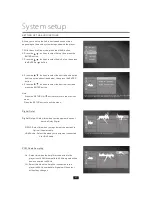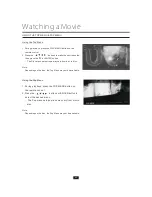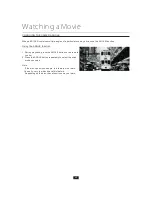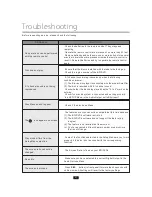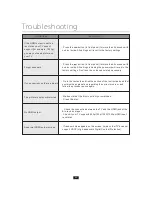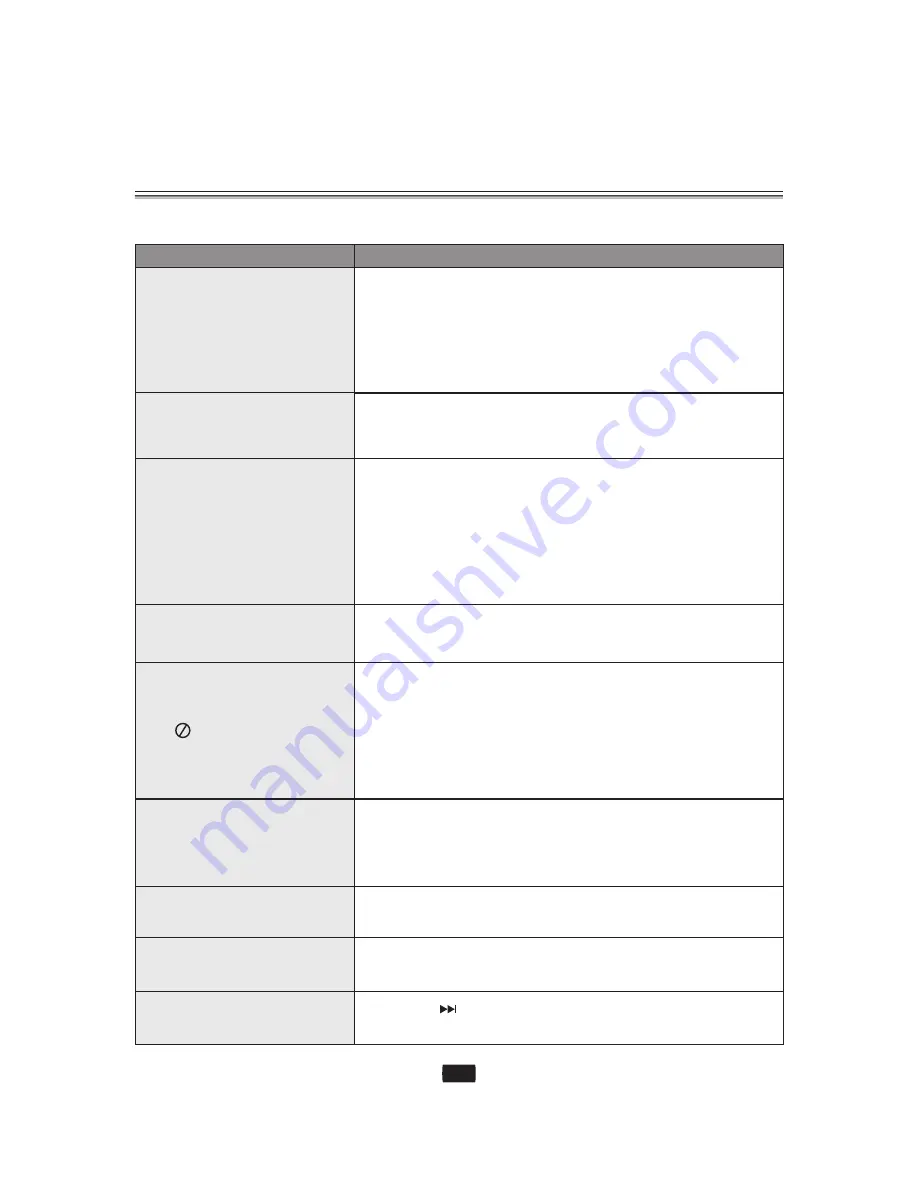
Troubleshooting
Before requesting service, please check the following.
PROBLEM
SOLUTION
No operations can be performed
with the remote control
Disc does not play
5.1 channel sound is not being
reproduced
Disc Menu doesn't appear
The
icon appears on screen
Play mode differs from the
Setup Menu selection
The screen ratio cannot be
changed
No audio
The screen is blocked
・
・
・
Check the batteries in the remote control. They may need
replacing.
Operate the remote control at a distance of no more than 20 feet.
Remove batteries and hold down one or more buttons for several
minutes to drain the microprocessor inside the remote control to
reset it. Reinstall batteries and try to operate the remote control
again.
・
・
Ensure that the disc is installed with the label side facing up.
Check the region number of the BD/DVD.
・
・
・
・
5.1 channel sound is reproduced only when the following
conditions are met.:
(1). The Blu-ray disc player is connected with the proper Amplifier
(2). The disc is recorded with 5.1 channel sound.
Check whether the disc being played has the "5.1 ch" mark on the
outside.
Check if your audio system is connected and working properly.
In a SETUP Menu, is the Audio Output set to Bitstream?
・ Check if the disc has a Menu.
・ The features or action cannot be completed at this time because:
(1). The BD/DVD's software restricts it.
(2). The BD/DVD's software doesn't support the feature (e.g.,
angles).
(3). The feature is not available at the moment.
(4). You've requested a title or chapter number or search time
that is out of range.
・ Some of the functions selected in the Setup Menu may not work
properly it the disc is not encoded with the corresponding
function.
・ The Screen Ratio is fixed on your BD/DVDs.
・ Make sure you have selected the correct Digital Output in the
Audio Options Menu.
・ Press the
button (in front panel) for more than 5 seconds with
no disc inside. All settings will revert to the factory settings.
51
Содержание BLU-RAY DISC CMMBX72
Страница 56: ......