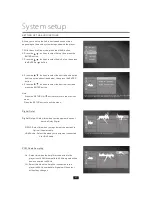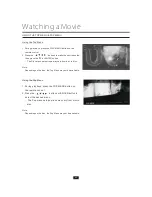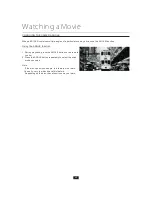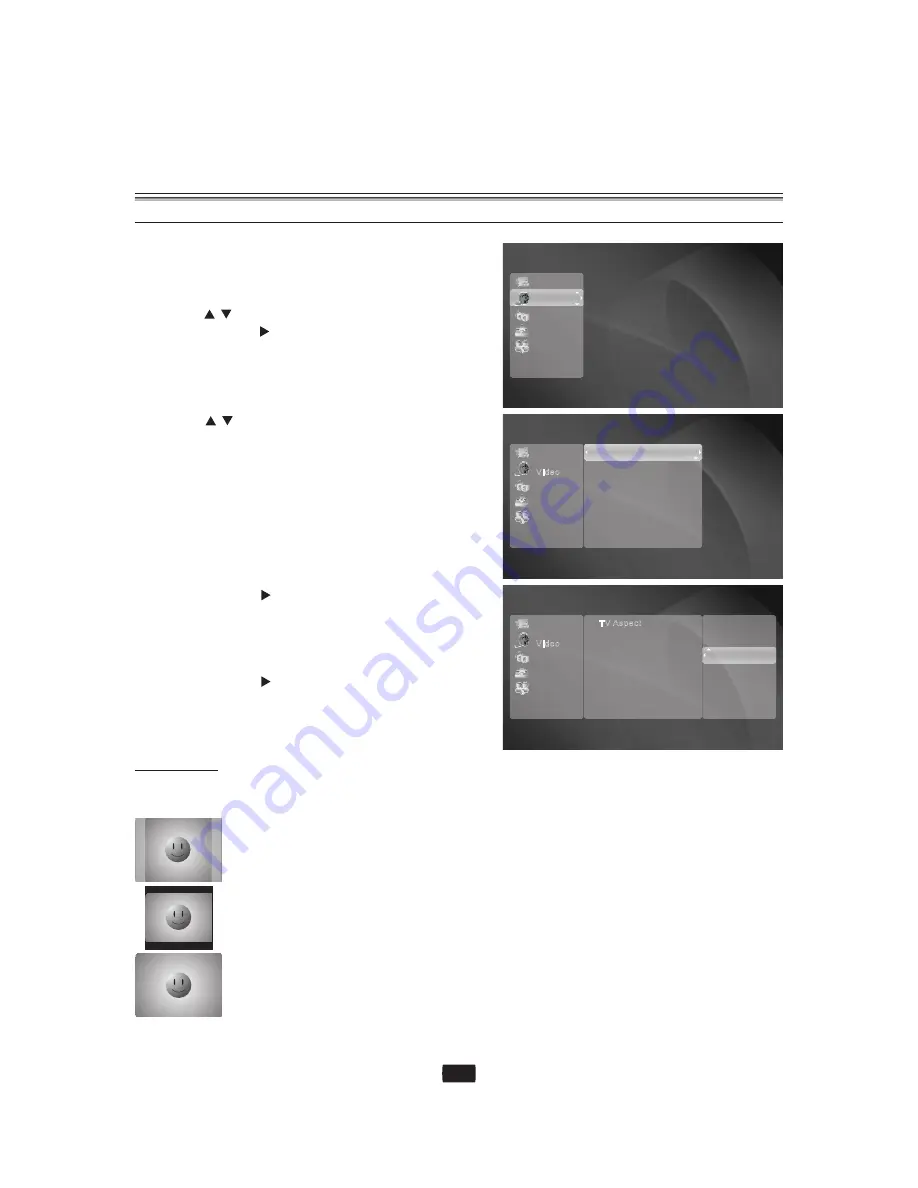
General
Video
Audio
Language
Parental
TV Aspect
Resolution
Select the display configuration for 16:9picture on a 4:3 TV screen
TV Aspect
Resolution
Select the display configuration for 16:9picture on a 4:3 TV screen
4 : 3 Letter Box
4 : 3 Pan-Scan
16 : 9 Wide
System setup
SETTING UP THE VIDEO DISPLAY / OUTPUT OPTIONS
Depending on the type of television you have, you may want to adjust the screen setting. (aspect ratio)
* 4:3 Letter Box :
Select when you want to see the total 16:9 ratio screen BD/DVD supplies, even though you
have a TV with a 4:3 ratio screen. Black bars will appear at the top and bottom of the screen.
* 16:9 Wide :
You can view the full 16:9 picture on your wide screen TV.
Depending on the disc type, some aspect ratios may not be available.
Certain movies will be displayed in 4:3 Pillar box (black bars on sides of picture) even if 16:9
wide is selected.
* 4:3 Pan-Scan :
Select this for conventional size TV when you want to see the central portion of the 16:9
screen. (Extreme left and right side of movie picture will be cut off.)
Note:
Picture
Aspect
This function allows you to setup the TV screen settings.
This function depends on the disc or TV type. It may not
work with some discs or TVs.
1. With the unit in Stop mode, press the SETUP button.
2. Press the
buttons to select VIDEO Setup, then
press the ENTER or
button.
Video setup menu will be displayed.
3. Press the
buttons to select the desired display
option from the options on the following pages.
4. Press the ENTER or
buttons to select the desired sub-
menu item from a video display option, then press the
ENTER button.
Note:
Press the RETURN or
button to return to the previous
menu. Press the MENU button to exit the menu.
・
・
34
General
Audio
Language
Parental
Video
General
Audio
Language
Parental
Video
Содержание BLU-RAY DISC CMMBX72
Страница 56: ......