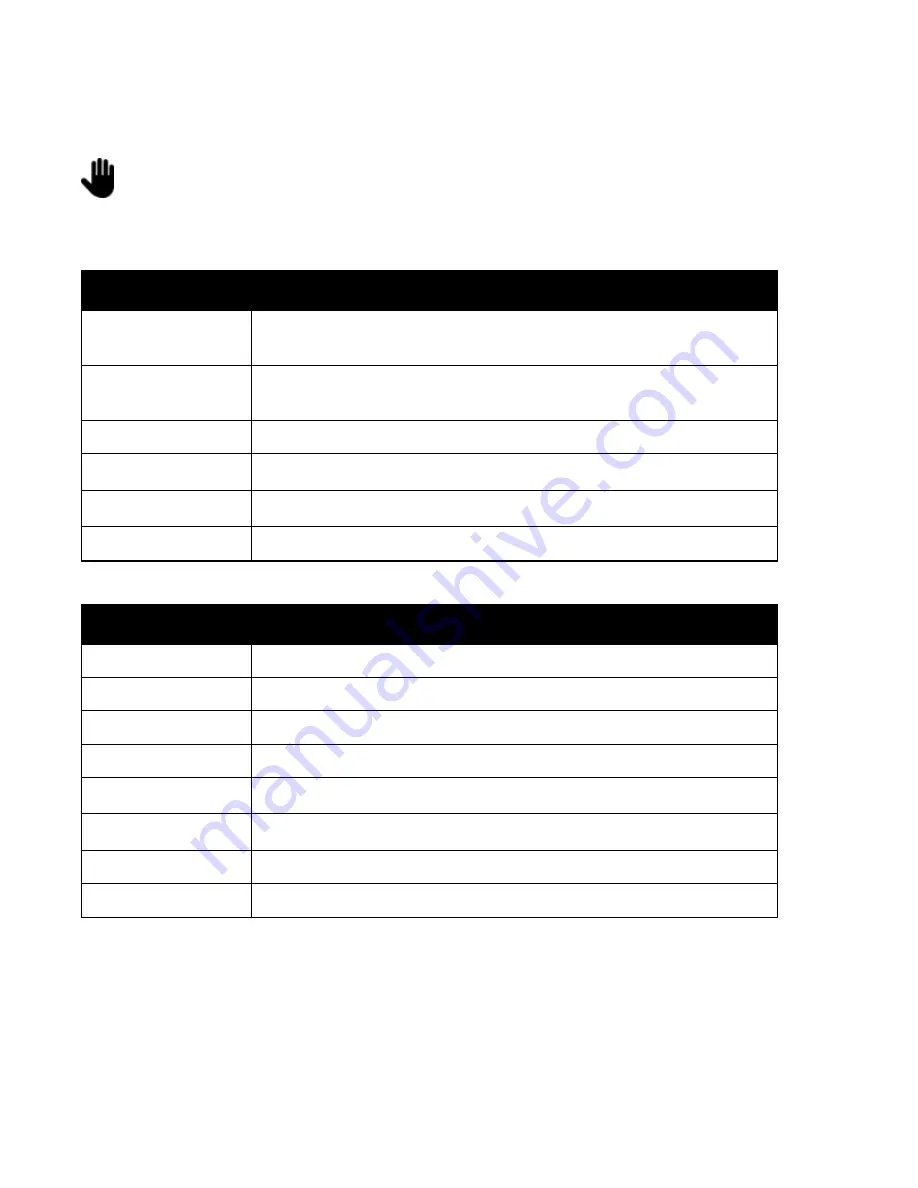
Setup | JetSort
®
1606 interface with JetScan or JetCount | 3
Setup
Setup Mode Function Keys
Key functions change when in
Setup Mode
. Note the following key functions while
navigating through the setup screens.
JetSort Function Keys
Key Names
Function Description
Start S/Bat
Scroll Forward:
With cursor on top line, scrolls forward through menu screens.
With cursor on bottom line, scrolls forward through selection options.
Start Batch
Scroll Backward:
With cursor on top line, scrolls backward through menu screens.
With cursor on bottom line, scrolls backward through selection options.
Next Line -- moves cursor from top to bottom menu line and vice versa.
Totals
Option Forward Key – scrolls through menu options so user can make or
change a selection
Denom
Option Backward Key – scrolls through menu options so user can make or
change a selection
Clear
Exit
Setup Mode
.
JetScan and JetCount Function Keys
Key Names
Function Description
Key 15
Press and hold (three to five seconds) for
SETUP
menu.
Key 5
Scroll Forward – Scrolls forward through menu screens.
Key 4
Scroll Backward – Scrolls backward through menu screens.
Key 3
Enter
OPTIONS
menu for specific option selections.
Key 13
Option Backward Key – scrolls through menu options so user can make or
change a selection
Key 14
Option Forward Key – scrolls through menu options so user can make or
change a selection
Key 6
Exit
OPTIONS
menu.
Key 7
Exit
Setup Mode
.











