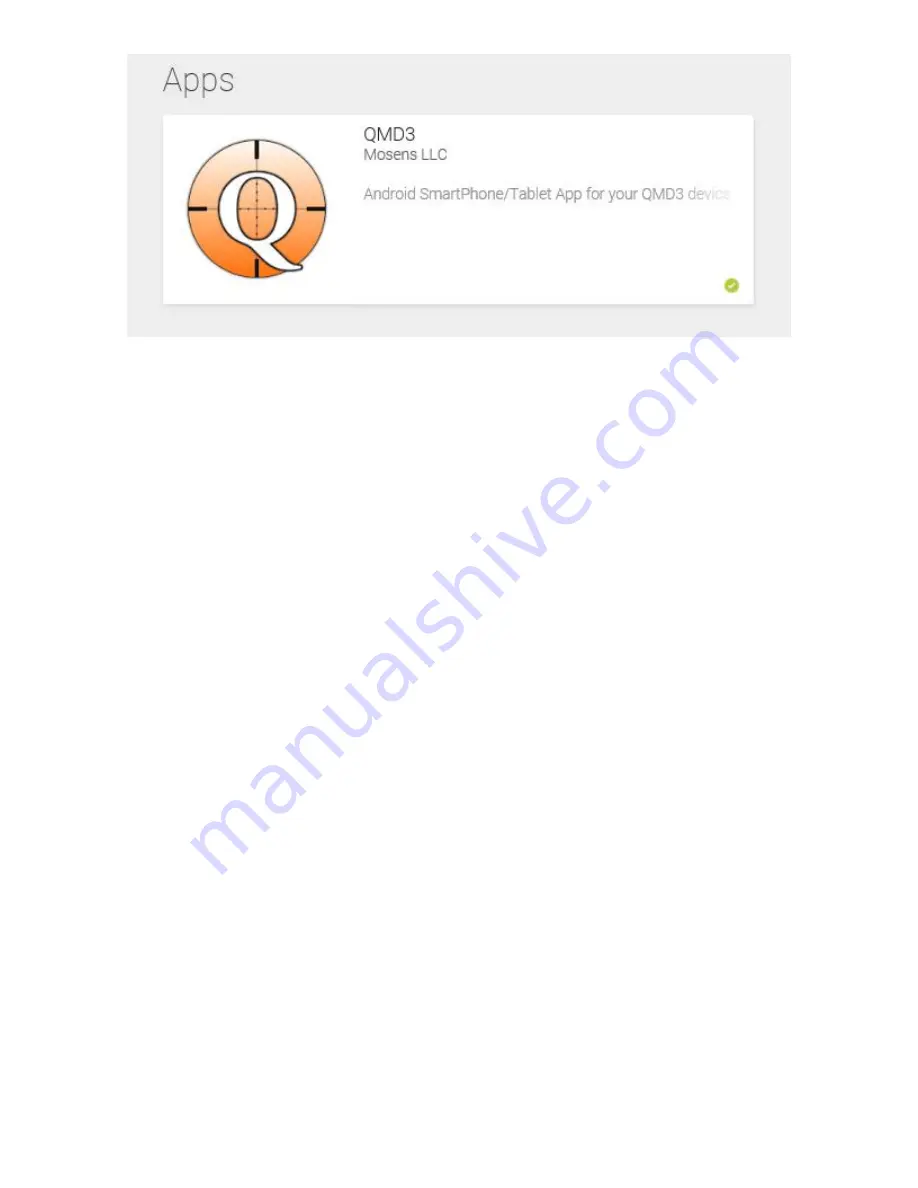
Tutorial Step 2 - Mounting the QMD3 unit
The QMD3 unit comes with a fully charged internal LIPO battery and an adjustable, velcro mounting strap. Slide the unit down over
your cue tip to the area between your cue’s joint and wrap. The closed end of QMD3 should face towards your cue tip, the open
end (where the on/off switch is located) towards the butt of your cue. It should fit firmly and parallel with your cue stick, if not
adjust the mounting strap so it does. The unit can be mounted on other parts of your cue stick if you’d prefer, even the butt.
However it’s important that it fits firmly and parallel.
Tutorial Step 3 - Starting Up your QMD3 unit
With your software installed and your QMD3 unit mounted on your cue you’re ready to start up.
Lay your cue flat and still on the
table with the QMD3 unit positioned level on top.
Turn on the QMD3 unit by sliding the on/off switch on the back of the unit to
the left. A blinking blue, ‘Bluetooth scanning’ light will appear. You’re now ready to connect your QMD3 unit and your mobile
device with a Bluetooth connection.
IMPORTENT: Whenever turning on QMD3 be sure your cue is laying still and flat on the table and the QMD3 unit is oriented in a
flat horizontal position on the top of your cue.
Tutorial Step 4 - Connecting with Bluetooth
IMPORTENT: Be sure Bluetooth is turned on in your mobile device. To check go to your Settings and look under Bluetooth and
turn it on if disabled.
With your QMD3 unit’s blue light blinking and its software opened on your mobile device you’re ready to connect the two together
through a Bluetooth connection. On the
Connect
screen of the software click the
Scan
button.

































