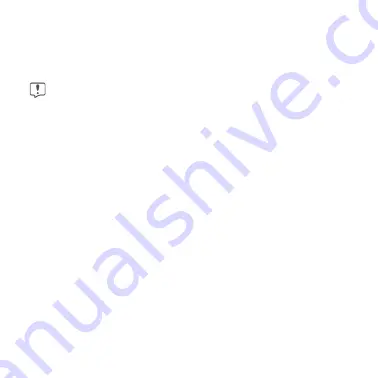
37
7. Move the mobile smart device until you can see the
QR code inside of the focus square on the camera
screen.
If the QR code does not scan quickly, make sure the
Cartridge Reader is connected to power.
When the QR code is recognized, the Cue Health
App will display a message that says, “Reader
Authorized Successfully”. This means that the Cue
Cartridge Reader is paired securely to the mobile
smart device. The Cue Dashboard will then be
displayed on the screen. Make sure to turn the
Cartridge Reader over to top-side up after reading
the QR code. The side with the lights on top of the
Reader is top-side up.
Содержание Cue
Страница 1: ...1 User Manual For Use Under an Emergency Use Authorization EUA Only For in vitro diagnostic use...
Страница 25: ...25 The Back of Your Cue Cartridge Reader USB Port Manual Reset Button...
Страница 26: ...26 The Bottom of Your Cue Cartridge Reader QR Code MAC Address Pin Number...
Страница 53: ...53 Cue Cartridge Reader is now disconnected from the Cue Health App...
Страница 72: ...72 Notes...
Страница 73: ...73 Notes...
Страница 74: ...IN9000207 1_4 0...






























