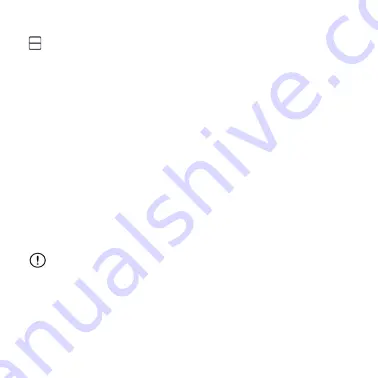
35
Setting Up the Cue Cartridge Reader
To Set Up your Cue Cartridge Reader:
After creating a Cue Account, the “Set Up the
Cartridge Reader” screen will be displayed by the
Cue Health App.
1. Place the Cue Cartridge Reader on top of a stable,
flat, and level surface.
2. Connect the Cue Charging Cable to the Cue Power
Adapter and plug the Power Adapter into wall power.
3. Follow the Cue Health App Instructions.
Only use Cue-supplied Charging Cable and Power
Adapter.
4. Wake the Cue Cartridge Reader by connecting it to
the Cue Charging Cable.
Содержание Cue
Страница 1: ...1 User Manual For Use Under an Emergency Use Authorization EUA Only For in vitro diagnostic use...
Страница 25: ...25 The Back of Your Cue Cartridge Reader USB Port Manual Reset Button...
Страница 26: ...26 The Bottom of Your Cue Cartridge Reader QR Code MAC Address Pin Number...
Страница 53: ...53 Cue Cartridge Reader is now disconnected from the Cue Health App...
Страница 72: ...72 Notes...
Страница 73: ...73 Notes...
Страница 74: ...IN9000207 1_4 0...






























