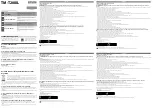Cubicon Single Operation Manual
(150616,En)
Copyright Reserved HyVISION System Inc. 36 / 44
This document is a general purpose operation manual and is subject to change without notice when necessary
for product improvements. HyVISION System does not take the responsibility for loss caused by any error in the
document or provisions and use of this document.
⑦
Insert the enclosed SD card in the SD memory
reader and select the file to be printed. Press the
[
ENTER]
button and select
{SD Card}
from the
functional menu on the LCD screen. Select a G-Code
file (*.hvs) from the list in the SD card.
Select
an “ABS_*.hvs” file if the loaded filament is ABS,
and a “PLA_*.hvs” file if it is PLA.
Only files with the .hvs extension can be used for
printing.
Files in any other format will not be supported. The
enclosed SD card contains the G-Code (*.hvs) files of
the models with short printing time for sample print.
⑧
The temperatures of the heating bed and extruder
nozzle are raised sequentially to the temperature
condition recorded in the G-Code file. When the heating
bed temperature and extruder nozzle temperature are
raised to the target temperatures recorded in G-Code,
auto tilt of the heating bed is automatically executed,
and printing begins.
The entire process is executed automatically when the
user selects a G-Code file to be printed.
⑨
When printing is complete,
do not forcibly remove
the printed material from the heating bed, but wait
until the heating bed is cooled down.
You can easily
remove the printed object from the heating bed when
the heating bed temperature is cooled down to room
temperature.
If the printed material is not removed from the heating
bed even after the heating bed is cooled, create a small
space at the edge of the bottom of the printed object
with a flat object, and the object will be easily removed.
* ABS and PLA have different print temperatures (extruder and heating bed).
The temperature condition must be reflected in the G-Code file (*.hvs for Cubicon) when the file is created.
A sample G-Code file is included in the SD card for novice users.
To print a 3D model, a user can create a G-Code file (*.hvs) of the 3D model using the latest Cubicreator
slicing program included in the enclosed SD card or downloaded from the Cubicon homepage, then print the
file.
* The printing condition differs according to the filament type (ABS or PLA) and according to the color even
for the same type. In extreme cases, the condition may differ according to the filament manufacturing lot. As
well, you can improve the print quality by fine-tuning the print condition according to the 3D model. To
obtain the best print quality, it is important to find the optimum condition of the filament according to the
model.
* The printing temperature condition of the extruder and heating bed must be the same as the filament
temperature. If not, the print quality may deteriorate, and in extreme cases may cause extruder problems.
Check the print temperature condition of the printer and filament in use before printing.
If the temperature condition in the G-Code file differs from the filament temperature condition, you can
change the temperature condition by selecting {Temperature > Extruder / Bed} from the functional menu.
* If you use excessive force to remove the printed object from the heating bed after printing, it may cause
dislocation of the heating bed or electric shock and damage the printer. Wait until the temperature of the
heating bed falls to room temperature.