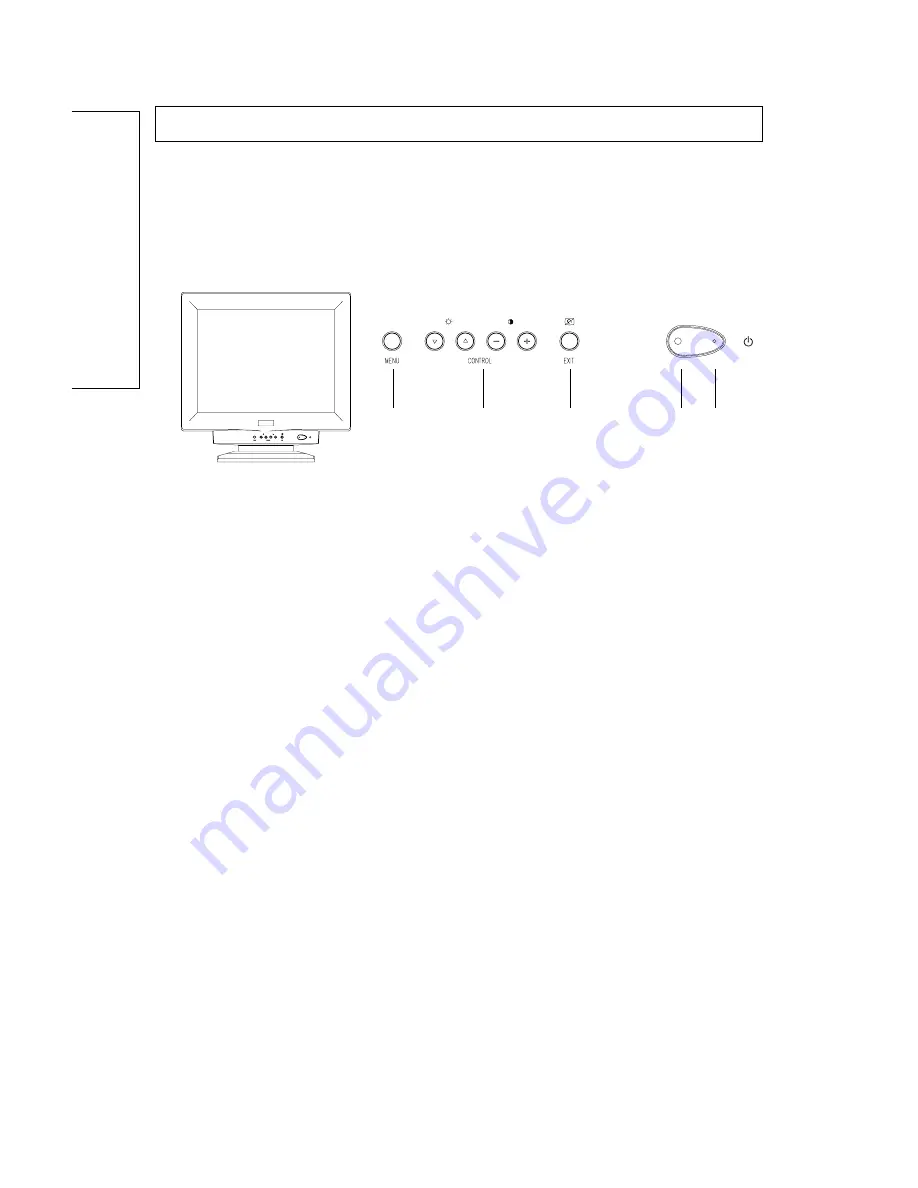
♦♦♦
10
English
Section 3
Controls and Adjustments
Once you have installed the monitor with your system, this section gives you
some guidelines on how to use it more efficiently. It leads you through the
various function of the user controls as well as explains how to adjust the
monitor to your individual preference.
3.1
Front User Controls
1
1. POWER SWITCH
To turn the monitor On and Off.
2. POWER INDICATOR
When the power to the monitor is ON, the indicator is lit.
In normal operation, the indicator is green.
While in power saving mode, the indicator will turn to amber.
3. EXIT/DEGAUSS SWITCH
To exit OSD window or to manually degauss the monitor.
4. CONTROL KEYS
•To adjust the parameter of the selected function.
•To adjust the contrast or brightness level of the screen.
5. MENU KEY
To display and select the "Status", "Position", "Size", "Geometry", "Moire",
"Color" and "Language" functions..
Power save note
This monitor is equipped with automatic power-saving circuitry design which
will work with any computer unit following the VESA DPMS detection format,
and it meets ENERGY STAR low power state definition. When first power on
and input signal into the monitor, the power save function remains in active, the
function will then be triggered when the input signal is cut off by the computer
itself, or loss of signal input afterwards.
3
4
5
2
































