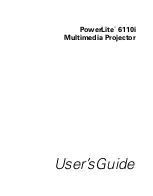La
se
r S
ky | U
se
r M
an
ua
l 1
07
9V
18
09
12
The power to engage
IMPORTANT SAFETY PRECAUTIONS
ABOUT LOCATION / ENVIRONMENT
Do not use in hot and cold rooms (locations)
• When the unit is used in rooms (locations) with low temperature, the picture may leave trails or appear slightly
delayed. This is not a malfunction. The unit will recover when the temperature returns to normal.
• Do not leave the unit in a hot or cold location. Also, do not leave the unit in a location exposed to direct sunlight to near a heater or in high
humidity, as this may cause the cabinet to deform and the screen to malfunction and affect the CTOUCH interactive display’s performance.
• Environment condition:
Operating temperature: 5°C – 35°C
Operating humidity: 20% – 80% (no moisture condensation)
Storage temperature: -15°C – 45°C
Storage humidity: 10% – 80%
Atmospheric pressure: 86 kPa ~106 kPa
ABOUT AFTER-IMAGE
The extended use of fixed image program material can cause a permanent after-image on the screen. This background image is viewable on normal programs
in the form of a stationary fixed image. This type of irreversible screen deterioration can be limited by observing the following steps:
A. Reduce the brightness/contrast setting to a minimum viewing level.
B. Do not display the fixed image for extended periods of time.
C. Turn the power off when the display is not in actual use.
Important Information Regarding Use of Video Games, Computers, Captions or Other Fixed Image Displays.
• Do not allow a still picture to be displayed for an extended period of time, as this can cause a permanent after-image to remain on the
screen. Examples of still pictures include logos, video games, computer images, teletext and images displayed in 4:3 mode.
CAUTIONS:
• The permanent after-image on the screen resulting from fixed image use is not an operating defect and as such is not covered by the warranty.
• This product is not designed to display fixed images for extended periods of time.
• It is not advised to put the screen in portrait mode because this will affect the warranty.
CLEANING AND MAINTENANCE
To clean this unit, wipe with a soft, dry cloth.
Clean the cabinet with a soft, lint-free cloth. If the cabinet is especially dirty, moisten a soft, lint-free cloth in a weak detergent Solution, squeeze the excess
moisture from the cloth, then wipe the cabinet with the cloth. Use a clean cloth to dry the cabinet.
• Use eyeglass cleaner to remove stubborn dirt from the screen.
• Never use alcohol, paint thinner or benzine to clean this device.
Carrying or Moving the CTOUCH interactive display
• When you move the CTOUCH interactive display , hold the frame of the CTOUCH interactive display .
• Be aware of the danger or harm which may caused by carrying or moving the CTOUCH interactive display , as the bezel is very thin.
• When transporting, do not subject the unit to shocks or vibration, or excessive force.
Environmental Protection
The CTOUCH display should not be disposed of with household waste. Please recycle where facilities exist. Or contact CTOUCH to return your CTOUCH display
free of charge.