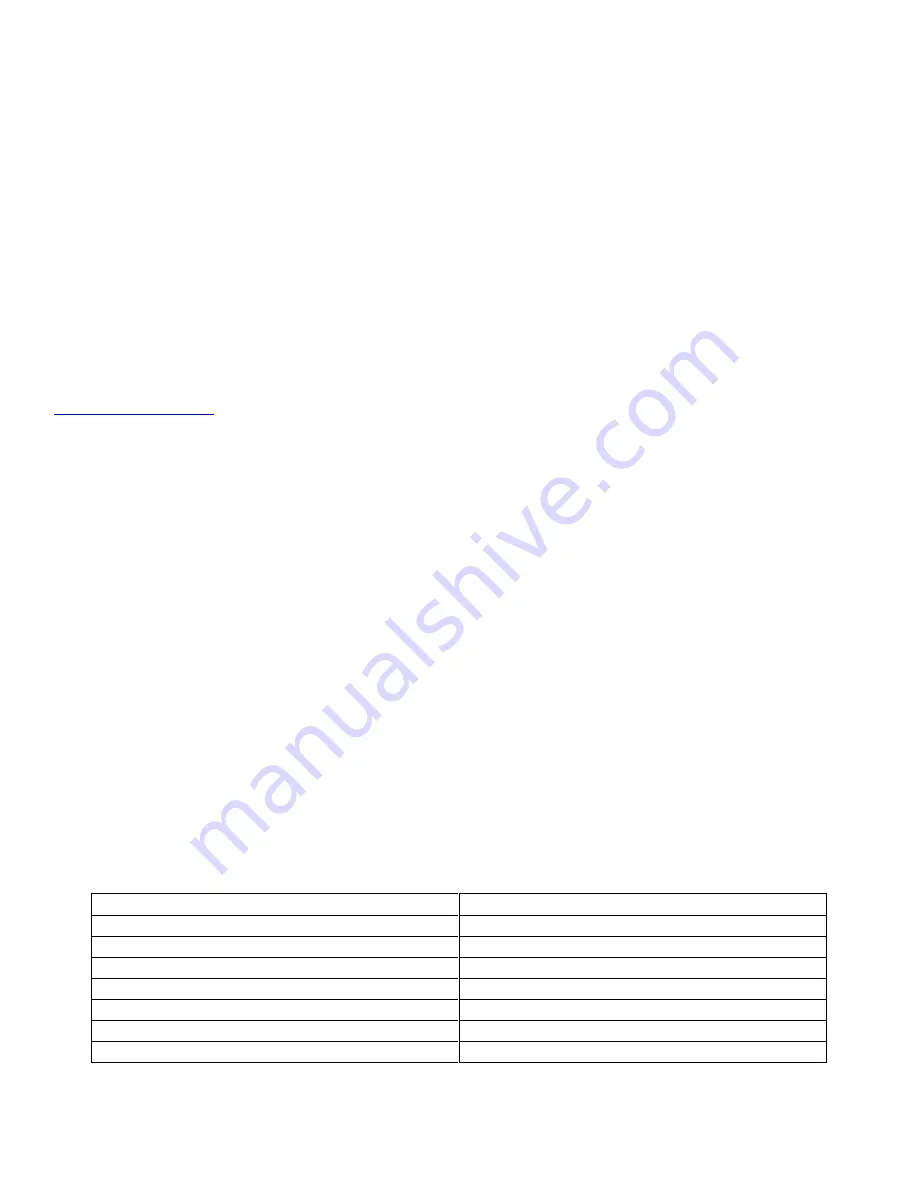
10 October 2016
1
1 Introduction
Welcome to the Ctek SkyRouter User’s Guide. While the primary focus of this manual is the Z4550 4G/LTE model it also
documents variations in the user interface caused by different network technologies, CDMA for the Z4200 and HSPA for
the Z4400. These UI variations are focused on the activation and network provisioning aspects of the UI, all other
functions are common across these three models. Note that firmware release 6.00.05 and newer will provide support
for all three models based on the type of radio module installed.
The Z4550 is a cellular applications platform that provides 4G/LTE service on all North American networks with fallback
3G service appropriate for that network. This User’s Guide will explain the basic operation of the application platform
and router, and take you through the necessary settings to get your wireless application online securely. Additional
information concerning many of the advanced features of the Z4550 is found in TechNotes available at
www.ctekproducts.com
.
1.1 See Also
TN034
– Geo-fencing with the SkyRouter
TN037
– Updating CK418 Flash Memory
TN039
- SkyRouter Serial Subsystem
TN040
- GRE and IPSec Tunneling
APN007
– Automation Control
2 Getting Started
2.1 Default Factory Settings
The Z4550 leaves the factory with the default settings defined in Figure 1. A Z4550 may be returned to its factory setting
at any time by depressing and holding the switch labeled default until the status LEDs begin a repetitive flashing routine,
approximately 10 seconds. Once the LED flashing sequence has begun, the unit should be rebooted (power-cycled) and
will return to service with the factory defaults in place.
Note
– Z4550 units produced after approximately October 1, 2016 will be equipped with a dual-SIM feature. For both
dual-SIM operation and restoring factory defaults see dual-Sim section below.
Setting or Parameter
Factory Default
Administrative User ID
ctek
*** Change after first login ***
Administrative password
ctek
*** Change after first login ***
Administrative IP address
192.168.1.10
Network Configuration
Gateway
DHCP Server
Enabled
Administrative LAN and WAN port
Port 80 – See security section below






































