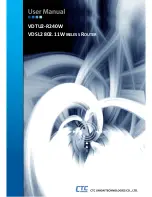13
3
3
C
C
o
o
n
n
f
f
i
i
g
g
u
u
r
r
a
a
t
t
i
i
o
o
n
n
3
3
.
.
1
1
C
C
o
o
n
n
f
f
i
i
g
g
u
u
r
r
a
a
t
t
i
i
o
o
n
n
M
M
e
e
t
t
h
h
o
o
d
d
s
s
The VDSL2 Wi-Fi Router provides a built-in HTML based management interface that allow user configure the VDSL2
Wi-Fi Router via Internet Browser.
3
3
.
.
1
1
.
.
1
1
W
W
e
e
b
b
C
C
o
o
n
n
f
f
i
i
g
g
u
u
r
r
a
a
t
t
i
i
o
o
n
n
The VDSL2 Wi-Fi Router provides a browser interface that allows you to configure and manage this device. After you
set up your IP address for the VDSL2 Wi-Fi Router, you can access the VDSL2 Wi-Fi Router’s Web interface applications
directly in your browser by entering the IP address of the VDSL2 Wi-Fi Router. You can then use your Web browser to
list and manage configuration parameters from PC.
Web Configuration recommended Internet Explorer 6.0 or later or Netscape Navigator 7.0 and later versions. The
recommended screen resolution is 1024 by 768 pixels.
3
3
.
.
1
1
.
.
2
2
I
I
n
n
s
s
t
t
a
a
l
l
l
l
a
a
t
t
i
i
o
o
n
n
This following guide is designed to lead users through Web Configuration of VDSL2 Wi-Fi Router in the easiest and
quickest way possible. Please follow the instructions carefully.
Step 1.
Connect the power adapter to the port labeled “DC-IN” on the rear panel of the VDSL2 Wi-Fi Router.
Step 2.
Connect the Ethernet cable to LAN ports.
Step 3.
Connect the phone cable to the VDSL2 Wi-Fi Router and the other side of phone cable to wall jack.
Step 4.
Connect the power adapter to power source.
Step 5.
Turn on the PC or NB, which is used for configuration the VDSL2 Wi-Fi Router.
!
To avoid possible damage to this VDSL2 Wi-Fi Router, DO NOT turn on this device before Hardware
Installation.
Содержание VDTU2-R240W
Страница 1: ...1 VDTU2 R240W VDSL2 802 11 WIRELESS ROUTER ...
Страница 6: ...5 3 10 2 ConfigTool 53 3 10 3 Ping 54 3 10 4 TraceRoute 55 3 10 5 Reboot 55 4 TERMINOLOGY 56 ...
Страница 58: ...57 This page is intentionally left blank ...
Страница 59: ......