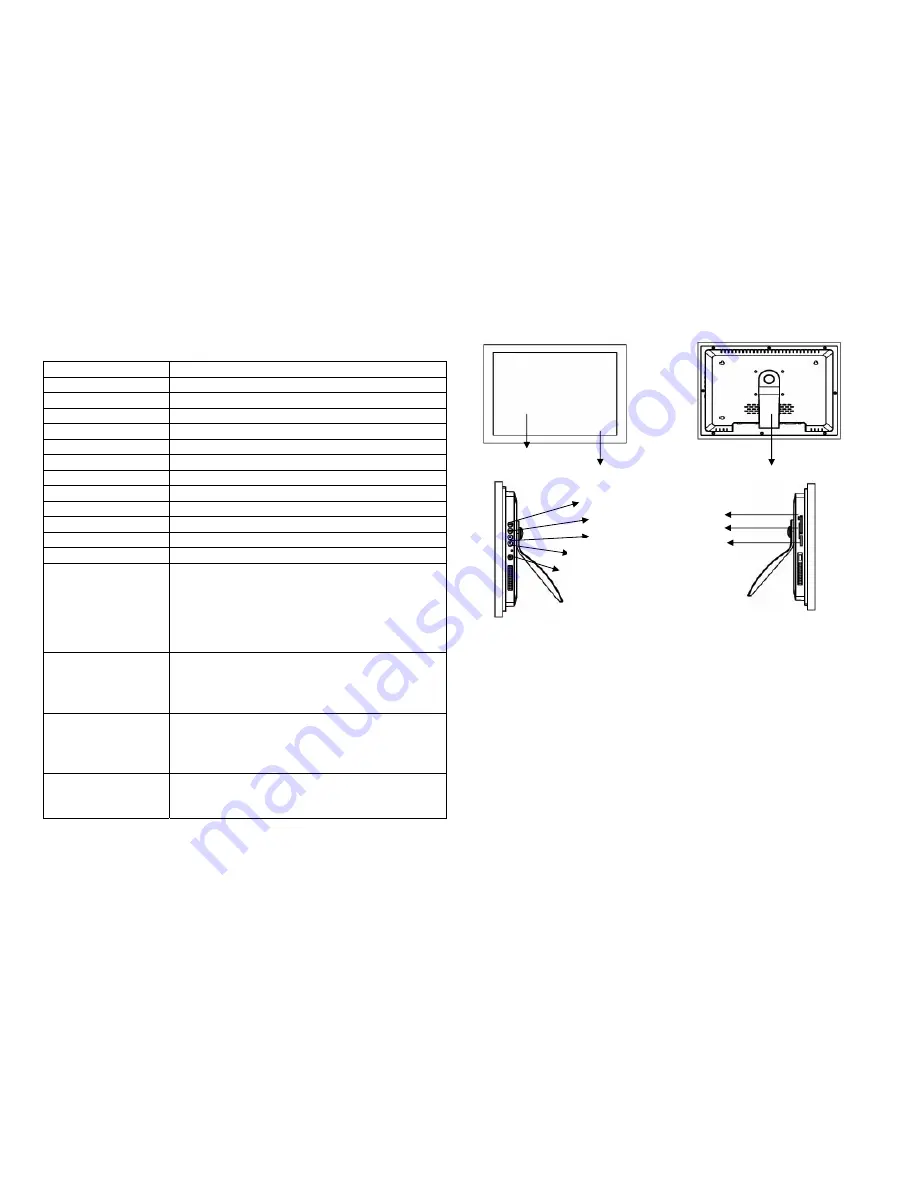
Stand
CF
4. Specifications
Type
DPF15K
Display Area
228.1(h) x 304.1(v)S
Resolution
1024x768
Colors
16.7M
Contrast angle
450:1
Viewing angle
65/65(l/r), 60/50(u/d)
I
t
lt
AC100—240V(50HZ—60HZ)
Power
VESA DPMS
Operation Temperature
0
℃
50
℃
Net Weight
3.5kg
Media
MPEG1/2/4, JPG/JPEG
Card
CF /MS/SD/MMC/Mini USB
Auto Start Mode
Auto Slide Show JPEG
Photo Playback Mode
1. Loop, Zoom In
2. Auto Slide Show
3. Slide Show with background MP3 music
4. File name, File size, Resolution, Date Display
5. Interval Time Setup
6. Transition Setup
7. Play/Stop/Pause
Music Playback Mode
1. Play/Stop/Pause
2. Volume Adjust
3. Mute Function
4. Repeat Model Setup
5. File Type, Total Time, Date, Display
Video Playback Mode
1. Play/Stop/Pause
2. Volume Adjust
3. Mute Function
4. Zoom in
5. File information, Time and Date Display
Accessories
1. Remote Control
2. AC Adaptor
3. Operation Manual
4. USB Cable
5.Control and Slots
Display
Decorative Frame
6. Setting up the Digital Picture Frame
·Open the package and remove the protective foam. Remove the protective
sleeve from the unit.
·Plug the AC adaptor into a power outlet. Plug the other end into the unit.
· After the content (picture/video/mp3) is stored on a memory card/target flash
media, insert the media into the proper slot.
·Turn power on via the On/Off switch, which is located on the right side of the
frame
·As a default, the first file in the card will be displayed first. The play sequence
is automatically sorted by the file name, alphabetically, regardless of file type.
Therefore, an MP3 could be played first followed by a second MP3 or an
image or video file.
OK
Power
MS/SD/MMC
Mini USB
Menu
Volume Up
VolimeDown


































