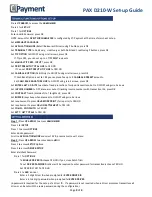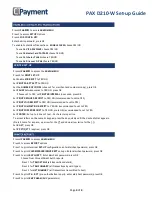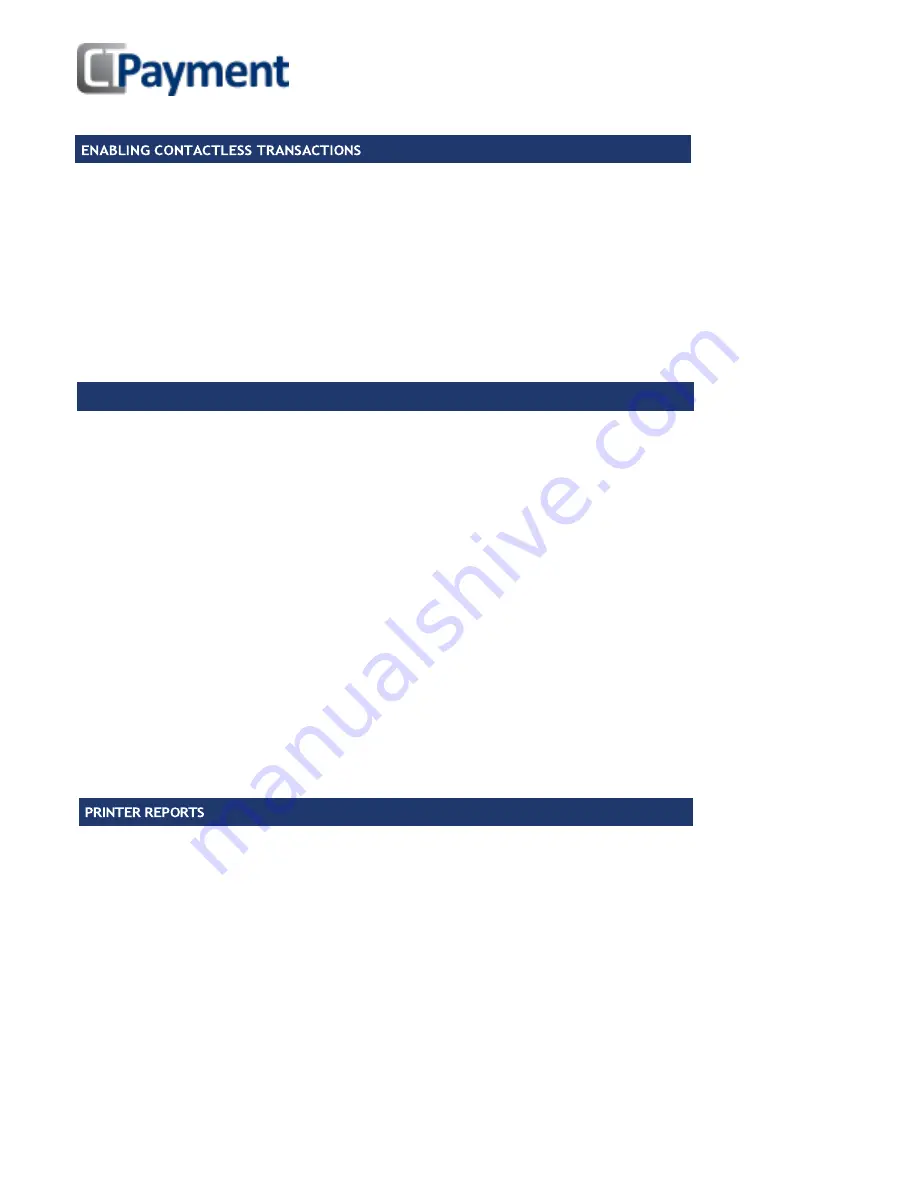
Page
4
of
4
Press
UP ARROW
to access the
ADMIN MENU
Press 5 for
PRINT SET-UP
Set Enable
ECR RECPT
to YES/NO
Set
PRINT PA RPT SETT
to YES/NO
Set the
NUMBER OF COPIES
(choose 2 for merchant and customer copy), press OK
Set
PAUSE
between copies to YES/NO, press OK
If Pause set to YES, set
PRINTER INTERVAL
in seconds, press OK
Set
PRINT DECLINED RECEIPT
to YES/NO (recommended to set to YES)
Set
PRINT VOID RECEIPT
to YES/NO (recommended to set to YES)
Set
PRINT COMPLETION
RECEIPT
to YES/NO (recommended to set to YES)
Set
PRINT FORCED RECEIPT
to YES/NO, press OK (recommended to set to YES)
Set
FOOTER
: Set up to 4 lines of text - 24 characters per line
To access letters on the numeric keypad, press the key quickly until the desired letter appears.
(Press 0 twice for a space, up arrow for the [*] and down arrow twice for the [.])
Set
# GST,
press OK
Set
# PST/QST
if required, press OK
Press
UP ARROW
to access
ADMIN MENU
Press 2 to access
REPORT
options
Press 1 to print terminal
SET-UP
configurations, enter Merchant password, press OK
Press 2 to print
CLERK/SERVER/DRIVER RPT
set-ups. Enter Merchant password, press OK
Press 3 to print
BATCH RPT
. Enter Merchant password, press OK
Choose from three di
ff
erent batch reports
Press 1 for
TRM DETAILS
(all transactions details),
Press 2 for
TRM SUMMARY
(all transactions by card types)
Press 3 for
HST SUMMARY
(all transactions transmitted to host)
Press 4 to print
P.A. RPT
(pre-authorization
report), enter Merchant password, press OK
Press 5 to print
EMV PARAM
(EMV parameters)
Press
UP ARROW
to access
ADMIN MENU
Press 3 to access
SETUP
Options
Press 4
FOR CONFIG NFC
Enter Admin password, press OK
To enable Contactless Transactions –
ENABLE CLESS
choose YES/NO
To enable
VISA PAYWAVE
choose YES/NO
To enable
MasterCard PAYPASS
choose YES/NO
To enable
Interac FLASH
choose YES/NO
To enable
Discover D-PAS
choose YES/NO
PRINTER SET-UP
PAX D210-W Set-up Guide