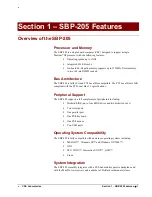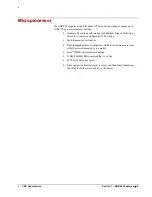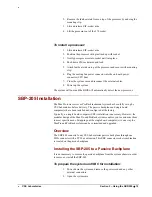•
•
CSS Laboratories
Section 2 – Using the SBP-205
•
12
2.
Remove the fan/heat sink from on top of the processor by undoing the
mounting clip.
3.
Lift and release ZIF-socket arm.
4.
Lift the processor out of the 370 socket.
To install a processor:
1.
Lift and release ZIF-socket arm.
2.
Position the processor with pins lined up with socket.
3.
Gently press processor into socket until into place.
4.
Push down ZIF-socket arm and lock.
5.
Attach fan/heat sink on top of the processor and secure with mounting
clip.
6.
Plug the cooling fan power connector into the on-board power
connector (CPU Fan).
7.
Close the system case and reconnect the external cables.
8.
Power up the system.
The system will boot and the BIOS will automatically detect the new processor.
SBP-205 Installation
The MaxPro tower server or ProRack rackmount system has been fully set up by
CSS Laboratories before delivery. The passive backplane and single board
computer(s) have been installed and configured at the factory.
Typically, no single board computer (SBC) installation is necessary. However, the
modular design of the MaxPro and ProRack systems enables you to customize them
to meet specific needs. Swapping out the single board computer(s) is one way the
MaxPro and ProRack systems can be customized and upgraded.
Overview
The SBP-205 connects to any CSS Laboratories passive backplane through one
EISA connector with a PCI bus extension. This SBC connector socket combination
is located on the passive backplane.
Installing the SBP-205 to a Passive Backplane
It is not necessary to remove the passive backplane from the system chassis in order
to remove or install the SBP-205.
To prepare the system and SBC for installation:
1.
Power down the system and remove the power cord and any other
external connectors.
2.
Open the system case.
Содержание SBP-205
Страница 1: ...CSS Laboratories Single Board Computer SBP 205 User Guide...
Страница 48: ...CSS Laboratories Index 44...