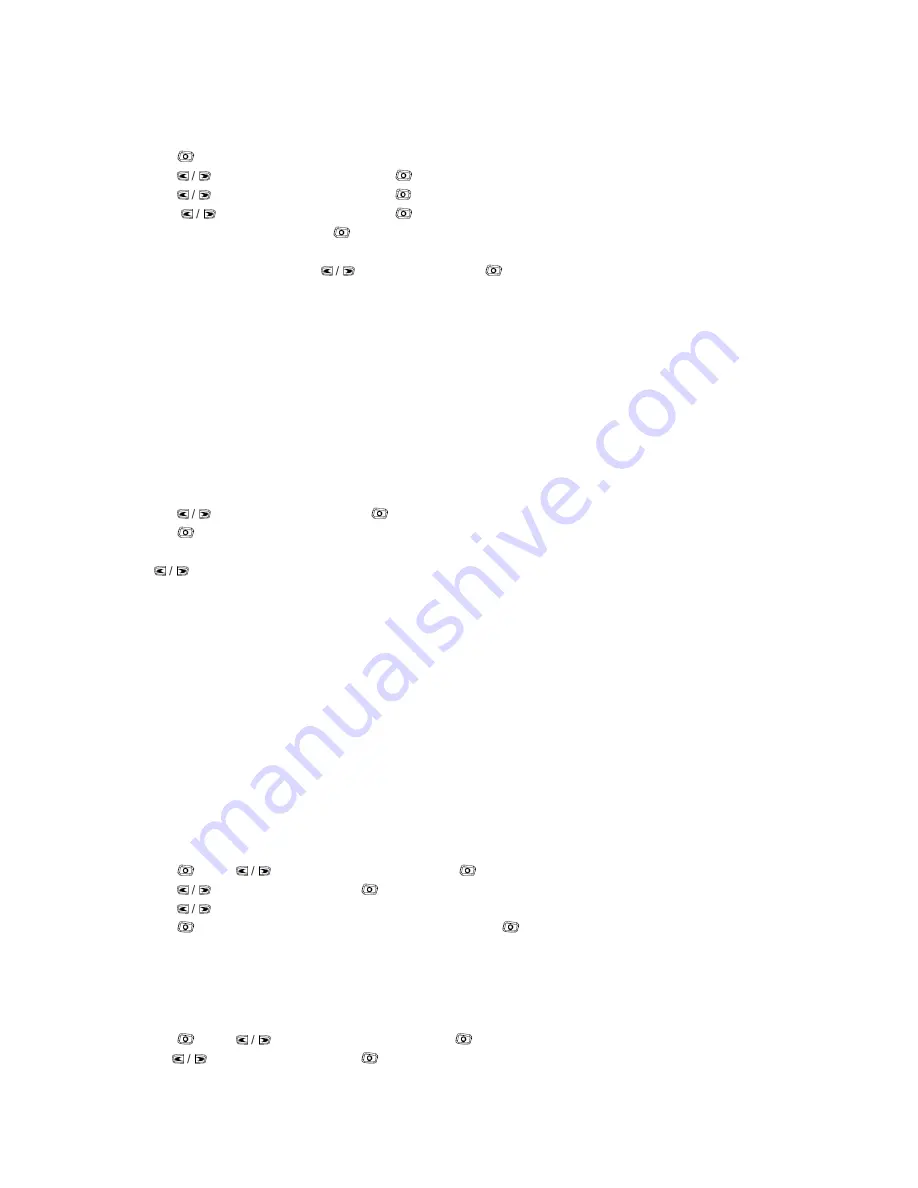
25
Deleting all Sent Text Messages from Sent Items
Procedure:
1
.
Press
to access the menu.
2. Press
to Messages and press
to select.
3. Press
to Sent Items and press
to select.
4. Press
to Delete All and press
to select.
5. At Delete Message?, press
to select Yes. The display shows Sent Items Cleared.
OR
At Delete Message? , Press
to No and press
to return to the previous screen.
When you select Sent Items and it contains no text messages, the display shows List Empty
.
Receiving a Text Message
When your radio receives a message, the display shows the alias or ID of the sender and the
message icon at the far left ofthe screen
.
You can select one of the following options when receiving a text message:
• Read?
• Read Later
• Delete
Reading a Text Message
Procedure
:
1
.
Press
to Read? And press
to select.
2
.
Press
to Reply
,
forward
,
or delete the text message
.
OR
Press
to access the Read Later or Delete option screen:
• Select Read Later to return to the screen you were on prior to receiving the text message
.
• Select Delete to delete the text message
.
Managing Received Text Messages
Use the Inbox to manage your text messages. The In box is capable of storing a maximum of 50
messages.
Your radio supports the following options for text messages:
• Reply
• Forward
• Delete
• Delete All
Text messages in the Inbox are sorted according to the most recently received.
Viewing a Text Message from the Inbox
Procedure
:
1
.
Press
then
to Messages and press
to select.
2
.
Press
to Inbox and press
to select
.
3. Press
to view the messages
.
4
.
Press
to select the current message
,
and press
again to reply forward
,
or delete that
message
.
Unread messages are indicated with an exclamation mark(!)
.
Viewing a Text Message from the Inbox
Procedure:
1. Press
then
to Messages and press
to select.
2. Press
to Inbox and press
to select.





























