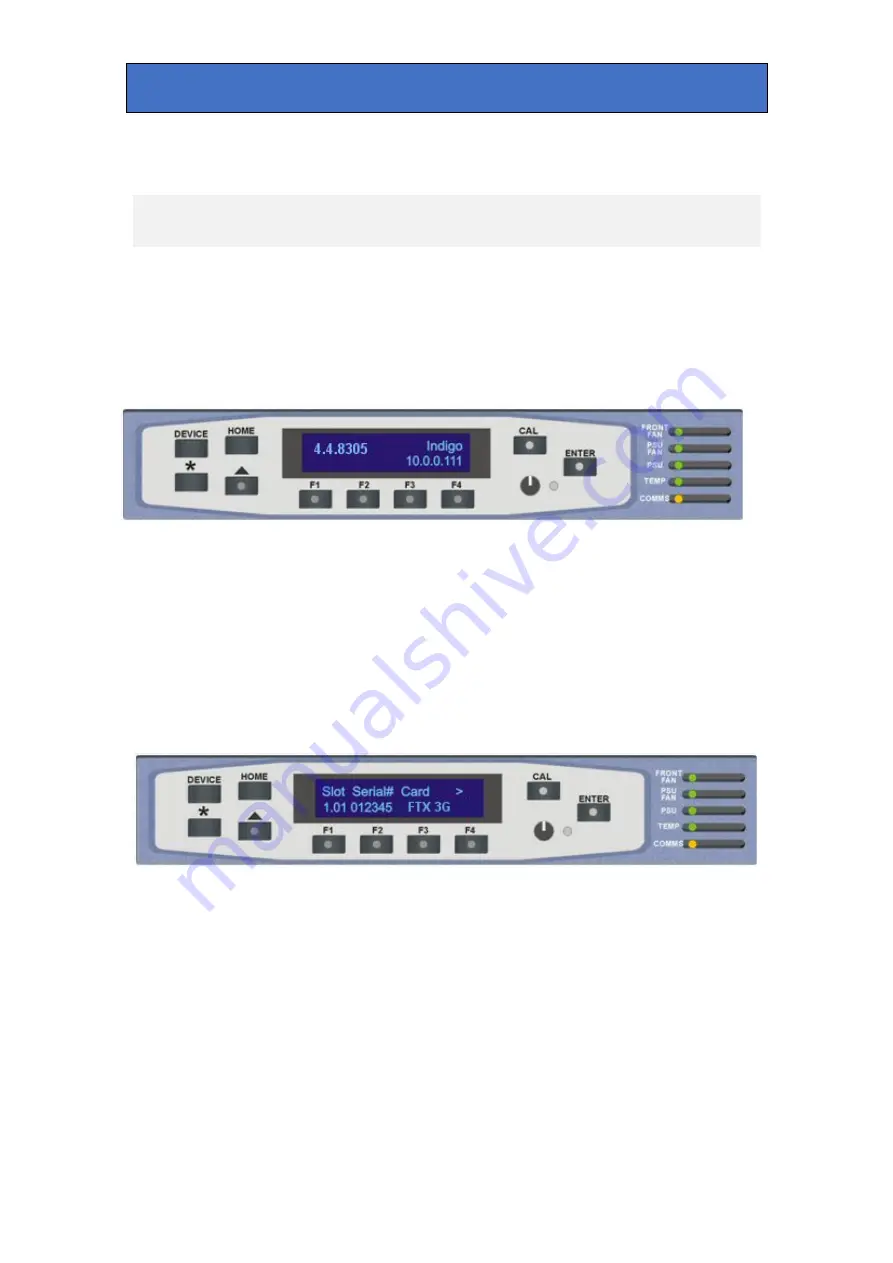
Crystal Vision
Control and status monitoring
4 Control and status monitoring
4.1 Using the front control panel
On power up, the LEDs of all eight control panel keys will illuminate briefly. Once the panel
has completed its power up and configuration sequence the panel will enter its status mode
and display the current software version and frame IP address.
‘Status’ menu showing current software version and IP address
Selecting a FTX-L 3G
To continue with control panel operation or configuration, press the ‘Device’ key once. The
control panel will display the name of the card that first responds to the polling request
together with its location number. The location number consists of the frame number plus the
card position in the frame. Rotate the Shaft control to poll through the available cards. Use the
F2 soft key to toggle between the card’s serial number and issue number with modification
level.
‘Device’ menu showing FTX 3G / FTX-L 3G in slot 1.01
In the example above, the card displayed is located in the first frame in slot number 1.
Note:
The active front panel cannot differentiate between an FTX-L 3G and an FTX 3G. The active
front panel will report an FTX-L 3G as an FTX 3G.
When the desired card is selected press the ENTER key to access that card’s HOME menu.
FTX-L 3G User Manual R1.2
13
19 May 2017









































