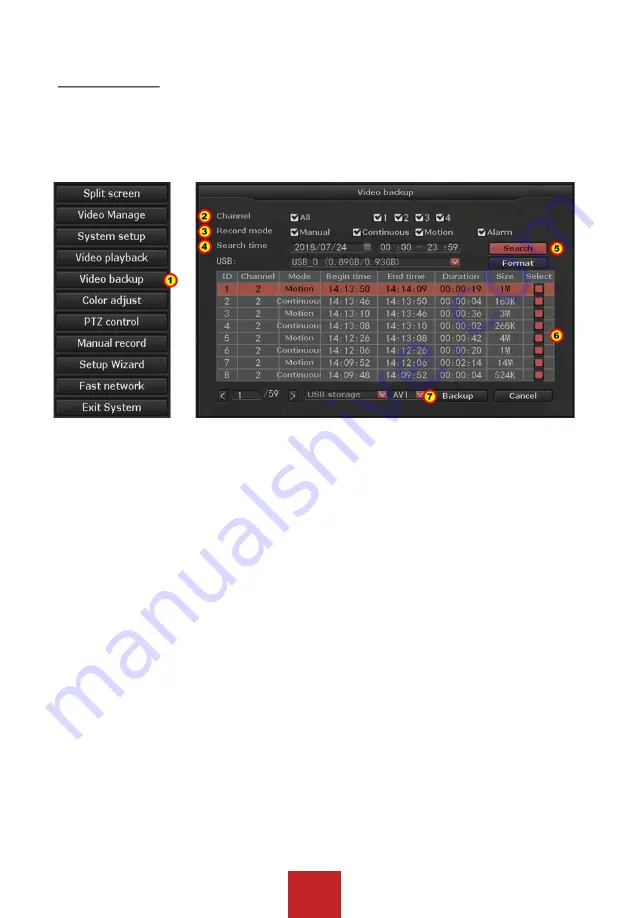
44
5.5 Video Backup
Function: Backup the recorded videos in the hard drive into the USB flash drive
You can back up the video to USB flash drive.
Before you start please make sure to plug the USB flash drive into the NVR’s USB port.
Operation Steps:
1. Right click to bring up the main menu, and go to: ‘Video Backup’.
2. Select the ‘Camera channel’ or ’All’ for search.
3. Select the record mode for search. (Select from ‘Manual’, ‘Time’, ‘Motion’)
4. Select the ‘Date’ & ‘Time frame’ (start time ~ end time) for search.
5. Click “Search” to load the recorded video files.
6. Find the channel and time frame of all of the files you will like to back up and ‘Check’ the
‘Box’ on the right.
7. Once you have check all the box click “Backup” to start the backup process.
Tip: Please make sure that the USB flash drive have enough storage space, and it is
formatted to Fat32 format.
Note: For HEVC (H.265) systems (CVT804A-20WB / CVT808A-20WB), you will need to
download the HEVC (H.265) codec for your media player, or download 3rd party media player
supports the HEVC (H.265) codec. For more information, please refer to the code information
depends on your media player.

























