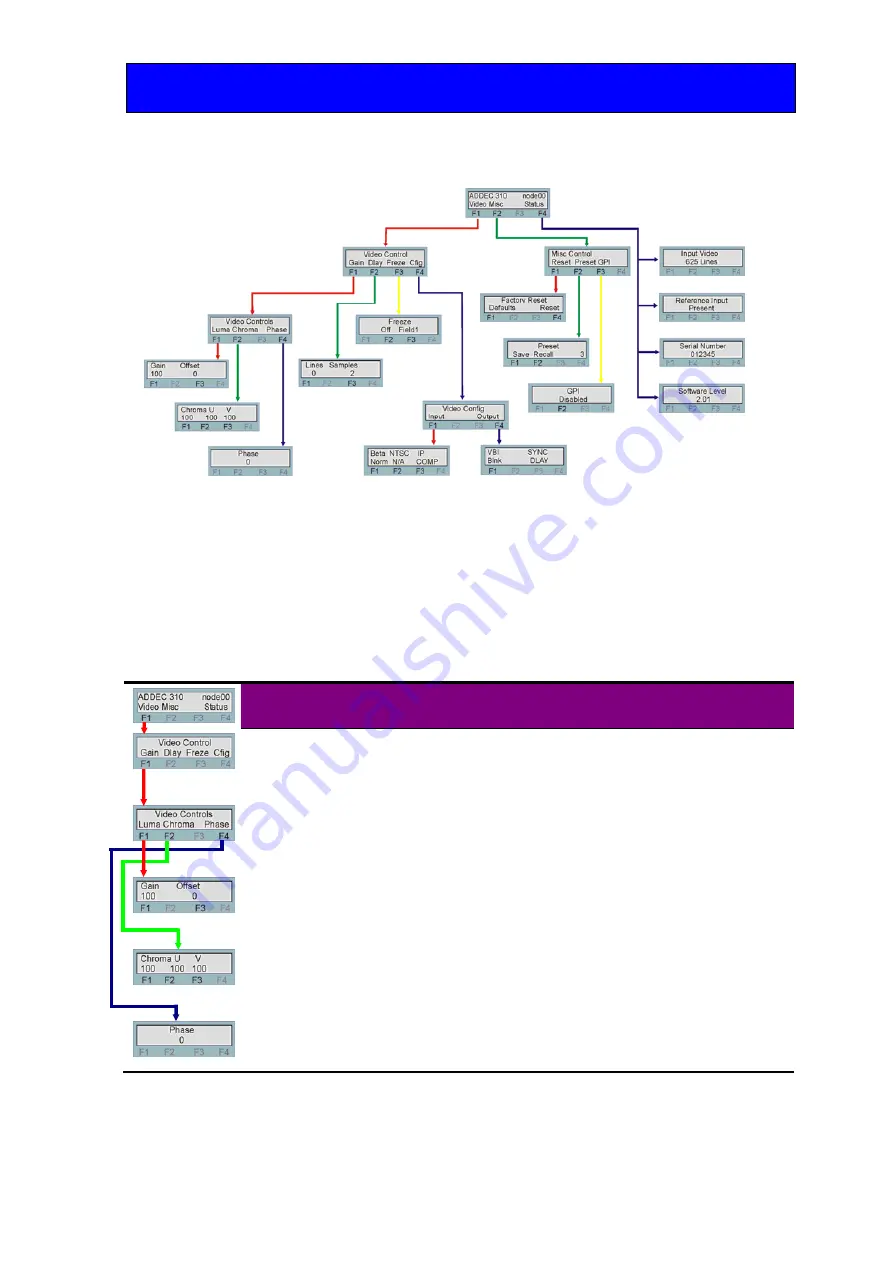
Crystal Vision
Using the active front panel
ADDEC-310 User Manual R1.2
26
10/12/2007
Active control panel menu tree
Note:
Function keys LEDs are illuminated when active.
Video Configuration Menu
The video configuration menu allows the user to tailor the various video functions of the
ADDEC-310 to suit their specific application.
Gains and offsets menu
Menu
Comment
Gain and Offset
menu
Pressing function key F1 in the home menu selects the video control
menus. Pressing function key F1 again gives access to the video gain
and offset menus
Video control
Press a function key to make adjustments to the selected attribute.
Lima gain and
offset
Rotate the shaft control to adjust either Luma gain or Offset once
selected. Luma gain 80-120% in 1% steps.
Offset
±
100mV in 6mV steps depending on input format.
Chroma gain
and UV
component
gains
Rotate the shaft control to adjust the Chroma gain or U & V levels
once selected.
Adjustment 80-120% in 1% steps
Phase / hue
control
Allows phase (NTSC Hue) correction in the analogue input video.
±
90 deg in 1deg steps.
Rotate the shaft control to adjust.




























