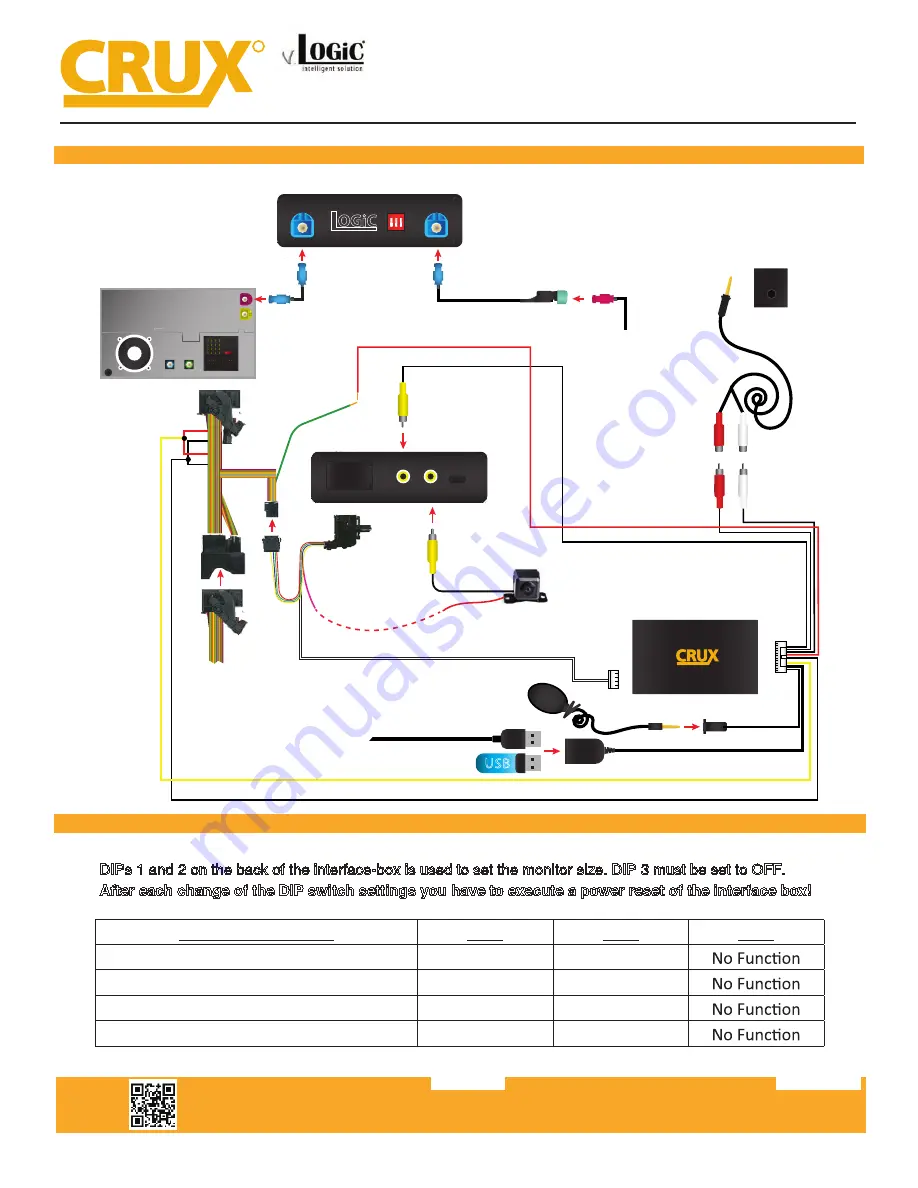
Setting the DIP switches of the Interface Box.
DIPs 1 and 2 on the back of the interface-box is used to set the monitor size. DIP 3 must be set to OFF.
After each change of the DIP switch settings you have to execute a power reset of the interface box!
Crux Interfacing Solutions • 21541 Nordhoff Street, Unit C, Chatsworth, CA 91311
phone: (818) 609-9299 • fax: (818) 996-8188 • www.cruxinterfacing.com
rev.072419
2 of 13
INSTALLATION DIAGRAM:
R
INTERFACING SOLUTIONS
ACPBM-77Y
DIP SWITCH SETTINGS:
+12V Switching
Output 1 (Pink Wire)
Rear-View
Camera
(Not Included)
Back of Headunit
CRUX LVDS 1
Cable
CRUX LVDS 2
Cable
*If using OEM Back-up
camera, leave REAR CAM
input unoccupied.*
Pink factory
LVDS Cable
*If installing after-market Back-Up
camera, use the pink wire to provide power to
to the camera, if not, please ignore this connection*
ACPBM-77Y
Vehicle Harness
UA
RT
POWER/VIDEO
Smart-Play Module
Vehicle Auxiliary
Input (AUX input)
Female RCA to
3.5mm jack
Male L & R RCA
Outputs (Audio)
AUX
POWER / CAN
FRONT
CAM
REAR
CAM
FW
UPDATE
Smartphone Cable
USB Input
OR
12V Green Output 2
to ACC power
(on Smart-Play Harness)
Power/CAN
Harness
iDrive Knob
Retention Cable
ACPBM-77Y Module
ACC Power
Ground
Constant
LVDS
IN
LVDS
OUT
v.
1 2 3
O N
Intelligent Solution
LVDS OUT
LVDS IN
Crux Interfacing Solutions • 21541 Nordhoff St., Unit C, Chatsworth, CA 91311
phone: (818) 609-9299 • fax: (818) 996-8188 • www.cruxinterfacing.com
rev.040119
2 of 12
INSTALLATION DIAGRAM:
R
INTERFACING SOLUTIONS
DIP SWITCH SETTINGS:
VEHICLE / SCREEN SIZE
DIP 1
DIP 2
DIP 3
CIC-E (E-Series) / 6.5”
OFF
OFF
CIC-E (E-Series) / 8.8”
OFF
ON
CIC-F (F-Series) / 7”
ON
OFF
CIC-F (F- Series) / 10.2”
ON
ON
VRFBM-77EF
Front and Rear View Integration Interface
for Select BMW Vehicles with CIC Navigation Systems
BM-77EF Module
LVDS1 Cable
4-Pin HSD
Female LVDS
Vehicle Harness
BM-77EF
Harness
Power/CAN or
Power/CAN2
Harness
Back of Headunit
+12V Switching
Output 1 (Pink Wire)
Front
Camera
(Not Included)
Rear-View
Camera
(Not Included)
+12V Switching Output 2 (Green Wire)
Reverse Gear Signal Input
+12V (White Wire)
Female Quadlock
Vehicle Harness
OR
DVD Player
(Not Included)
Portable
Video
Player
(Not Included)
LVDS2 Cable
NOTES:
1.
The Interface is installed behind the headunit and needs a co12V power source.
Smart-Play Integration with Rear-View Camera Input for
E & F Series BMW Vehicles with CIC Infotainment Systems
Refer to P. 7 for the CAN com
-
munication wiring for F-Series
vehicles, if needed.































