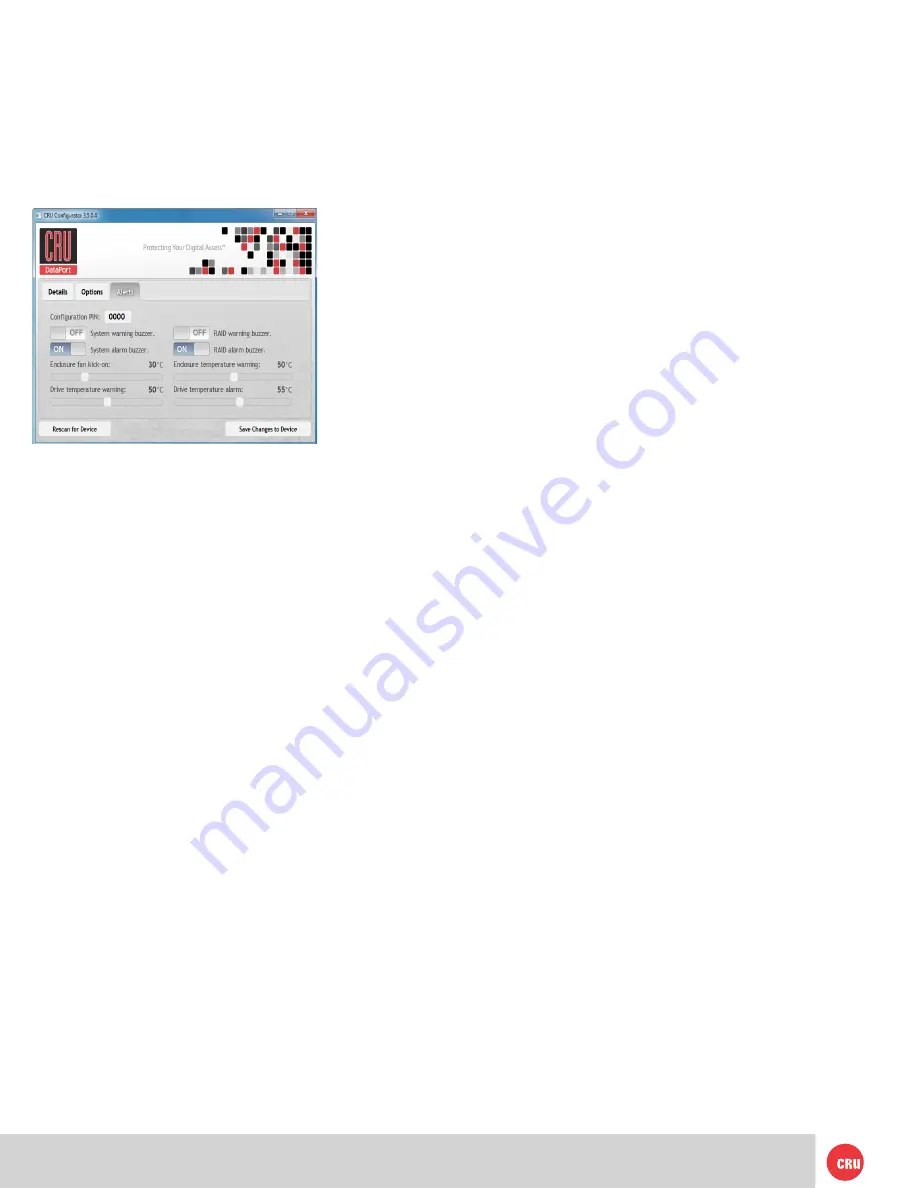
PMS 711
2 cyan
85 magenta
76 yellow
10.25.12
CRU Mark
Page 8
9.1 Accessing RTX Enclosure’s Settings
Use FireWire 800 in either FireWire port or a USB type-A
to A cable in the USB 2.0/eSATA combo port to use CRU
Configurator to configure your product.
9.2 Customizable Options
The following options are available on the Alerts tab of the
Configurator:
Configuration PIN
This feature allows you to set a PIN to prevent unauthorized
configuration. The default PIN is 0000. The RTX enclosure
only requires you to enter a PIN if a different value has been
set.
Buzzers
Place a check in the boxes to indicate which warning/alarm
buzzers you want to be activated or remove a check from the
boxes next to the buzzers you want to deactivate. When a
buzzer sounds, press Enter on the front of the RTX enclosure
to temporarily silence it until the RTX enclosure is next
rebooted.
System Warning Buzzer
This buzzer will sound when a drive reaches the temperature
set using the Drive temperature warning slider below. This
buzzer is disabled by default. As a visual alert, the System
Status LED will glow amber when the temperature is reached,
regardless of whether the buzzer is enabled or not.
System Alarm Buzzer
This buzzer will sound on 3 occasions:
• When a drive reaches the temperature set using the
Drive temperature alarm slider below
• When the enclosure reaches the temperature set using
the Enclosure temperature warning slider below
• When the fan fails
As a visual alert, the System Status LED on your RTX
enclosure will glow red when any of these three situations
occur, regardless of whether the buzzer is enabled or not.
RAID Warning Buzzer
This buzzer will sound when the RTX enclosure is in
degraded RAID mode (a drive has failed and is in need of
rebuild or the RAID is rebuilding). This buzzer is disabled
by default. The RAID Status LED will glow amber if this
occurs, regardless of whether the buzzer is enabled or not.
RAID Alarm Buzzer
This buzzer will sound when the RAID has failed or is
invalid. The RAID Status LED will glow red if this occurs,
regardless of whether the buzzer is enabled or not.
Temperature Sliders
When your RTX-3QR reaches a certain temperature, buzzers
will sound if they are enabled (see the Buzzers subsection
above) and the fan will kick on. You may want to change
these default temperatures according to your environment.
With these sliders, you can change the default temperatures
of the:
• Enclosure fan kick-on
• Enclosure temperature warning
• Drive temperature warning
• Drive temperature alarm
10. RAID is Not a Backup
Because your RTX-3QR features redundant RAID modes
which protect against a hard drive mechanical failure, it is
an excellent part of any backup strategy. However, a RAID is
not, in itself, a backup strategy. Many things besides hard
drive failure can damage or erase your data:
• Corruption caused by unexpected disconnection during
data access (e.g. a cable is unplugged during a data
transfer, or the computer crashes or loses power while
writing to the drives)
• Corruption or destruction caused by viruses or other
malware
• Sabotage by a disgruntled employee or acquaintance
• Theft of your [Trademark] [enclosure/unit/etc.]
• Natural disasters such as fire, flooding, etc.
Considering these possibilities, any single copy of your
important data must always be considered at risk. That’s why
backing up is so important. Follow the 3-2-1 backup rule. Data
should exist in three different places on two different storage
media and at least one of those copies should be maintained
offsite.
Without an effective backup strategy, recovering data
may be impossible, or the cost of data recovery may be
quite expensive. The CRU warranty does not cover costs
associated with data loss (nor do the warranties of other data
storage manufacturers). Plan accordingly and backup data to
minimize downtime!
Содержание RTX Secure 222-3QR
Страница 1: ...RAX Branding 2c85m76y PMS 711C 68c70m PMS 2726 ...
Страница 6: ...PMS 711 2 cyan 10 25 12 CRU Mark ...
Страница 7: ...PMS 711 2 cyan 10 25 12 CRU Mark ...



























