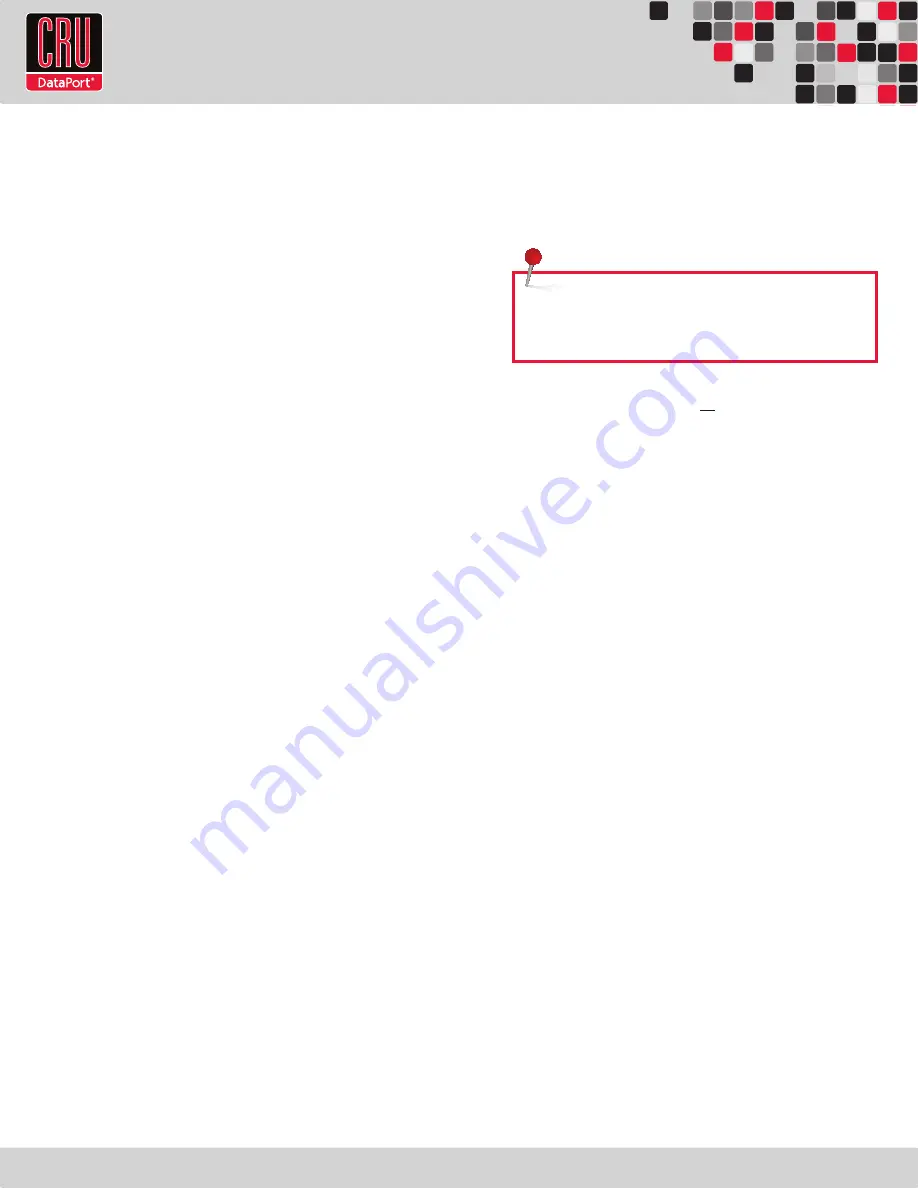
RTX220 QR - Manual
hard drive with a piece of tape. The Temperature Control Cool-
ing Sensor is the double-wired cord with a sensor thermistor at
the end that extends out from the carrier PCB board.
f. Replace the cover and secure it with the screw you removed in
Step B into the rear of the carrier.
g. Reinsert the carrier into the dock.
2.3 Operating your DataPort SecureDock with Internal Key
a. Connect the DataPort SecureDock with Internal Key to a
computer using either the provided eSATA cable, a USB A-to-B
cable, or a FireWire 800 cable (if supported).
b. Connect the DataPort SecureDock with Internal Key to a power
outlet with the included AC Adapter.
c. If you have not already done so, slide the DataPort 10 carrier
into the DataPort SecureDock with Internal Key.
d. Insert a DataPort Key into the key lock and turn it 90 degrees
clockwise to power on the unit.
e. The unit is ready to use when both green LEDs are lit, showing
that the drive is ready and encryption is activated.
The DataPort SecureDock with Internal Key uses a Security Key that
is internally connected to the DataPort 10, although the internal
Security Key can be overridden by a Security Key inserted into the
Mini-USB Security Key Port on the face of the receiving frame. When
a hard drive is first used with the DataPort SecureDock with Internal
Key it will show up as a blank, unallocated drive. In order to encrypt
the hard drive it must be initialized and formatted.
Note that for-
matting a drive will erase all data on the drive, so be sure to
back up your data before beginning this operation
. See Section
3 for instructions on how to format the drive with Mac or Windows
operating systems.
2.4 Safe Carrier Removal
a. Shut down the computer or properly dismount the drive from
the system. See Section 3 for instructions on how to properly
dismount the drive from Mac or Windows systems.
b. Use the DataPort Key to turn the keylock 90 degrees counter-
clockwise to unlock and power off the unit.
c. Pull the carrier by the handle towards you to remove the carrier.
2.5 Other Configuration Options
2.5.1 External Security Key Override
The DataPort 10 Secure supports external key connectivity. A
Security Key plugged into the Mini-USB Security Key Port has a
higher priority than the internal Security Key and will override the
internal Security Key when the unit is powered up.
2.5.2 Changing the Internal Security Key
Reformatting a drive will erase all data on the drive, so be
sure to back up your data before beginning this operation.
See Section 3 for instructions on how to format the drive with Mac
or Windows operating systems. To replace the Security Key, follow
these directions.
a. Remove the Receiving Frame
i. Remove the carrier if it is present and unplug all cables
from the rear of the SecureDock chassis.
ii. Push the two tabs inward on each side of the rear of the
SecureDock.
iii. Slide the cover backwards off the unit about an inch and a
half until it stops. Then tilt it upward and pull it up and off
of the SecureDock chassis. Set the cover aside.
iv. Unplug the unified power and data SATA connector from
the rear of the receiving frame.
v. Disconnect the green and blue-wired fan alarm connector
from the yellow-wired connector.
vi. Use a screwdriver to unscrew the receiving frame and
remove it from the chassis.
b. Replace the Security Key
i. Remove the screw holding the Security Key bracket in place
from the rear of the receiving frame.
ii. Slide the Security Key connector board off the rear of the
receiving frame.
iii. Remove the old Security Key and replace it with the new
Security Key.
iv. Slide the Security Key connector board back into place.
Page 3
NOTE:
Changing the Security Key will require the hard drive
to be reformatted if the new key’s encryption code is different
than the original key.


























