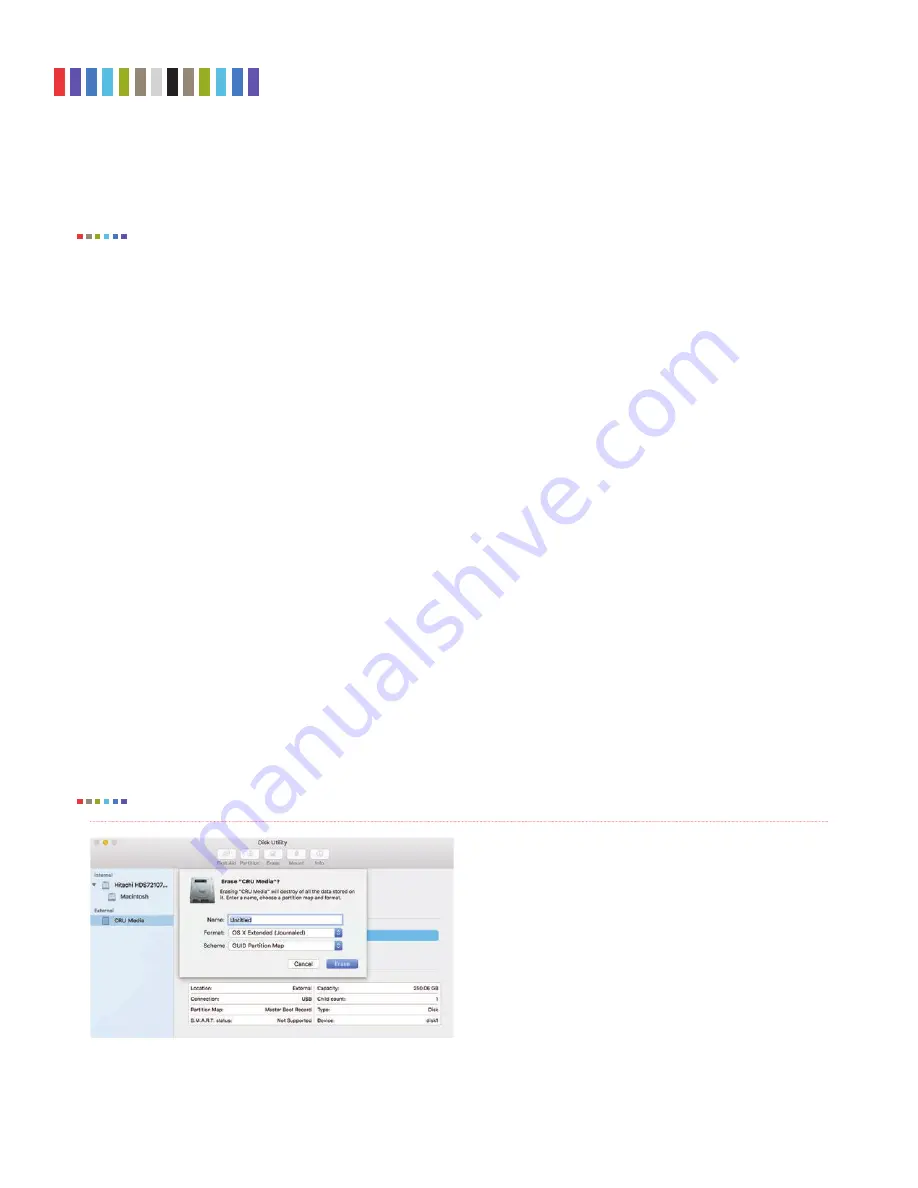
8
Protecting Your Digital Assets
TM
CRU Data Express DX175 User Manual
LED is not blinking, as disconnecting the unit while a fi le transfer is in progress can result in data
loss. Then turn the DX175 off. You may need to restart your computer to remount the DX175.
Disconnecting the DX175 while Windows is accessing it can result in data loss.
4.2 uSagE WiTh maC opEraTing SYSTEmS
4.2.1 Format a Drive
To format a hard drive or SSD, use Disk Utility (see Figure 4), which can be found in
applications
→
utilities
, or by selecting Spotlight Search and typing in “Disk Utility” and hitting
return
on your key-
board.
a. Click on the drive in the window to the left.
b. Click on the
Erase button
at the top.
c. Enter a name for the new volume
d. Select the format type. Select
apFS
if it is an available option. Otherwise, select
oS x Extended
(journaled)
. If you need to use your DX175 with both macOS and Windows computers, select
ExFaT
instead.
e. For the scheme, select
guiD partition map
.
f. Click
Erase
to start the process.
g. Once the format is complete, click
Done
.
4.2.2 mount and unmount volumes
If the drive installed in the DX175 is already formatted, an icon representing the drive’s volume will
appear on the desktop. You can begin using the volume right away. If the drive is unformatted, a mes-
sage will appear on the desktop saying that the disk is unreadable. Use Disk Utility to easily format the
drive (see Section 4.2.1).
Unmount the volume before powering down the unit by dragging the volume’s icon to the Trash, or by
selecting the volume then pressing
C E
.
Disconnecting the DX175 without fi rst unmounting the volume can result in data loss.
Figure 4.
macOS Disk Utility, showing the “Erase” submenu.
noTE
noTE




























