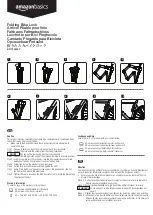TABLE OF CONTENTS
Introduction
1
Key Butler User Manual
7
Requirement
1
Using only RFID card and no smartphone
8
NFC Compatible Smartphone
1
DIN
9
Mifare Compatible Access Cards
1
Low Battery
9
Administrator and Clients
2
Resetting to Factory Default
10
Status LED
3
Events and Beeps
12
Sensor Area
4
Troubleshooting
13
Battery Cover and Setup Button
4
Specifications
14
User Smartphones
5
Install App
5
REGULATORY COMPLIANCE
The device complies with Part 15 of the FCC Rules. Operation is subject to the following two conditions:
(1) This device may not cause harmful interference, and
(2) This device must accept any interference received, including interference that may cause undesired operation.
FCC WARNING STATEMENT
You are cautioned that changes or modifications not expressly approved by the part responsible for compliance
could void the user’s authority to operate the equipment.
This equipment has been tested and found to comply with the limits for a Class B digital device, pursuant to part
15 of the FCC rules. These limits are designed to provide reasonable protection against harmful interference
in a residential installation. This equipment generates, uses and can radiate radio frequency energy and, if not
installed and used in accordance with the instructions, may cause harmful interference to radio communications.
However, there is no guarantee that interference will not occur in a particular installation. If this equipment does
cause harmful interference to radio or television reception, which can be determined by turning the equipment off
and on, the user is encouraged to try to correct the interference by one or more of the following measures:
-Reorient or relocate the receiving antenna.
-Increase the separation between the equipment and receiver.
-Connect the equipment into an outlet on a circuit different from that to which the receiver is connected.
-Consult the dealer or an experienced radio/TV technician for help.