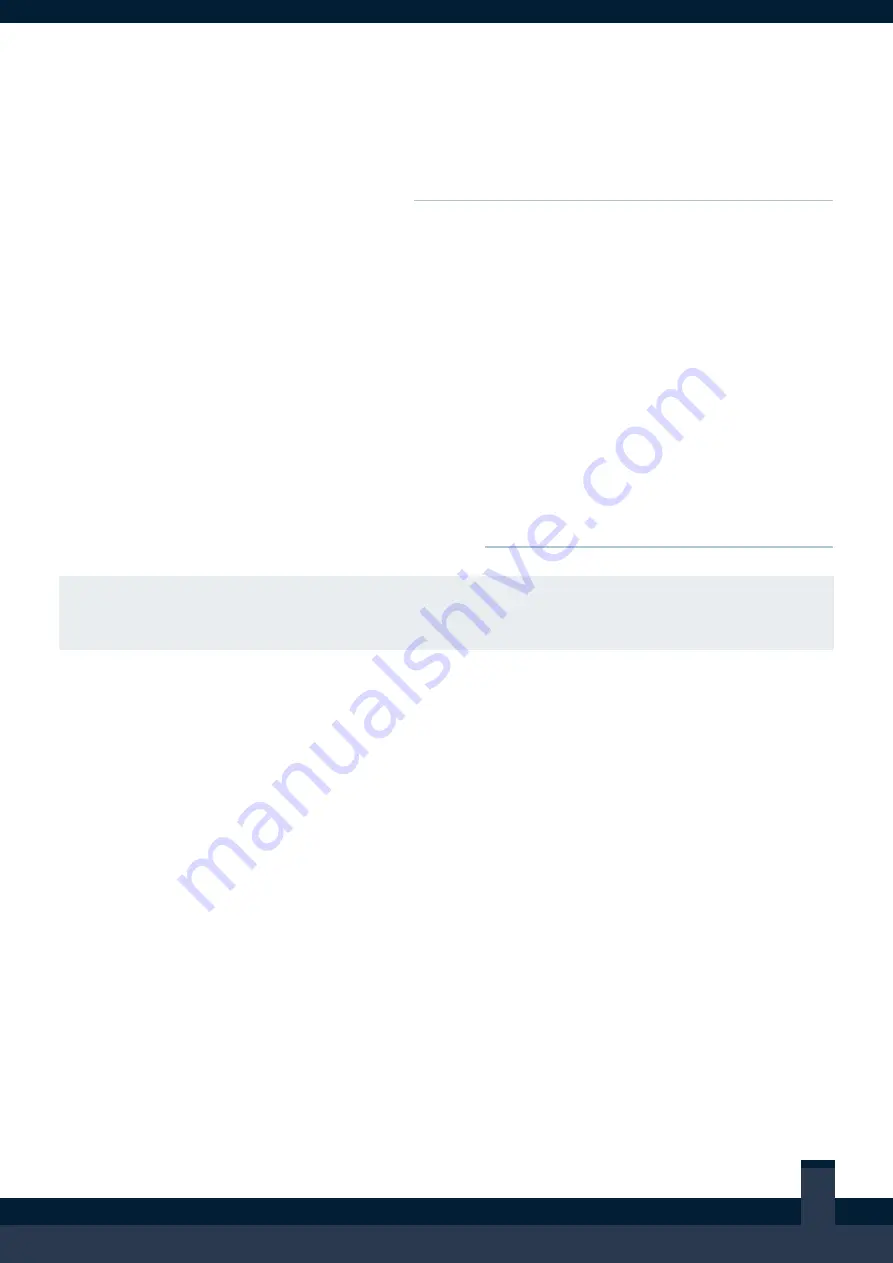
9
AUS:
1800 773 468
| NZL:
0800 111 960
| ASIA:
+800 7777 7733
| INT:
+61 7 3858 2581
4.
Internet Connectivity
Please wait until at least one song has played
before testing the internet connection. If an
internet connection is not available, skip this
step.
The Media Player will have been connected to
a network with internet access as part of the
installation (i.e. the business’ IT infrastructure or
a Nightlife-supplied router).
To confirm the Media Player’s connectivity to
the internet, run the crowdDJ web app on a
smartphone.
A unique crowdDJ
Scan To Test
QR code is
included on the front of this installation guide
for easy access to the web app.
Scan the QR code with a mobile device, pick a
song in the crowdDJ web app then wait for it to
play.
QA CHECKS
Did the correct song play?
5.
Nightlife-Supplied Devices
NOTE: For this test, it is assumed the Nightlife Tablet or the crowdDJ Kiosk are part of this
installation and have been installed. If these are not part of the installation for this venue, skip
this step.
This test ensures the Nightlife Tablet and crowdDJ® Kiosk are working correctly and confirms their
connectivity to the Media Player.
NIGHTLIFE TABLET
The Nightlife Tablet will automatically run the
Manage My Nightlife app
upon start-up.
To confirm the Nightlife Tablet is functioning
correctly, queue a song and wait for it to play.
For assistance with this, refer to the Manage My
Nightlife Navigation Guide.
QA CHECKS
Did the correct song play?
CROWDDJ KIOSK
The crowdDJ Kiosk will automatically run
crowdDJ
upon start-up. To confirm the crowdDJ
Kiosk is functioning correctly, pick a song and
wait for it to play.
QA CHECKS
□ Did the correct song play?




























