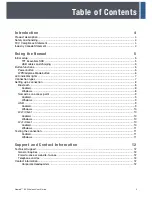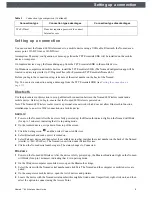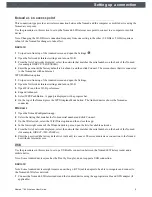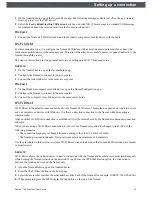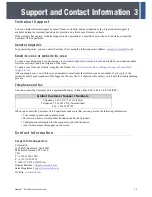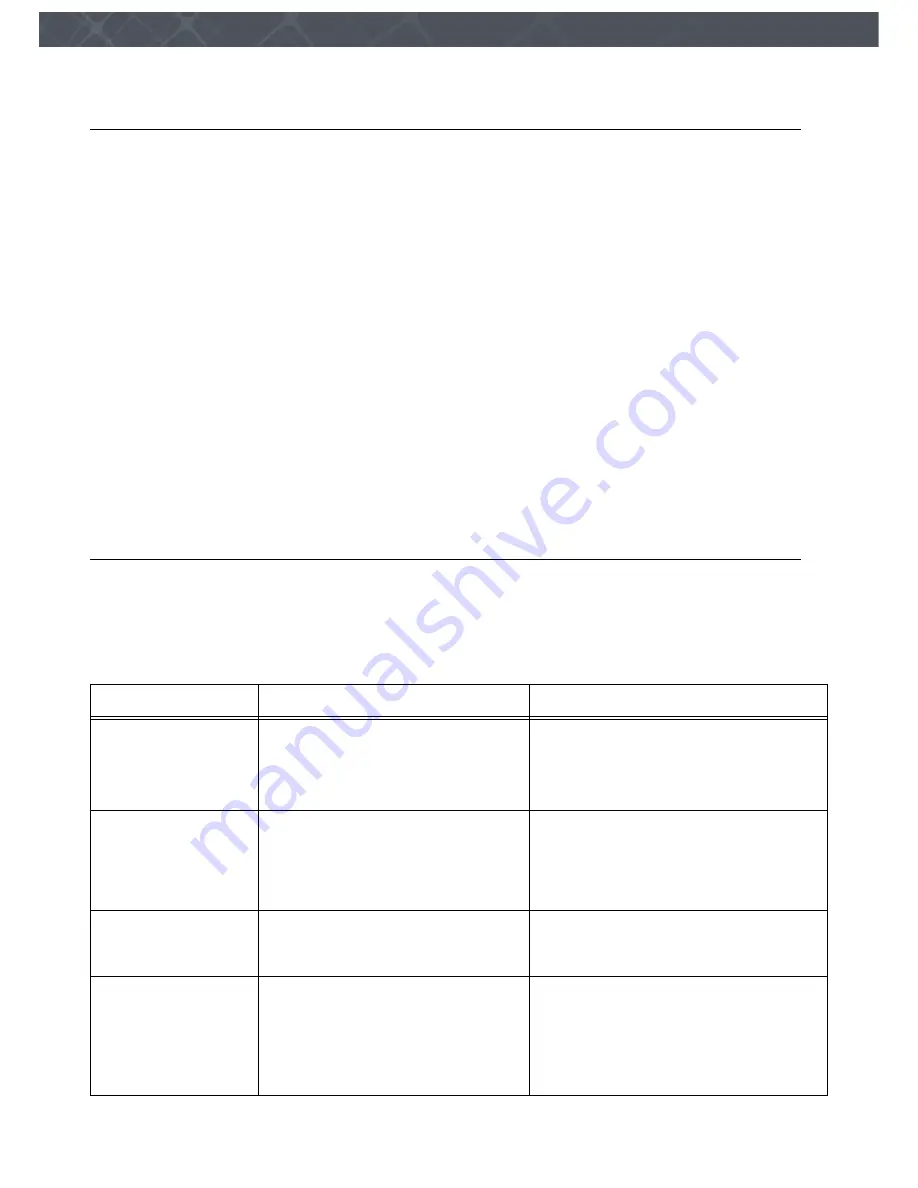
Nomad™ 60 Wireless User Guide
7
LED indicator lights
L E D i n d i c a t o r l i g h t s
The LED indicator lights at the top of the Nomad 60 Wireless unit include Power, Charge, Wi-Fi, and Bluetooth.
Power
The Power light is green when the unit is powered on and red while in sleep mode. Flashing red indicates that the
battery charge is below 20%.
Charge
The Charge light is orange to indicate high-speed charging when the unit connected to a brick, using A/C power. The
light is red to indicate low-speed charging when connected to a computer. A green light indicates the unit is fully
charged.
Wi-Fi
The Wi-Fi light is white when Wi-Fi is turned on, and is not illuminated when Wi-Fi is turned off.
When the WPS authentication process is active, the light flashes. (This is used during Wi-Fi Direct setup and access
point authentication.)
Bluetooth
The Bluetooth light is blue when turned on. When the blue light is flashing quickly, the unit is discoverable in pairing
mode. When the blue light is flashing slowly, the unit is paired.
C o n n e c t i o n t y p e s
You can connect the Nomad 60 Wireless reader to a mobile device using a USB cable, Bluetooth, the Nomad access
point, Wi-Fi Client, or Wi-Fi Direct.
Advantages and disadvantages of connection types are outlined in the following table.
Table 3
Connection type comparison
Connection type
Connection type advantages
Connection type disadvantages
USB
Does not require a password to connect
The mobile device Wi-Fi connection is
maintained while the Nomad is connected
to it.
Requires a cable
USB is not supported by some Android devices
(such as the Pixel by Google)
Bluetooth
Does not require a password to connect
A Wi-Fi connection is maintained during a
Bluetooth connection.
Bandwidth is significantly less than Wi-Fi
Cannot be used for rolls
You must manually reconnect if either the
Nomad or the device is rebooted.
Nomad as an access
point
The connection resumes automatically
after the Nomad or the mobile device is
rebooted.
Consumes the Wi-Fi connection on the
computer or mobile device.
Wi-Fi Client
Allows multiple devices to connect to a
single Nomad
Internet access
Connects to either 2.4 or 5 GHz wireless
frequencies
Any device on the network can access the
Nomad.
Содержание Nomad 60 Wireless
Страница 1: ...Nomad 60 Wireless User Guide...