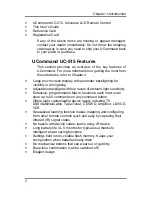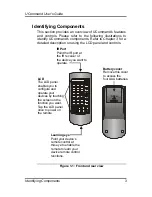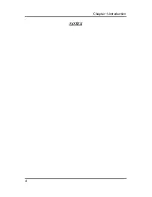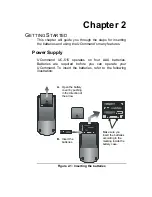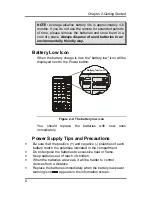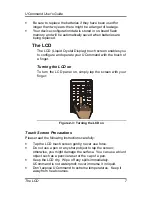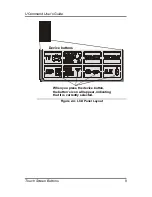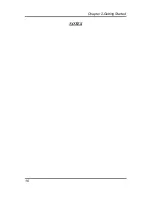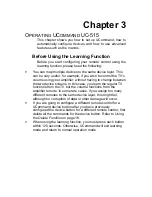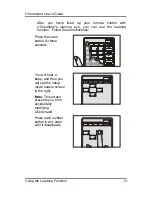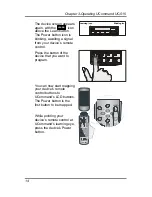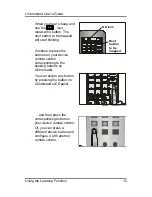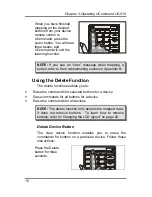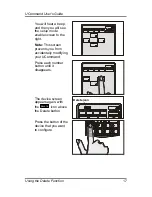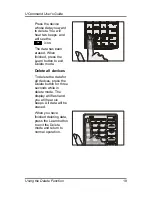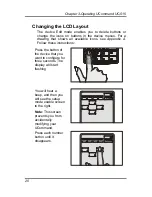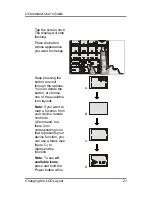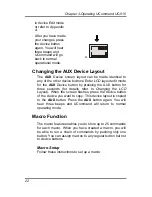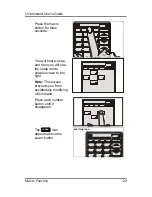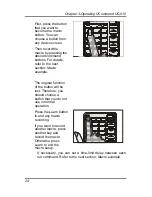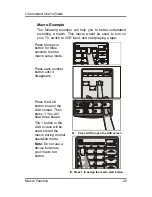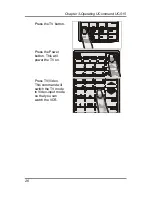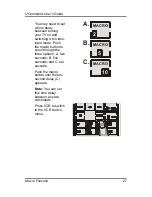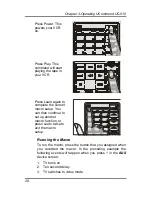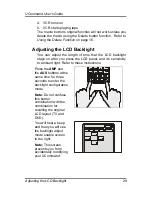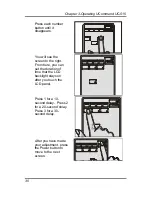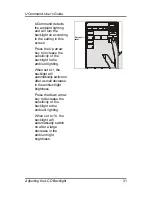Chapter 3-Operating UCommand UC-515
16
When you have finished
mapping all the desired
buttons from your device
remote control to
UCommand, press the
Learn button. You will hear
three beeps, and
UCommand will exit the
learning function.
1
1
NOTE:
If you see an “error” message when mapping a
button, refer to the troubleshooting section in
Appendix B
.
Using the Delete Function
The delete function enables you to:
•
Erase the commands for selected buttons for a device
•
Erase commands for all buttons for a device
•
Erase the commands for all devices
NOTE:
The delete function only deletes the mapped data;
it does not remove buttons. To learn how to remove
buttons, refer to “Changing the LCD layout” on page 20.
Delete Device Button
The
clear device
function enables you to erase the
commands for buttons on a particular device. Follow these
instructions:
Press the Delete
button for three
seconds.
1
Содержание UCommand UC-515
Страница 1: ...Universal LCD Remote Control UC 515 With Touchscreen Learning Function User s Guide TM...
Страница 6: ......
Страница 10: ...Chapter 1 Introduction 4 NOTES...
Страница 16: ...Chapter 2 Getting Started 10 NOTES...
Страница 40: ...Chapter 3 Operating UCommand UC 515 34 NOTES...
Страница 42: ...Appendix A All available Icons for the UCommand 36 ALL AVAILABLE ICONS FOR THE UCOMMAND...