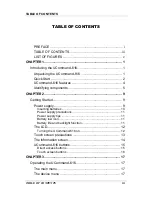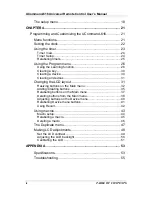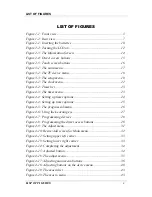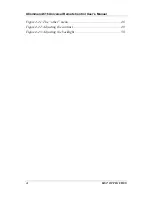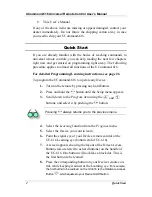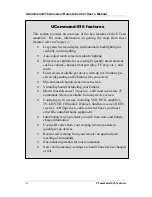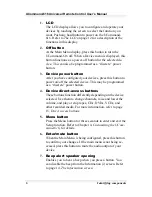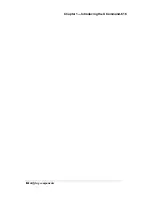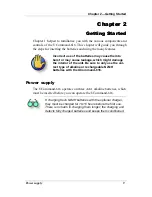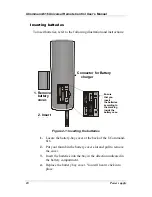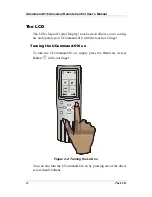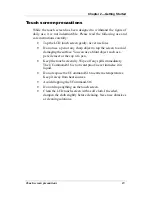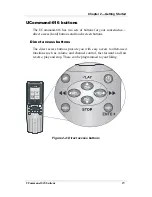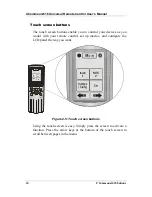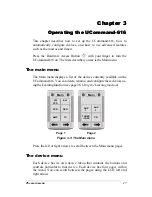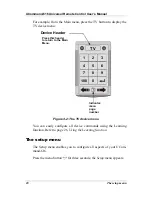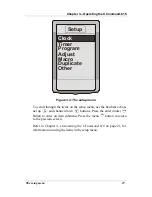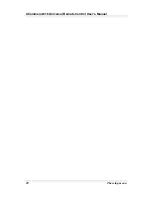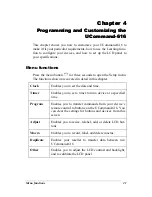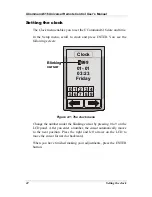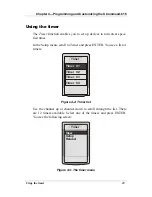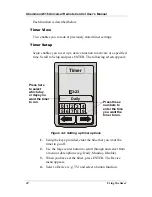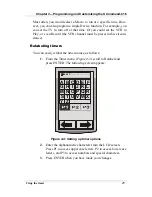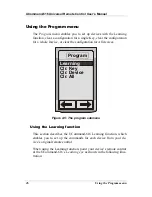Chapter 2
—
Getting Started
Power supply 11
Power supply precautions
•
Be sure that the positive (+) and negative (-) polarities of each
battery match the polarities indicated in the compartment.
•
Do not use the optional charger when using alkaline or other
non-rechargeable batteries.
•
Do not expose the batteries to excessive heat or flame.
•
Keep batteries out of the reach of children.
Power supply tips
•
Device configuration data is automatically saved when batter-
ies are being replaced.
•
When the batteries are weak, it is harder to control devices
from a distance.
•
Be sure to replace rechargeable batteries if they have been
used for longer than two years or have been recharged over
500 times; extended use can lead to a danger of leakage.
Battery low icon
When the battery charge is low, the battery low icon is displayed in
the information screen. You should recharge the batteries or replace
them with new ones immediately.
Battery life and backlight function
Battery life depends mainly on the use of the backlight function. Your
batteries can last up to three months or only a few days if you con-
stantly use the backlight. To prolong battery life you should use
conservative settings for the backlight (short “on period” and “auto
on” only at a low ambient light level). For more information refer to
page 50,
Adjusting the LCD Backlight
Содержание UCommand 616
Страница 1: ...User s Manual For QUICK START see page 2 inside...
Страница 2: ...UCommand 616 Universal Remote Control User s Manual...
Страница 16: ...Chapter 1 Introducing the UCommand 616 Identifying components 8...
Страница 28: ...UCommand 616 Universal Remote Control User s Manual 20 The setup menu...
Страница 60: ...UCommand 616 Universal Remote Control User s Manual 52 Making LCD adjustments...
Страница 66: ...UCommand UC 616 Touch Screen Remote Control User s Manual 8 12 00 UG 616 Printed in Taiwan...