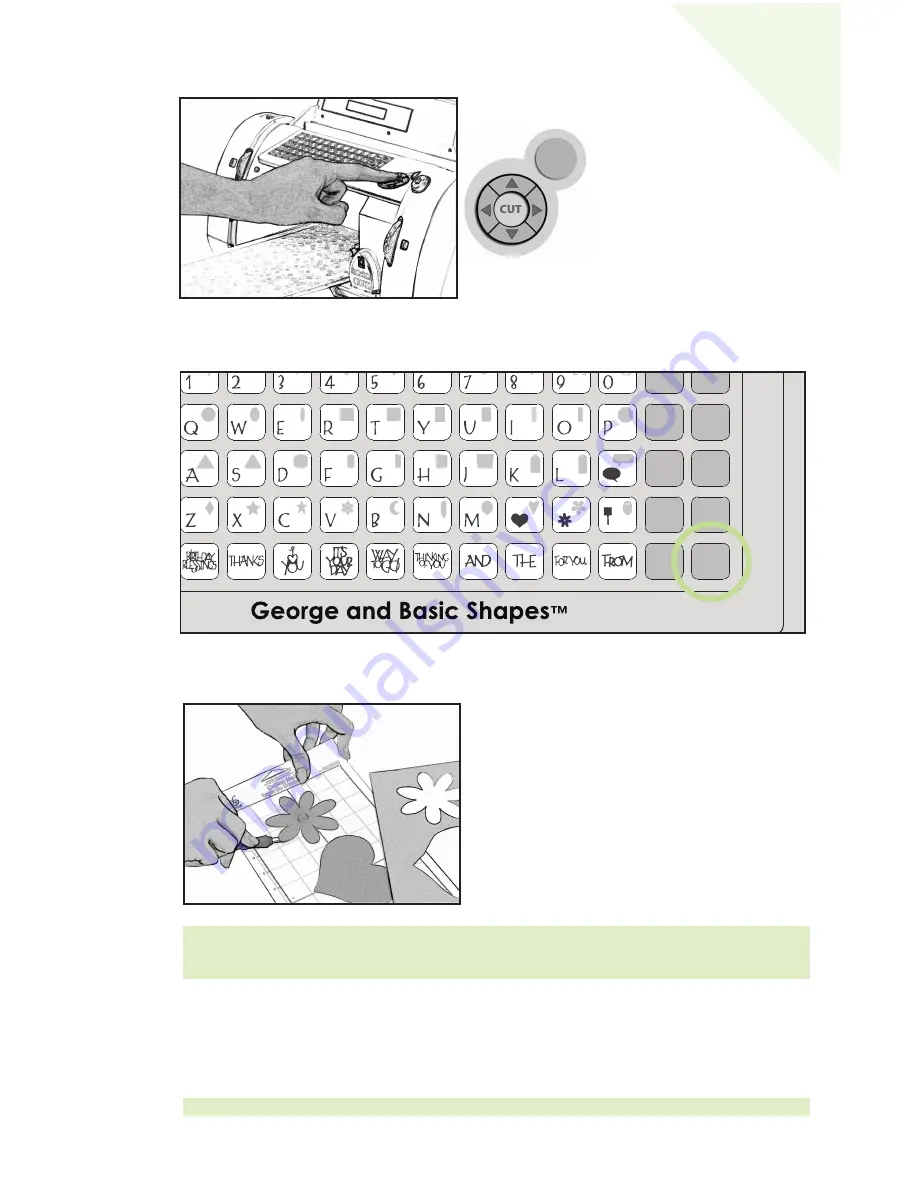
Cutting Your Selections
Press the
CUT
button.
When the Cricut™ machine is finished cutting, press the
Unload Paper
key on the
keypad to eject the Cutting Mat from the machine.
Removing Your Cuts from the Cutting Mat
Gently remove images from the Cutting Mat.
If it is difficult to remove the cuts, use a craft
knife or the Cricut™ Tools (sold separately) to lift
the images. Once all cuts are removed, clean off
any small scraps of paper remaining on the
Cutting Mat. This will help the Cutting Mat
perform well in the future.
Advanced Operations
Your Cricut™ machine has a variety of advanced operations designed to enhance your
creativity. We recommend you become familiar with basic operations before moving on
to the advanced operations described in this section.
TIP: The Cricut™ Scoop, Hook, Blade, and Scraping tools are specifically designed for
lifting cuts and cleaning scrap paper from the Cutting Mat. These are available for
purchase.
TIP: For the latest information and updates, visit www.cricut.com
Foundation
Space
Back
Space
Clear
Display
Reset
All
Repeat
Last
Load
Last
Load
Paper
Unload
Paper
Set
Paper
Size
Sound
On/Off
Sign
Charm
Shift
Shift
Lock
Shadow
Paper
Saver
Real
Dial Size
Shadow
Blackout
Silhouette
Slotted
STOP
The
STOP
button, located adjacent
to the
CUT
button, will stop any
operation in progress.
11
EN
G
LIS
H




























