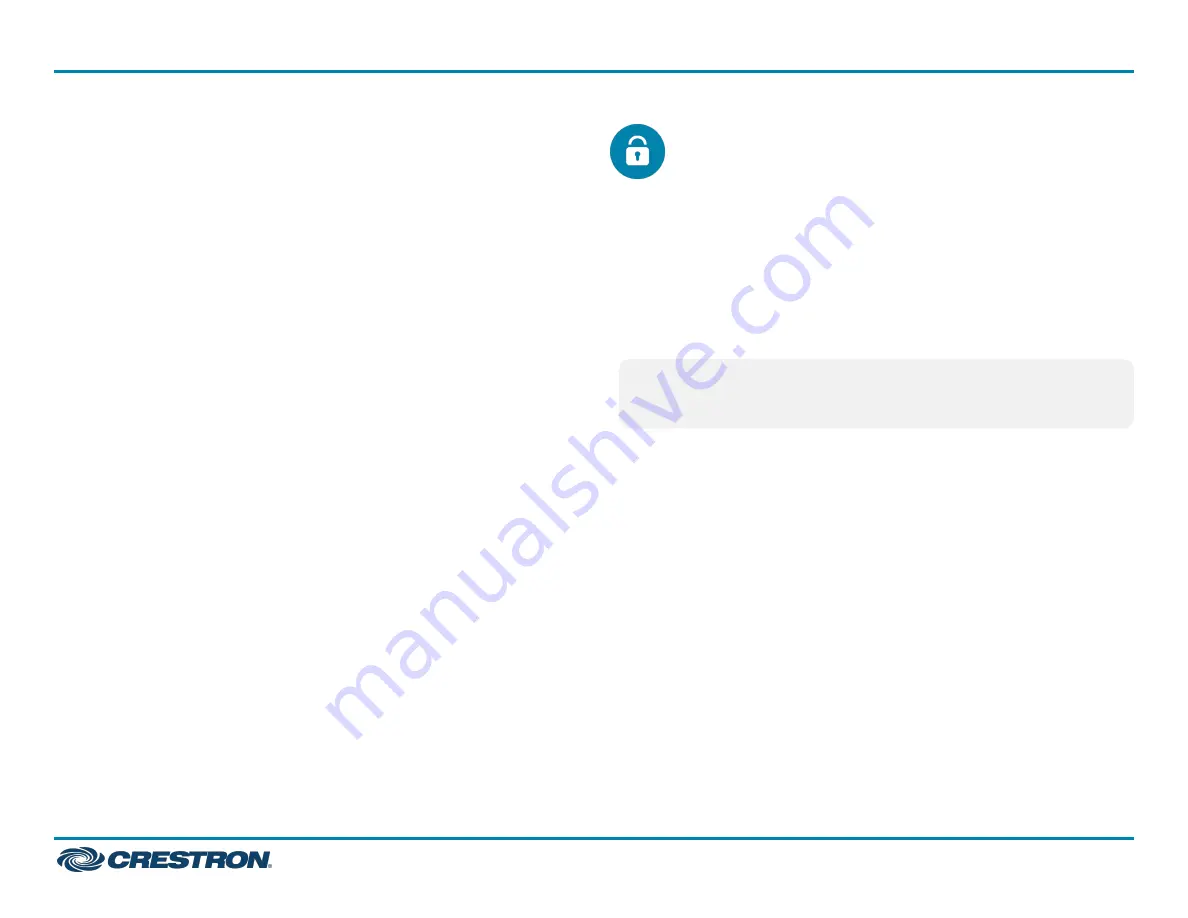
Access the Web Configuration Interface
The touch screen provides a web configuration interface that is used to
view and configure various touch screen settings. The interface can be
accessed using the touch screen IP address.
To access the web configuration interface using the touch screen IP
address:
1. Ensure that the touch screen is connected to the network.
2. Use the Device Discovery tool in Crestron Toolbox™ software to
discover the touch screen and its IP address on the network.
3. Enter the touch screen IP address into a web browser.
Create an Admin Account
The first time the web configuration interface is accessed, a dialog box is
displayed asking the user to create an admin account. A similar message
is displayed when connecting to the device in Crestron Toolbox software
if an admin account has not already been created.
To create an admin account:
1. Enter a username and password for the admin account in the
appropriate text fields.
CAUTION:
Do not lose the username and password for the admin
account, as the device must be reset to factory settings to regain
access.
2. Click OK. A dialog box is displayed stating that enabling
authentication will restart the web session.
3. Click Yes to confirm and restart. The username and password
created in step 1 must be entered to regain access to the web
configuration interface.
6
TSW-770R and TSW-1070R
Quick Start
7 in. and 10.1 in. Wall Mount Touch Screens, Crestron Home™ OS Version








