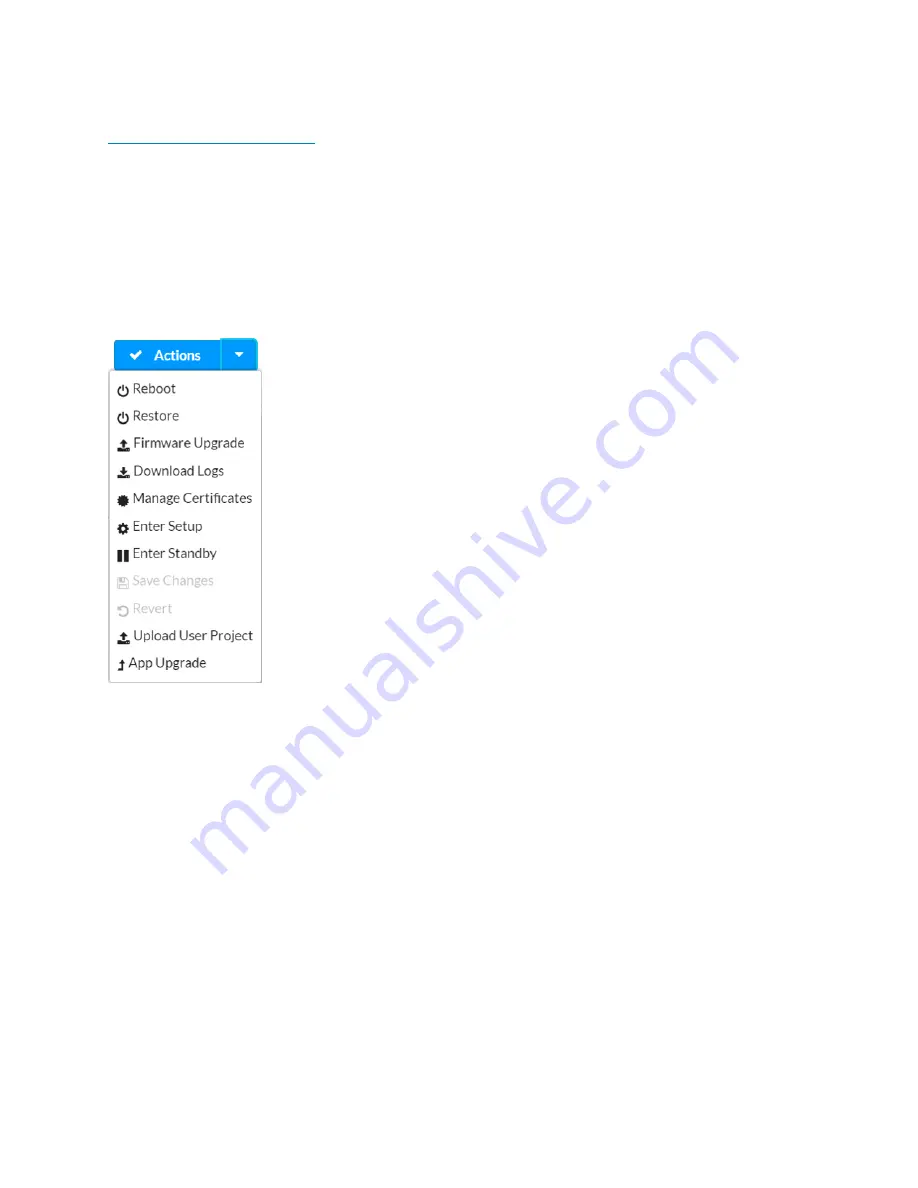
28 • TSW-560, TSW-760, and TSW-1060
Product Manual — Doc. 7927K
information, refer to the Crestron Room Scheduling Panels Operations Guide (Doc. 8205) at
.
The Status tab is the default tab that is displayed, as shown in the image on the previous page.
Actions Menu
The configuration interface provides an Actions drop-down menu on the top right of the page. The
Actions menu may be accessed at any time.
Actions Menu
Once any changes have been made to the touch screen configuration, the Actions button changes
to a Save Changes button. Click Save Changes to save changes to the configuration settings.
If a reboot is required after changes have been saved, a dialog box is displayed asking whether the
reboot should be performed. Select Yes to reboot the device or No to cancel the reboot.
The Actions menu provides the following selections.
Reboot
Click Reboot to reboot the touch screen.
After Reboot is selected, a dialog box is displayed asking whether the touch screen should be
rebooted. Select Yes to reboot the device or No to cancel the reboot.
Restore
Click Restore to restore the touch screen configuration settings to their default values.






























