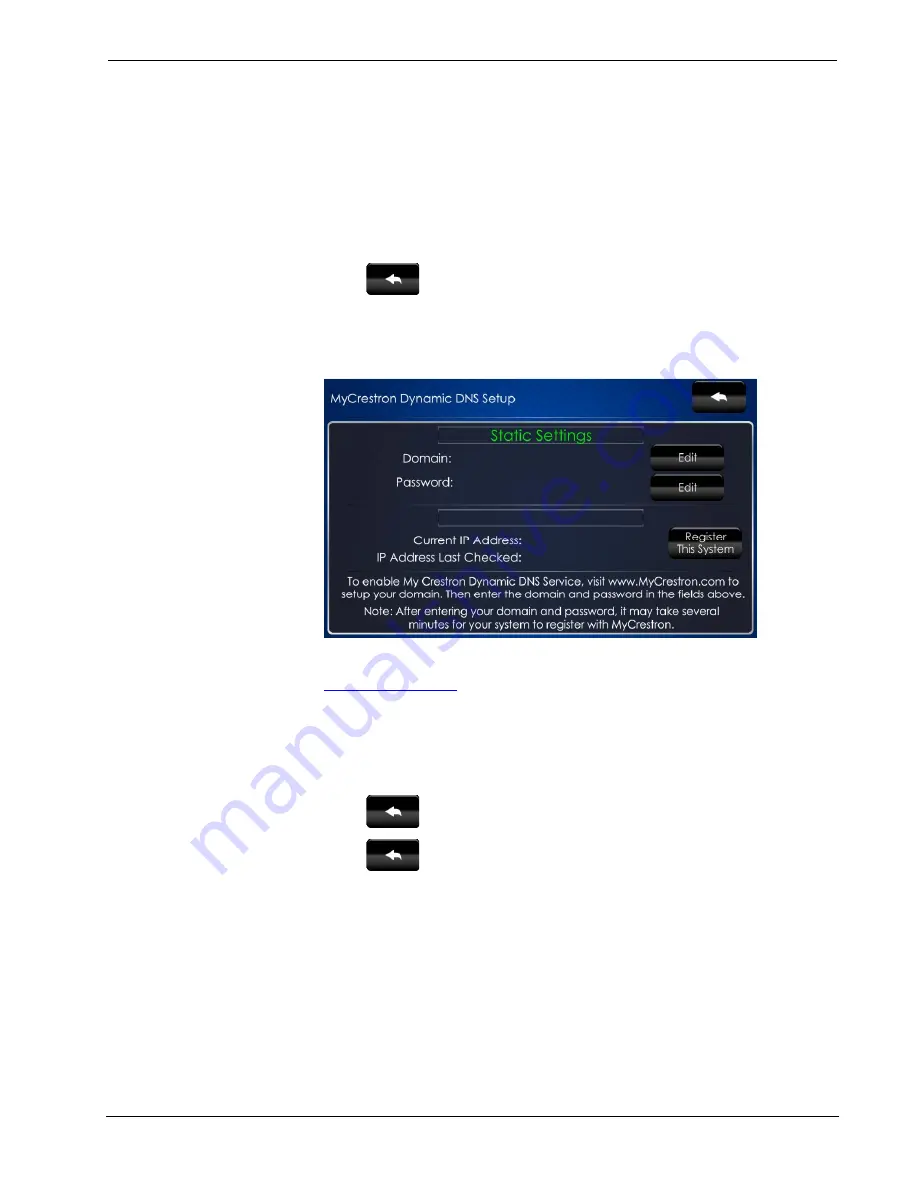
Crestron
TPCS-4SM & TPCS-4SMD
Touch Screen Control Systems
The “Ethernet Diagnostics” screen provides controls for verifying connections.
Touch
Ping Default Router
to verify connection to the router. (The screen displays
a “Passed” message to show successful connection.) Touch
Ping Crestron.com
to
verify connection to an external DNS server.
Touch
Who
to display a list of devices connected to the PC via the Ethernet
connection. These devices may be Crestron Ethernet devices, third-party Ethernet
devices or PCs (including any PC using Crestron Toolbox™ to connect to the
processor via Ethernet).
Touch
to return to the “Ethernet Setup” menu.
On the “Ethernet Setup” menu, touch
MyCrestron Dynamic DNS
to display the
“MyCrestron Dynamic DNS Setup” screen, shown in the following illustration.
“MyCrestron Dynamic DNS Setup” Screen
To use MyCrestron Dynamic DNS, use a PC with Internet Explorer
®
to navigate to
and register a system with Crestron.
With the information provided from the MyCrestron home page, complete the
information on the “MyCrestron Dynamic DNS Setup” screen. To enter the
Domain
and
Password
, touch
Edit
on the right side of the screen to open an on-screen
keyboard like the ones described earlier in this guide. Then touch
Register This
System
.
Touch
to return to the “Ethernet Setup” menu.
Touch
again to return to the “TPCS-4SM[D] Setup” menu.
Configuration Guide – DOC. 7332A
4.3” Touch Screen Control Systems: TPCS-4SM & TPCS-4SMD
•
7
Содержание TPCS-4SM
Страница 1: ...Crestron TPCS 4SM TPCS 4SMD 4 3 TouchScreenControlSystems Configuration Guide ...
Страница 4: ......




















