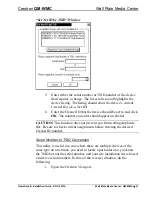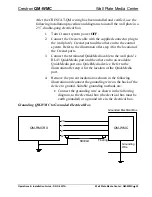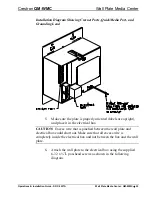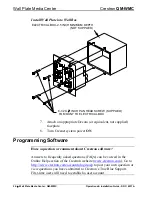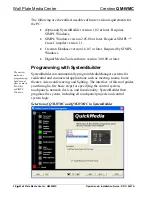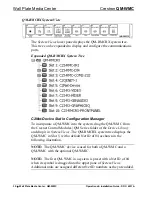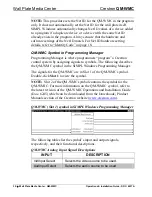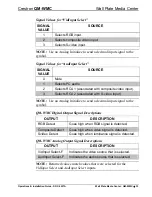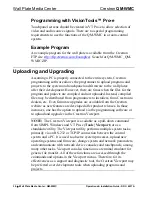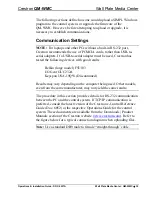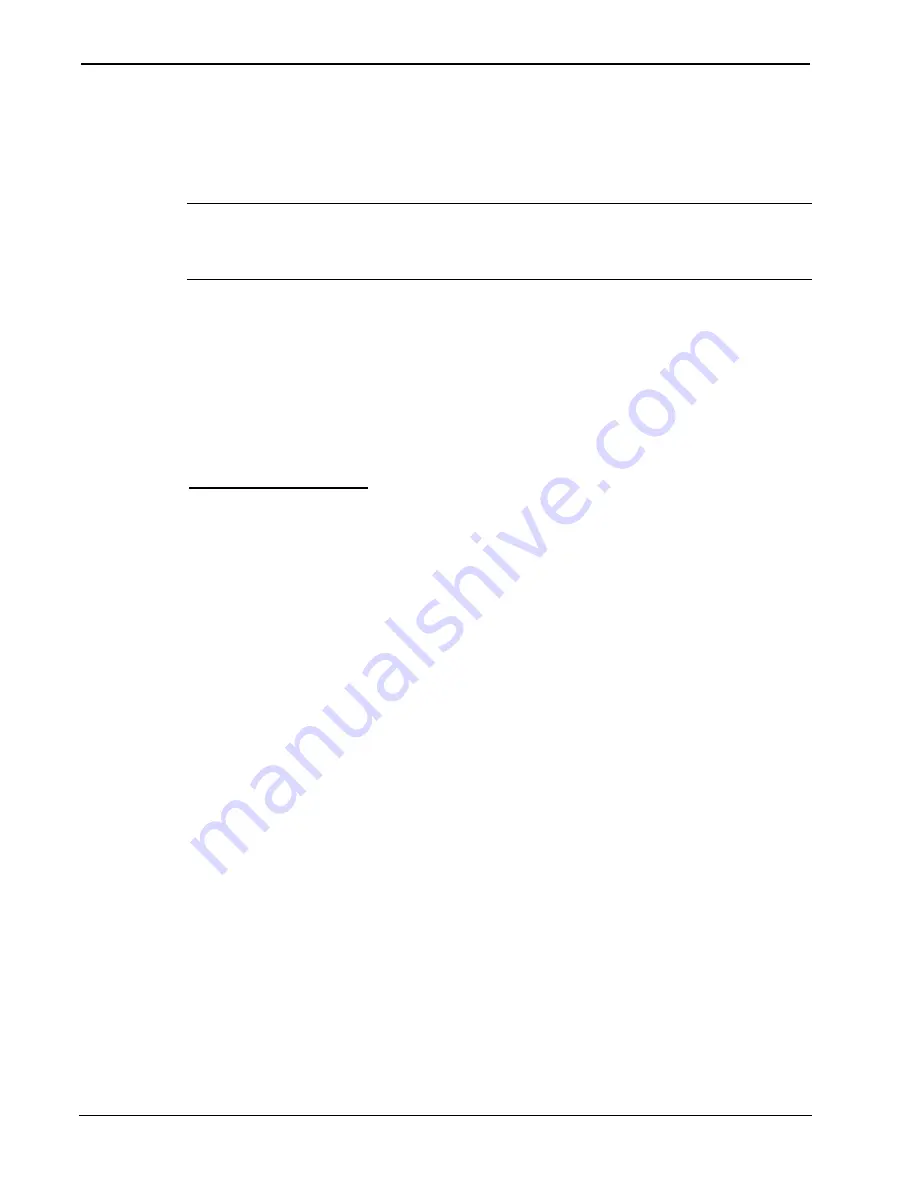
Wall Plate Media Center
Crestron
QM-WMC
8. In
the
Current Network Devices
text window, verify the new
Net ID code.
9. In the "Set Network ID" window, click
Close
.
NOTE:
The new Net ID code may also be verified by selecting
Diagnostic | Report Network Devices
in the Viewport (alternately,
select
F4
).
10. Repeat this procedure for each additional network device
requiring a Net ID change.
Method B (Touch Settable ID)
Before using this method, you should have a list of all current network
devices and their Net IDs, to avoid assigning duplicate IDs.
Set Net ID by TSID
These procedures are for TSID-enabled network devices during the initial
configuration of a Cresnet system or when such devices are being
added/replaced.
1. Ensure that all network devices are connected to the control
system.
2. Open the Crestron Viewport version 3.35 or later.
3. From the Viewport menu, select
Functions | Assign Cresnet
ID by Serial Number
. The “Set Net ID by TSID” window
appears. The window is first displayed with the data fields
empty.
4. Click on the
Search for Touch Settable Devices
button. The
system searches the network and lists all TSID-enabled
devices found. The list is similar to the report produced by
pressing
F4
(Report Network Devices); the first eight digits of
each line constitute the TSID number (hexadecimal form of
the serial number).
20
•
Wall Plate Media Center: QM-WMC
Operations & Installation Guide - DOC. 6237A
Содержание QM-WMC
Страница 1: ...Crestron QM WMC Wall Plate Media Center Operations Installation Guide ...
Страница 4: ......