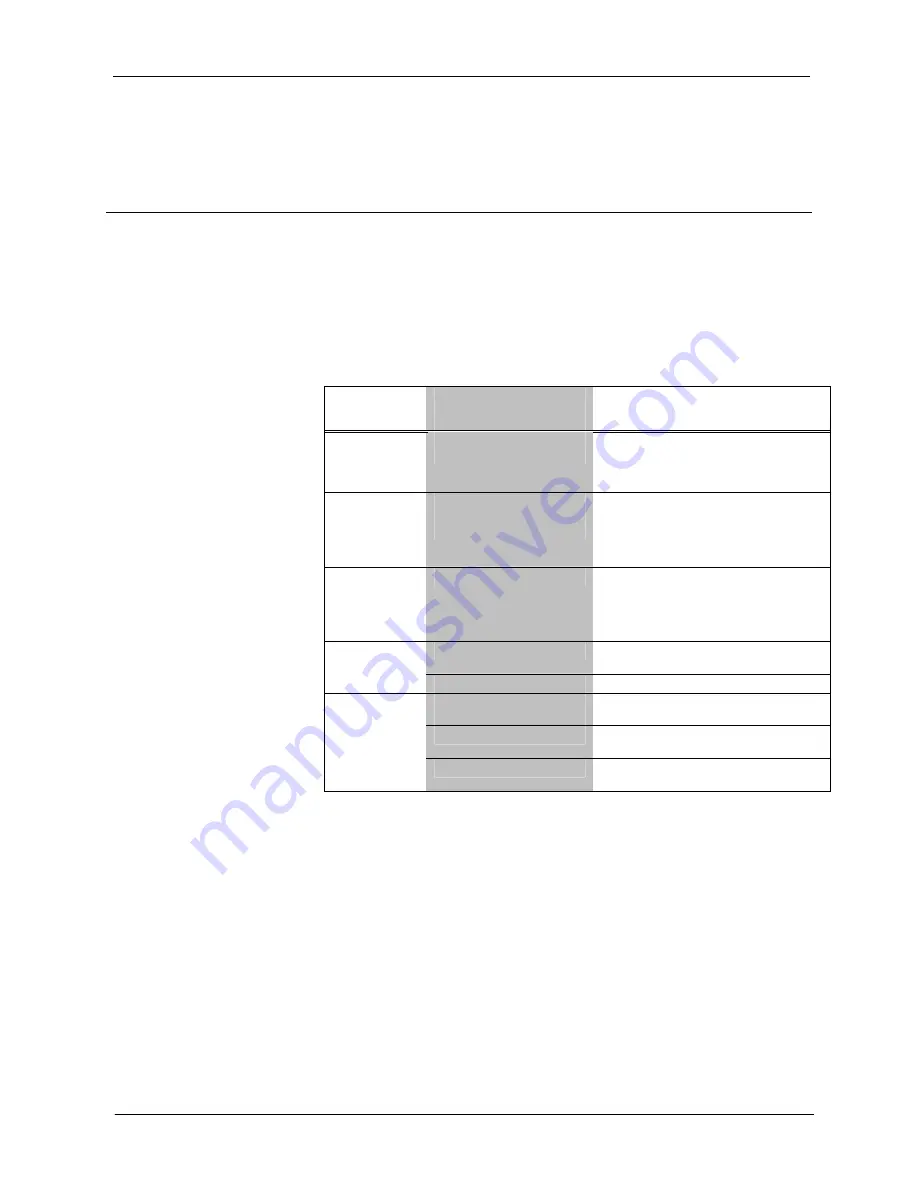
Crestron
QM-RMC
Room Media Controller
After you convert each module in a program, you can convert the program as
described previously: drag the QM-RMC onto the existing control system in
System Views
and click
Yes
to confirm the replacement.
For further information about compile-time errors and detailed explanations
about working with modules, refer to the SIMPL Windows online help file.
Problem Solving
Troubleshooting
The following table provides corrective action for possible trouble situations. If
further assistance is required, please contact a Crestron customer service
representative.
QM-RMC Troubleshooting
TROUBLE
POSSIBLE
CAUSE(S)
CORRECTIVE ACTION
PWR LED
does not
illuminate.
Control system is not
receiving power.
Verify that the DC output plug is properly
attached to the control system and that
the adaptor is securely plugged into an
outlet.
Compilation
Error
RLCMCVT166
&
RLCMCVT177
Poor analog versus serial
signal definition in the
SIMPL Windows program.
Confirm properly defined signal
definition in the program.
System locks
up.
Various.
Press front panel
SW-R
and
HW-R
buttons at the same time to bypass
program and communicate directly with
processor (refer to “Troubleshooting
Communications”
on
Various.
Refer to the “System Monitor” procedure
following this table.
System does
not function.
Incorrect power supply.
Use a Crestron power supply.
IR or serial port not
connected properly.
Verify connections and tighten serial
cables.
Used wrong IR/Serial port.
Verify that proper IR or serial port is
defined.
A/V system
device does
not respond.
Serial cable miswired.
Verify that serial cable is wired correctly
for RS-232.
System Monitor
The System Monitor allows you to reload firmware into the QM-RMC in the
event that you cannot load the firmware in the normal mode.
Perform the following procedure to correct the “System does not function”
trouble situation (in reference to Corrective Action).
If the system does not function, perform the following procedure:
1. Connect DB9 null-modem RS-232 cable between the PC and QM-
RMC COM port B. Refer to “Hardware Hookup” on page 9.
2. Open Viewport and select
Setup | Communication
Settings
to open
the “Port settings” window.
Operations Guide – DOC. 6161
Room Media Processor: QM-RMC
•
25
Содержание QM-RMC
Страница 1: ...Crestron QM RMC Room Media Controller Operations Guide...
Страница 4: ......






















