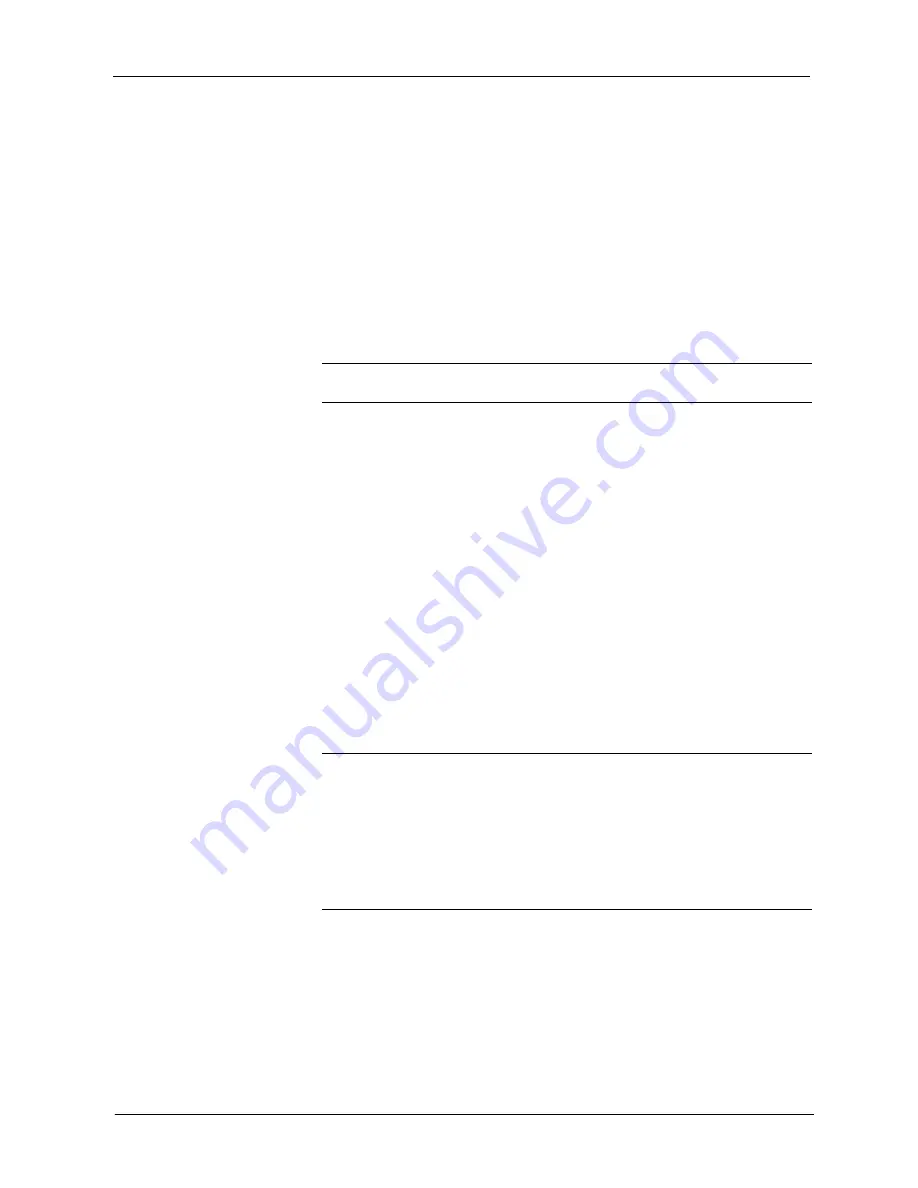
Crestron
QM-RMC
Room Media Controller
reminded to select a default page, and then browse to the appropriate VT Pro-e
.web project folder. Select the file that was designated as the “first” page of the
project. This will be the default Web page that is displayed whenever the IP
address of the control system is accessed by a Web browser. Click
Open
, and
then
OK
to begin the transfer.
If any files in the VT Pro-e project change, the changed files can be transferred
to the QM-RMC without resending the entire project by choosing the “Only
Transfer Files that have Changed”
option. Here again, browse to the .web
project folder and select the default page. Click
Open
, and then
OK
to transfer
the changed files.
Finally, selecting “Transfer Single File” can send a single HTML file. Browse to
the file and click
Open
. Then specify the file’s relative path (from the root
directory) and click
OK
.
NOTE:
For e-Control2, you can choose the default “Main.HTML” name or you
can change the name.
SIMPL Windows
For each IP ID in the VT Pro-e browser project, there must be one
corresponding e-Control PC Interface symbol defined in the SIMPL Windows
program. The PC Interface symbol is one of the Ethernet Modules that can be
dropped into the C2ENET-1 card slot.
As with all Ethernet devices, the PC Interface must receive an entry in the IP
Table of the QM-RMC. Here the IP ID must match the IP ID that was assigned
in VT Pro-e, while the IP address must be set to a loopback: 127.0.0.1, when
hosting internal.
Updating the Operating System
As with all 2-Series control systems, operating system files for the QM-RMC
have a .cuz extension. You can obtain .cuz updates (when available) from the
Downloads | Software Updates section of the Crestron website. To download an
update, click the .cuz file, choose the
Save to Disk
option, and then specify the
directory where the update is stored.
NOTE
: In some cases Microsoft's Internet Explorer may append a .zip extension
to a downloaded .cuz file. For example, a file called "C2-1008.cuz" may appear
as "C2-1008.cuz.zip." If this happens, rename the file, removing the .zip
extension.
NOTE:
Crestron software and any files on the website are for Authorized
Crestron dealers and Crestron Authorized Independent Programmers (CAIP)
only. New users may be required to register to obtain access to certain areas of
the site (including the FTP site).
To upload the new .cuz to the control system:
1. Open Viewport and select
File
|
Update Control System
.
2. Browse to the .cuz file and click
Open
to start the transfer.
3. After the transfer is complete, the QM-RMC automatically reboots. To
confirm the transfer, click
Diagnostics | Check Operating System
Version
. The Viewport console should display the new .cuz version
number.
Operations Guide – DOC. 6161
Room Media Processor: QM-RMC
•
17
Содержание QM-RMC
Страница 1: ...Crestron QM RMC Room Media Controller Operations Guide...
Страница 4: ......






























