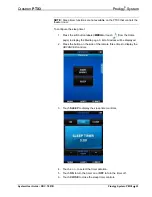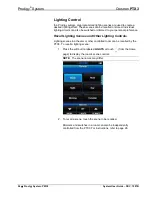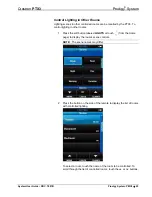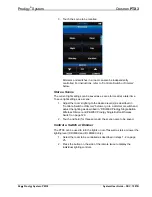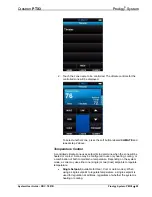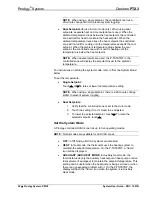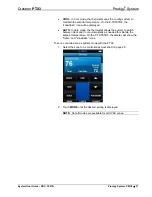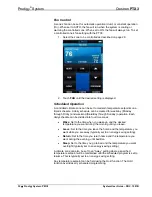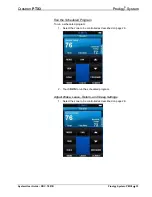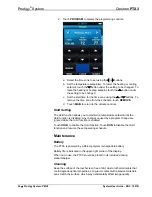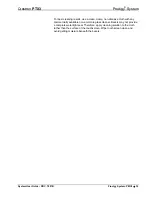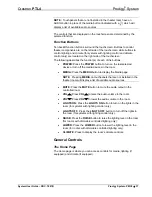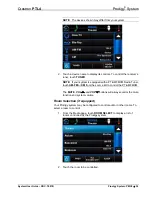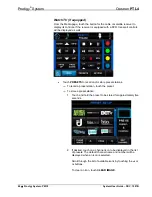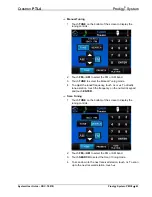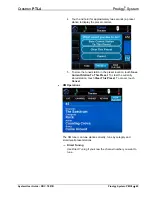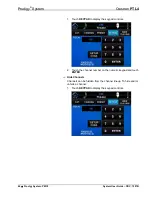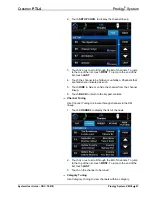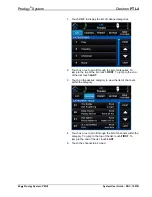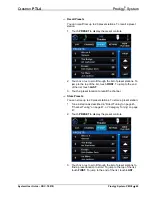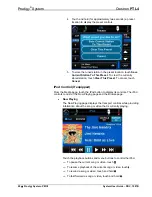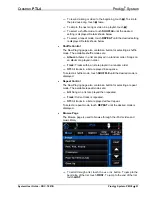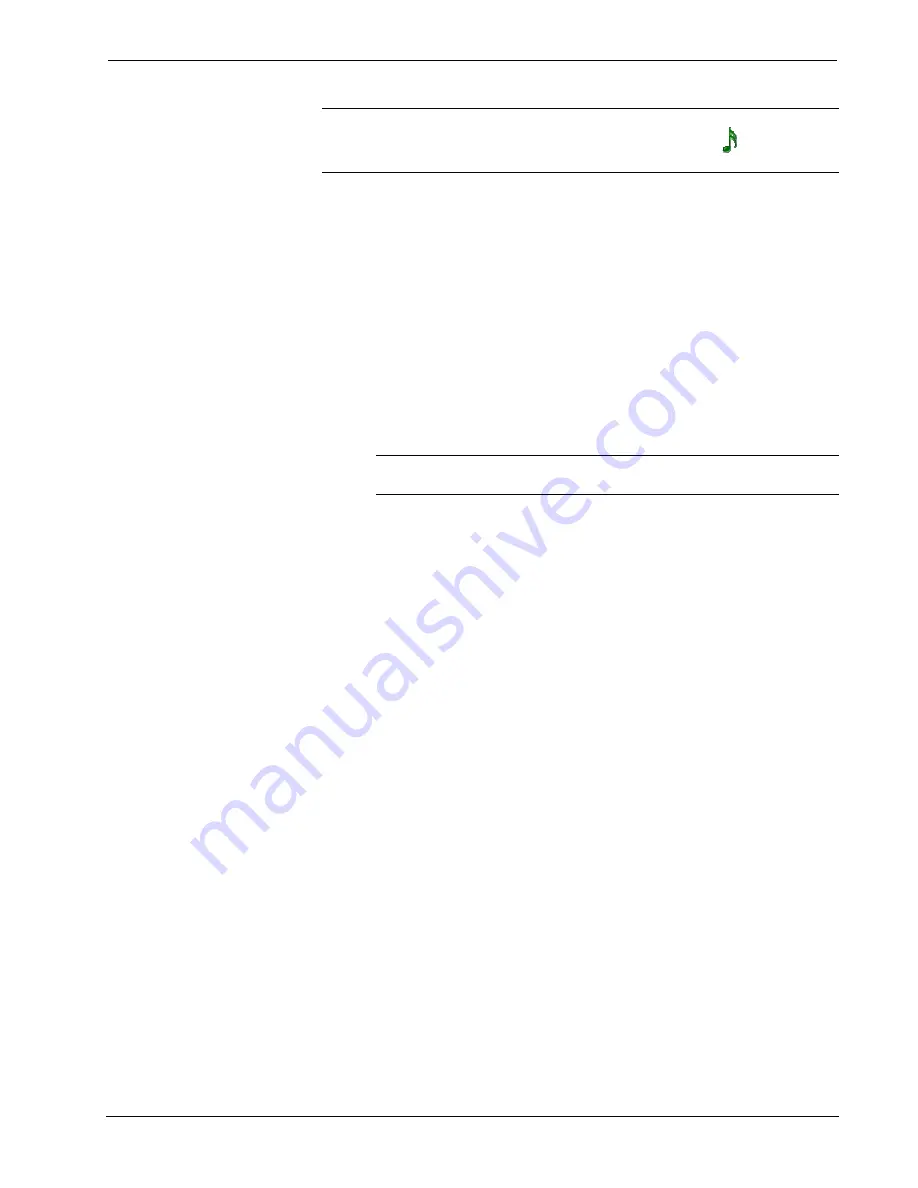
Crestron
PTL4
Prodigy
®
System
NOTE:
Touchpanels that are not installed in the theater room have an
AUDIO button in place of the media button (indicated with a
) which will
display a list of available audio sources.
The controls that are displayed on the touchscreen are determined by the
selected function.
Function Buttons
Ten backlit function buttons surround the touchscreen. Buttons to control
theater components are on the left side of the touchscreen while buttons to
control lighting and climate (for systems with lighting control and climate
control only) are located on the right side of the touchscreen.
The following describes the function(s) of each of the buttons:
•
POWER:
Press the
POWER
button to turn on the last selected
device or turn off the media devices in the room.
•
MEDIA:
Press the
MEDIA
button to display the Media page.
NOTE:
Pressing
MEDIA
on touchpanels that are not installed in the
theater room will display a list of available audio sources.
•
MUTE:
Press the
MUTE
button to mute the audio output in the
controlled room.
•
VOL
k
:
Press
VOL
k
to raise the audio volume in the room.
•
VOL
j
:
Press
VOL
j
to lower the audio volume in the room.
•
LIGHTS ON:
Press the
LIGHTS ON
button to turn on the lights in the
room (for systems with lighting control only).
•
LIGHTS OFF:
Press the
LIGHTS OFF
button to turn off the lights in
the room (for systems with lighting control only).
•
RAISE:
Press the
RAISE
button to raise the lighting level in the room
(for rooms with dimmable controlled lighting only).
•
LOWER:
Press the
LOWER
button to lower the lighting level in the
room (for rooms with dimmable controlled lighting only).
•
CLIMATE:
Press to display the room’s climate controls.
General Controls
The Home Page
The Home page is where you can access controls for media, lighting (if
equipped) and climate (if equipped).
System User Guide – DOC. 7007B
Prodigy System: PMC2
•
37
Содержание Prodigy System
Страница 1: ...Prodigy System User Guide ...