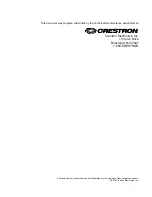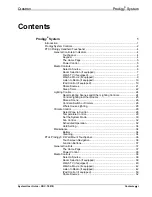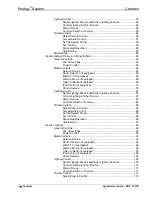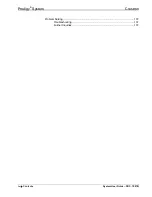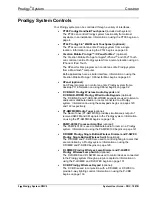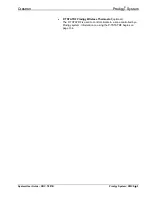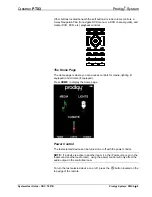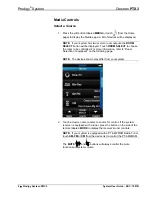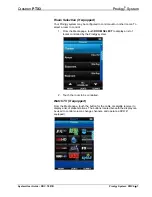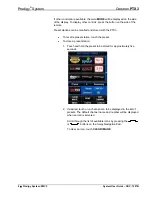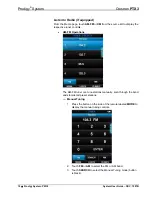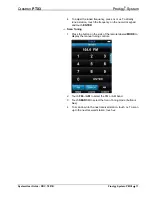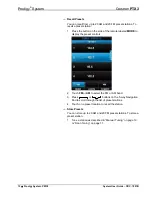Crestron
Prodigy
®
System
Contents
The Home Page................................................................................. 5
Power Control .................................................................................... 5
Select a Source.................................................................................. 6
Room Selection (if equipped) ............................................................ 7
Watch TV (if equipped) ...................................................................... 7
Watch a Movie (if equipped) .............................................................. 9
Listen to Radio (if equipped) ............................................................ 10
iPod Control (if equipped) ................................................................ 19
Share Sources ................................................................................. 21
Sleep Timer...................................................................................... 22
Recall Lighting Scenes and Other Lighting Controls ....................... 24
Control Lighting in Other Rooms ..................................................... 25
Store a Scene .................................................................................. 26
Control a Switch or Dimmer ............................................................. 26
Whole House Lighting...................................................................... 28
Select Zone to Control ..................................................................... 28
Temperature Control........................................................................ 29
Set the System Mode....................................................................... 30
Scheduled Operation ....................................................................... 32
Touchscreen Navigation .................................................................. 36
Function Buttons .............................................................................. 37
The Home Page............................................................................... 37
Power Control .................................................................................. 38
Select a Source................................................................................ 38
Room Selection (if equipped) .......................................................... 39
Watch TV (if equipped) .................................................................... 40
Watch a Movie (if equipped) ............................................................ 42
Listen to Radio (if equipped) ............................................................ 42
iPod Control (if equipped) ................................................................ 50
Share Sources ................................................................................. 52
System User Guide – DOC. 7007B
Contents
•
i
Содержание Prodigy System
Страница 1: ...Prodigy System User Guide ...