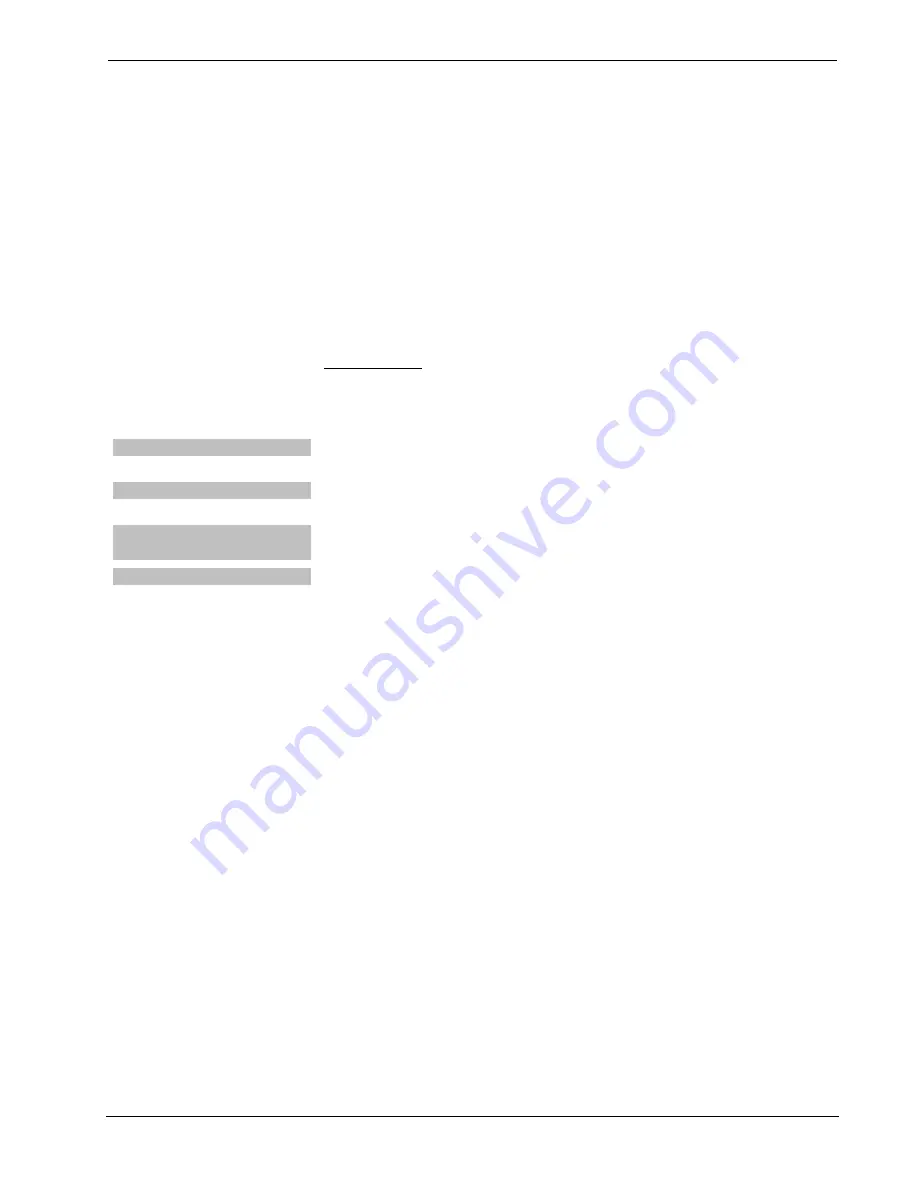
Prodigy™ Media System
Crestron
PMC2
button under the setting to be changed. To raise the heating or
cooling setpoint, touch the
k
button under the setting to be
changed.
e. Click
PREVIOUS PAGE
to return to the climate controls.
f. Click
AWAY
to set the schedule for the “Away” setting.
g. Select the time zone to use when the program resumes by
clicking the
NEXT
button.
h. Set the date when the “Away” setting should stop with the
k
or
j
buttons.
i. Set the temperature setpoint(s).
Hold Setting
The
Hold
function allows you to maintain a temperature setpoint until the
Hold
function is disabled. Any changes caused by a program change are
ignored while the
Hold
function is enabled.
P-TSTATRF
Press
HOLD
(
MODE + FAN
) to maintain a temperature setting until
HOLD
(
MODE + FAN
) is pressed again.
PTL4 (if equipped)
Touch
HOLD
to enable the
Hold
function. Touch
RUN
to disable the
Hold
function and resume the set operating schedule.
Crestron Control App
(if equipped)
Touch
HOLD
to enable the
Hold
function. Touch
RUN
to disable the
Hold
function and resume the set operating schedule.
XPanel (if equipped)
Click
HOLD
to enable the
Hold
function. Click
RUN
to disable the
Hold
function and resume the set operating schedule.
64
•
Prodigy Media System: PMC2
System User Guide – DOC. 6840A
Содержание Prodigy PMC2
Страница 1: ...Prodigy System User Guide Prodigy System User Guide ...
Страница 4: ......





















