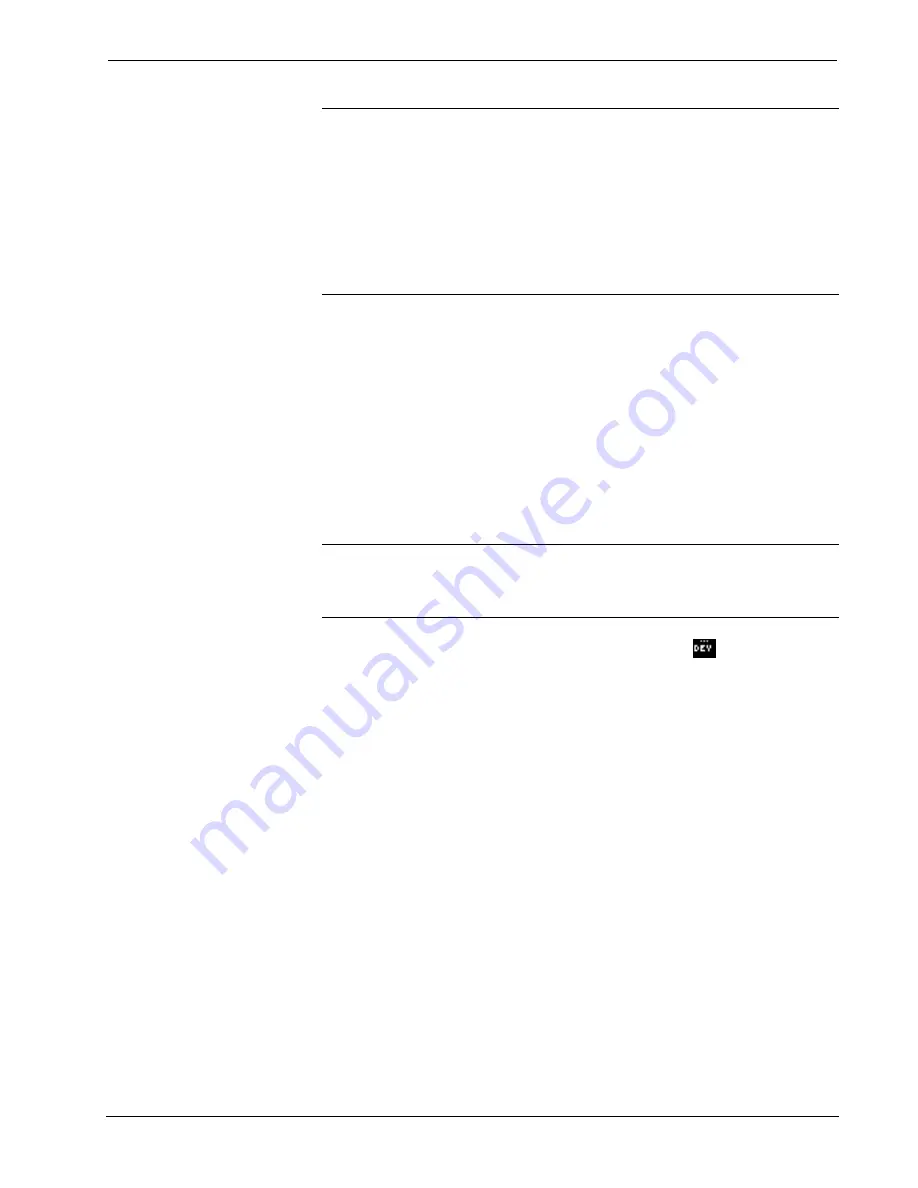
Media Presentation Controller
Crestron
MPC-M10/20/25
NOTE:
If communication cannot be established or the control system is locked up,
refer to “Troubleshooting Communications” in the latest version of the Crestron
2-Series Control Systems Reference Guide (Doc. 6256).
NOTE:
Passthrough
mode enables Toolbox access to any serial controlled device
on the network. This aids in troubleshooting by allowing direct communication
between the PC and a network device (effectively “passing through” the
MPC-M10/20/25). For information pertaining to
Passthrough
mode, refer to
“Passthrough Mode” in the latest version of the Crestron 2-Series Control Systems
Reference Guide (Doc. 6256)
System Monitor
The System Monitor allows you to reload firmware into the MPC-M10/20/25 in the
event that you cannot load the firmware in the normal mode.
If the system does not function, perform the following procedure:
1. Disconnect all Crestron USB devices from the computer.
2. On the MPC-M10/20/25, press and release the
HW-R
button.
3. Press and release the
SW-R
button three times.
4. Connect to the PC using a USB cable.
NOTE:
If your PC does not have the USB driver installed, after connecting the
MPC-M10/20/25 to the PC using the USB cable, you will see a dialog box on your
PC screen asking you to install the USB driver. For instructions on how to install the
USB driver, refer to the Crestron Toolbox help file.
5. Open Toolbox and start the Text Console (click the
icon). Then, click
on the Address Book icon in the lower left corner of the window to open
the “Address Book” window.
6. In the “Address Book” window, click the
Add Entry
button and give the
new entry a name (e.g. “System Monitor”).
7. Click the arrow next to the
Device Type
drop-down list. A “Warning”
window will open to inform you that this is an advanced feature. Click
Okay
, then select
2-Series Control System Monitor
from the drop-down
list. Make sure to choose
USB
as the
Connection Type
, then click
OK
. The
following text will appear in the bottom right corner of the “Text Console”
window:
usb;device 2SeriesCtrlSystemMonitor
The following text will appear in Toolbox:
MONITOR>
8. At the Toolbox prompt, type
erase
and press
Enter
. The following text
will appear in Toolbox:
Erasing
->25%->50%->75%->100%
Done
28
•
Media Presentation Controller: MPC-M10/20/25
Operations & Installation Guide – DOC. 6701C
Содержание MPC-20
Страница 1: ...Crestron MPC M10 20 25 MPCMediaPresentationController Operations Installation Guide...
Страница 4: ......























