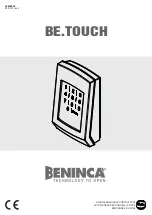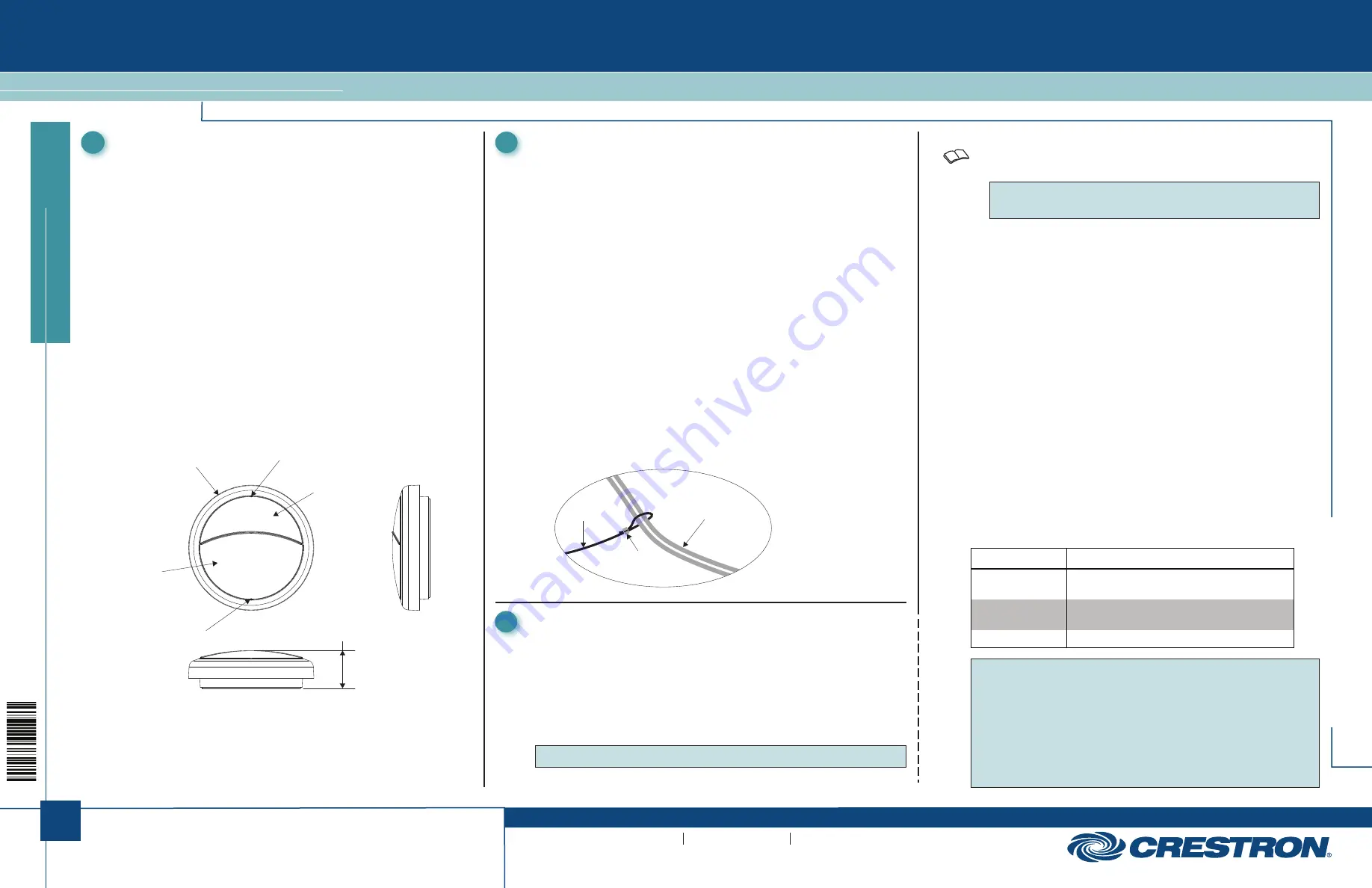
1
quickstart guide
HTT-B2EX-BATT
www.crestron.com
888.273.7876
201.767.3400
Specifications subject to
change without notice.
HTT-B2EX-BATT
For regulatory compliance information, refer to Doc. 7451.
QUICKSTART DOC. 7450D (2036667) 12.15
Battery-Powered infiNET EX
®
2-Button Wireless Keypad
1
The HTT-B2EX-BATT is a battery-powered, 2-button wireless keypad
designed to control a wide range of applications supported by a
Crestron
®
control system. Compact and simplistic in design, the
HTT-B2EX-BATT is an ideal tabletop keypad for use as a hotel bedside
controller, a conference room presentation selector, or a simple living
room lighting and shade controller. The HTT-B2EX-BATT is powered
by lithium coin cell batteries that boast high performance and a long
battery life. Outfitted with Crestron infiNET EX
®
technology, the
HTT-B2EX-BATT can be wirelessly connected to a Crestron control
system. The HTT-B2EX-BATT is available with or without custom
engravings and is available with an optional tether that allows the
device to be secured at its mounting location.
infiNET EX Communication
Ultrareliable infiNET EX wireless technology provides steadfast
two-way RF communications throughout a residential or commercial
structure without the need for physical control wiring. The
HTT-B2EX-BATT works with other infiNET EX devices to communicate
with a Crestron control system via an infiNET EX Wireless Gateway
(sold separately). Up to 100 infiNET EX devices may coexist on a
single infiNET EX network.
Description
Install the HTT-B2EX-BATT by powering the device, placing it on a flat
surface, and securing it to the line cord of a lamp (optional).
Power Device
The HTT-B2EX-BATT is shipped with the batteries installed. To power the
device, pull and remove the plastic tab on the side of the device. Once the
plastic tab is removed, the device is powered and ready to be operated.
Properly discard the plastic tab.
Secure Device (Optional)
A security tether is available on the HTT-B2EX-BATT-B-T W/TETHER,
HTT-B2EX-BATT-W-T W/TETHER,
HTT-B2EX-BATT-B-T_W/TETHER_ENGRAVED, and
HTT-B2EX-BATT-W-T_W/TETHER_ENGRAVED models. The tether is
secured inside the cover of the keypad and attaches to a lamp cord. Use
the following procedure to secure the loose end of the tether to a lamp
cord.
1. Wrap the loose end of the tether around the lamp cord. The loop
should be loose enough to allow the tether to slide along the lamp
cord but not loose enough to allow the tether to slide over the plug.
2. Use the supplied metal crimp and pliers to secure the tether to the
lamp cord.
3. Neatly trim the excess wire from the tether using wire cutters.
2
Installation
The device connects to the Crestron network via the infiNET EX
communications protocol. Use the following procedures to join or leave an
infiNET EX network and to verify communications between the device and
the control system.
Joining an infiNET EX Network
Before a device can be used in a lighting system, it must first join an
infiNET EX network.
NOTE
: A device can be acquired by only one gateway.
3
Wireless Communications
Lamp
Cord
Tether
Metal
Crimp
1. Put the infiNET EX gateway into Acquire
mode from the unit itself
or from Crestron Toolbox™. Refer to the gateway’s manual at
www.crestron.com/manuals.
NOTE
: In an environment where multiple gateways are installed,
only one gateway should be in Acquire mode at any time.
2. Put the device in Acquire
mode by doing the following:
a. Tap the large button three times, and then press and hold it
down (tap-tap-tap-press+hold) until the large button LED on
the device blinks once (this can take up to 10 seconds).
b. Release the button to start the acquire process. The large
button LED blinks slowly to show that the device is actively
scanning the infiNET EX network.
• The large button LED turns on for 5 seconds to show that
the device has been successfully acquired.
• The large button LED blinks 10 times to indicate that the
device was not successfully acquired to the infiNET EX
network. Ensure that the gateway is in Acquire mode and
within range before attempting the acquire process again.
Leaving an infiNET EX Network
To leave an infiNET EX network, put the device into Acquire
mode, as
described in “Joining an infiNET EX Network,” when no gateway is in
Acquire
mode.
Verifying Communications Status
To check the communication status of the device, tap the large button
three times, and then press and hold it down (tap-tap-tap-press+hold)
for up to 2 seconds.The large button LED indicates the communication
status. Refer to the table for details.
13/16 in
(21 mm)
2-3/4 in
(69 mm)
Small
Button
(Button #2)
Small Button
LED
Large
Button
(Button #1)
Large Button
LED
LED
COMMUNICATIONS STATUS
Turns on for 5
seconds
Device is communicating with a gateway
and control system.
Blinks twice
Device is acquired but not
communicating with a gateway.
Blinks once
Device is not acquired to a gateway.
NOTE
: Wireless networks composed predominantly of
battery-powered devices may need additional infiNET EX expanders,
such as the CLW-EXPEX or GLA-EXPEX (sold separately), or other
nonbattery powered infiNET EX devices, to ensure proper
functionality of the network and battery life for the devices. Refer to
the Best Practices for Installation and Setup of Crestron RF Products
(Doc. 6689) at www.crestron.com/manuals for complete system
design guidelines, or contact Crestron True Blue Support for
assistance.