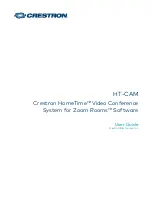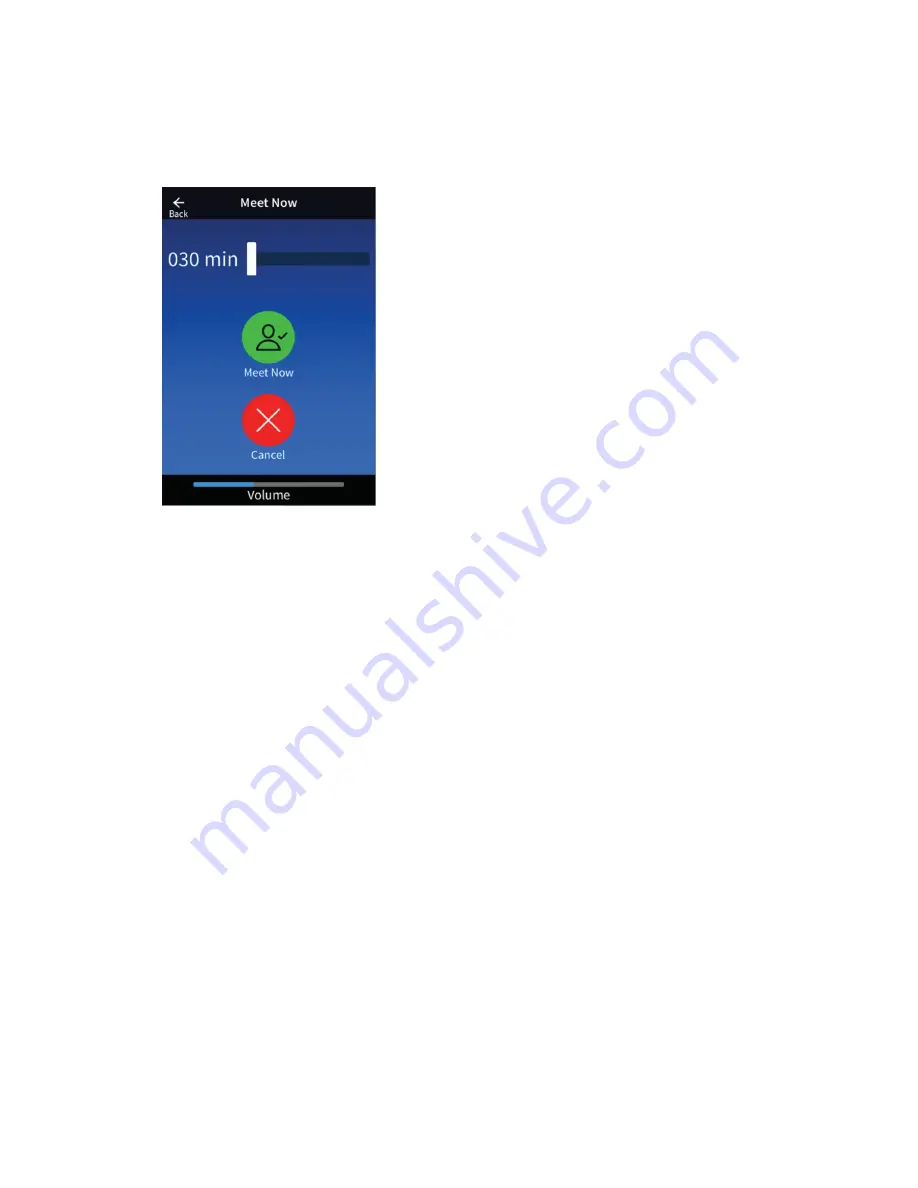
User Guide — Doc. 8771A
HT-CAM • 4
Meet Now: Main
After inviting contacts to a meeting, the Meet Now screen appears.
Meet Now
The Meet Now screen features the following functions:
l
Tap the Back arrow in the top left corner of the screen to navigate back to the Invite
Contacts screen.
l
Use the meeting time slider to select the length of a meeting.
l
Select the Meet Now icon to start the meeting.
l
Select the Cancel icon to cancel the meeting before it begins.